Dialpad is an Ai-powered cloud communication platform that makes it easier and more efficient to connect and collaborate with your team.
From Helpwise you can create a shared SMS inbox using the Dialpad Number where your team members can collaborate and give support to your customers directly from Helpwise. You can make use of Helpwise’s powerful features (rules, auto-reply, one-click integration preview, tagging) with the Dialpad number.
Note: The admin account of Dialpad needs to be used in order to connect with Helpwise.
- Login to your Helpwise Account.
- Now, click on Inboxes and select '+Add Inbox'
- Then, click on the “Dialpad” button.
- After that, it will redirect you to Helpwise Dialpad to create an SMS inbox page. Now, you need to click the connect Dialpad button.
- Now, you will be redirected to the Dialpad OAuth link where you need to give permission to Helpwise.
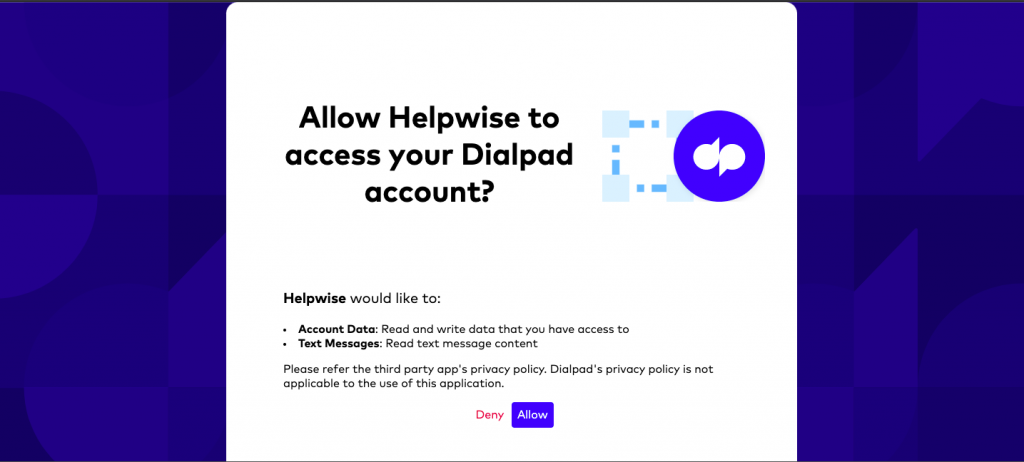
- Once you click the allow button, then Helpwise will automatically fetch your dialpad number.

Now, click to add the team member to your Dialpad inbox.
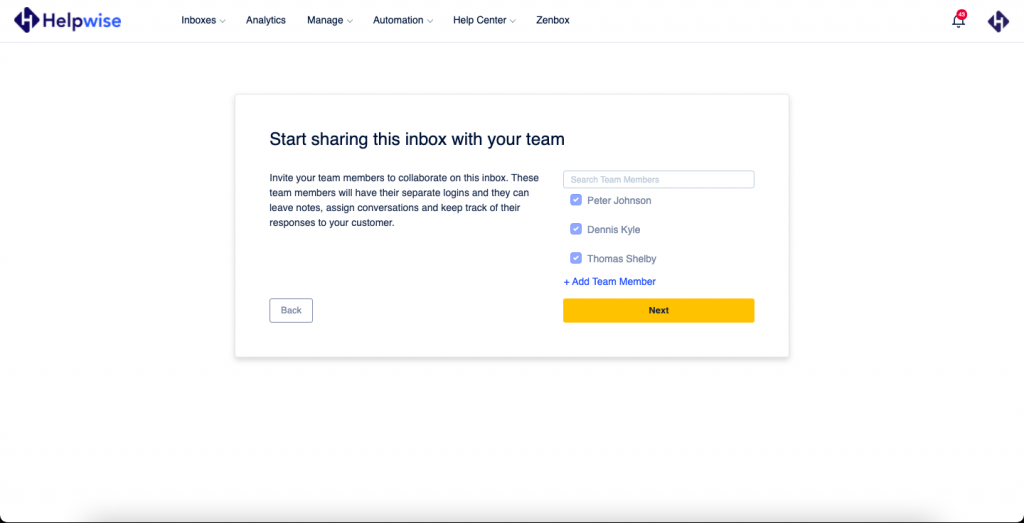
- Now your Dialpad SMS inbox created successfully.
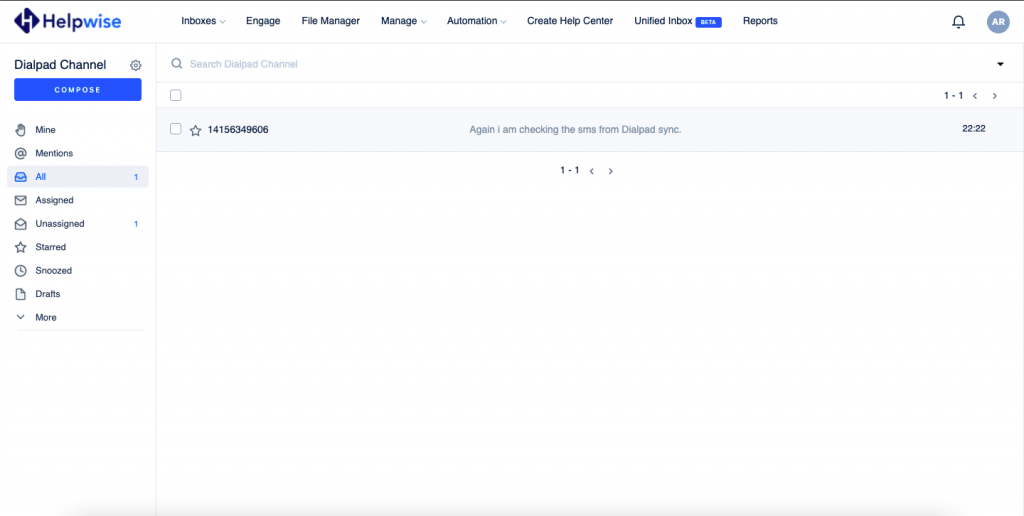
Features of Helpwise Dialpad SMS inbox
- You can also schedule SMS at a specific time.
- Realtime send and receive SMS.
- You can check the SMS status in realtime.
- Assign SMS threads & conversations to your team member.
- Find out who is currently replying to your customer in realtime.
- This is a two-way sync integration which means you can send the SMS directly from the Dialpad dashboard but in this case, Helpwise will count the account owner as a sender of SMS.
You can also schedule a free demo, to know more about Helpwise and its integration with Dialpad.
