Instagram Direct Message Shared Inbox allows you to connect your brand's Instagram page with Helpwise. This will allow you to collaborate with your team to send replies to the direct messages and customer queries received on your Instagram page.
To setup Instagram shared inbox in your Helpwise account, follow the steps below:
- Click on ‘Inboxes’ on the top and select ‘Add Inbox’.
- Select Instagram DM inbox.
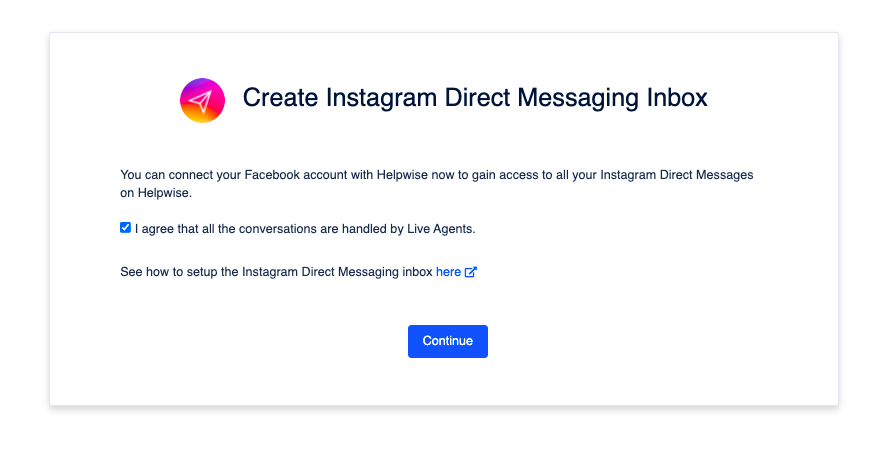
- Click on “I Agree” checkbox and then select Continue.
- Click on "Login with Facebook" button.
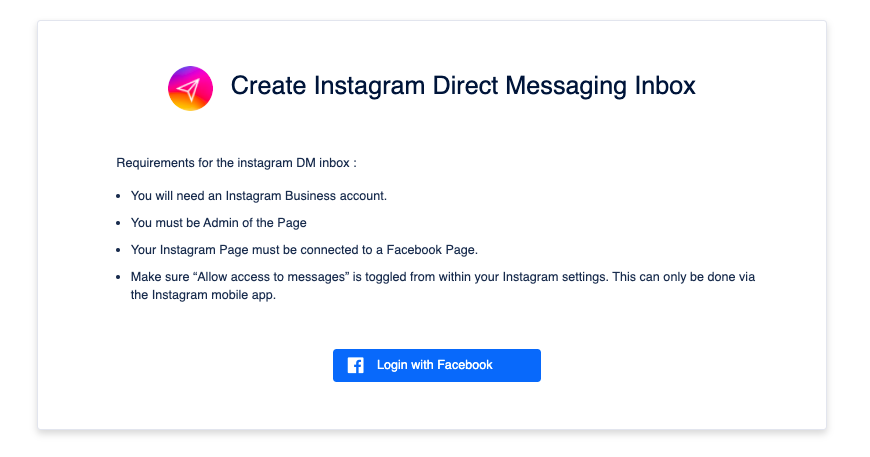
- You will be directed to Facebook to connect your page with Helpwise account. Enter your login details here.
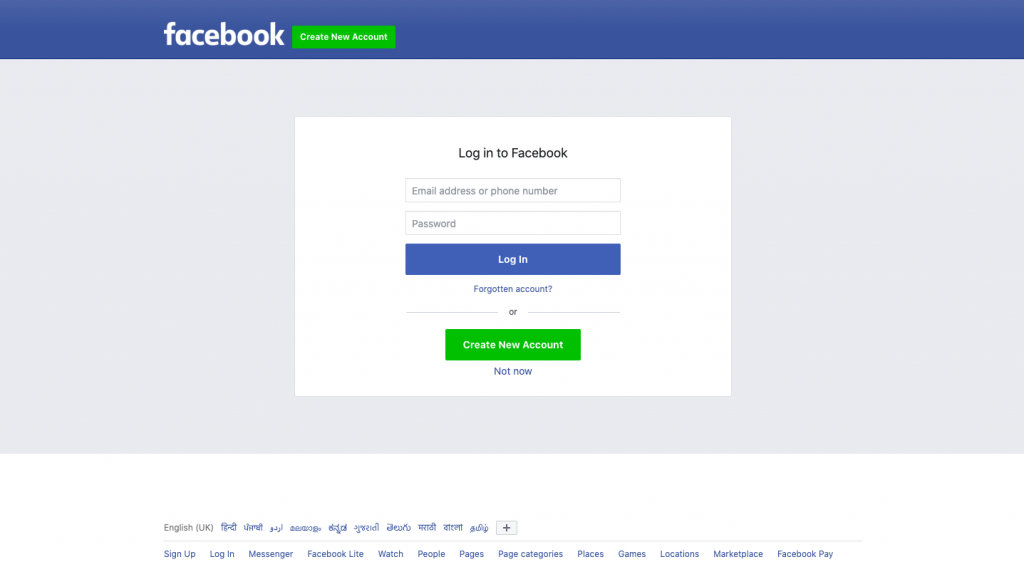
- After logging in, it will ask you to allow Helpwise to access conversations on your Instagram page. Click OK to continue.
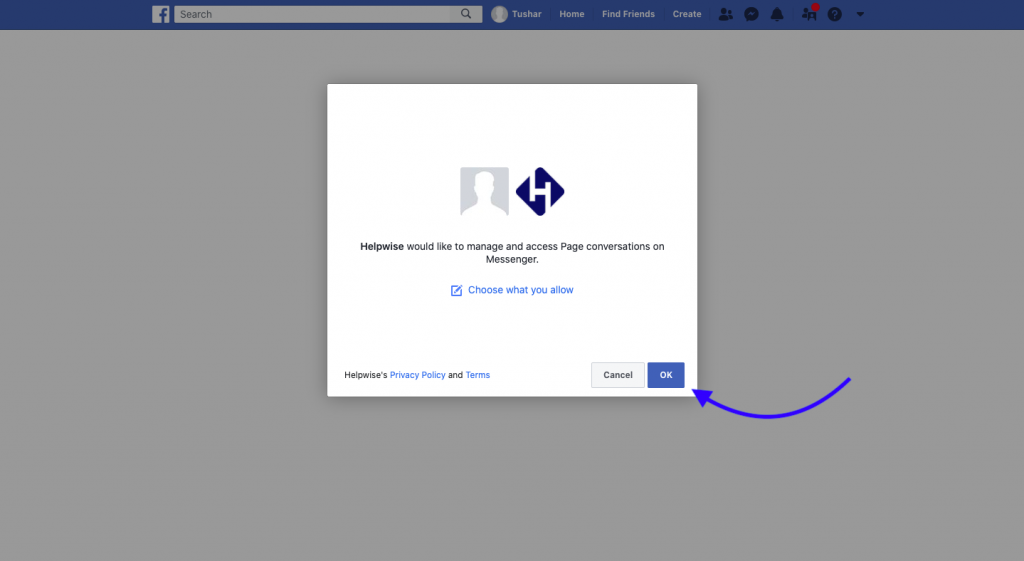
- After that, it will ask for various permissions. Select all and click on "Done" button.
- You will now be redirected to Helpwise, select the Facebook page which is connected with your Instagram Page. Give your inbox a name, to easily identify and click on “Next”.
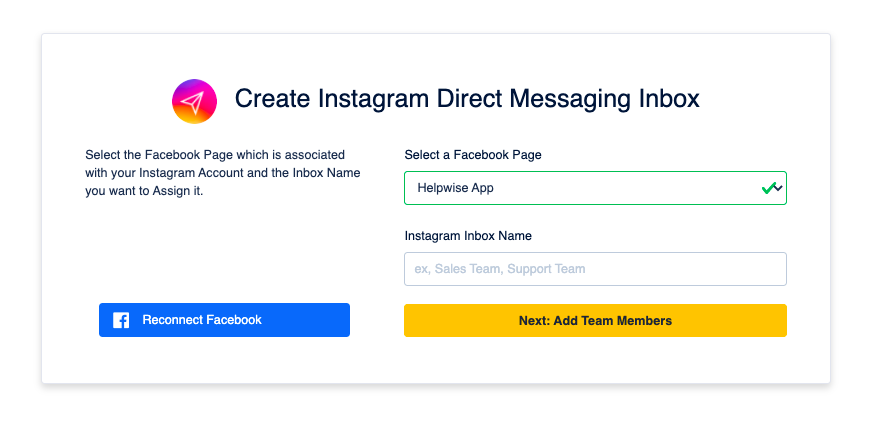
- In the next step, add your team members with whom you want to share this inbox and click on ‘Create Inbox’.
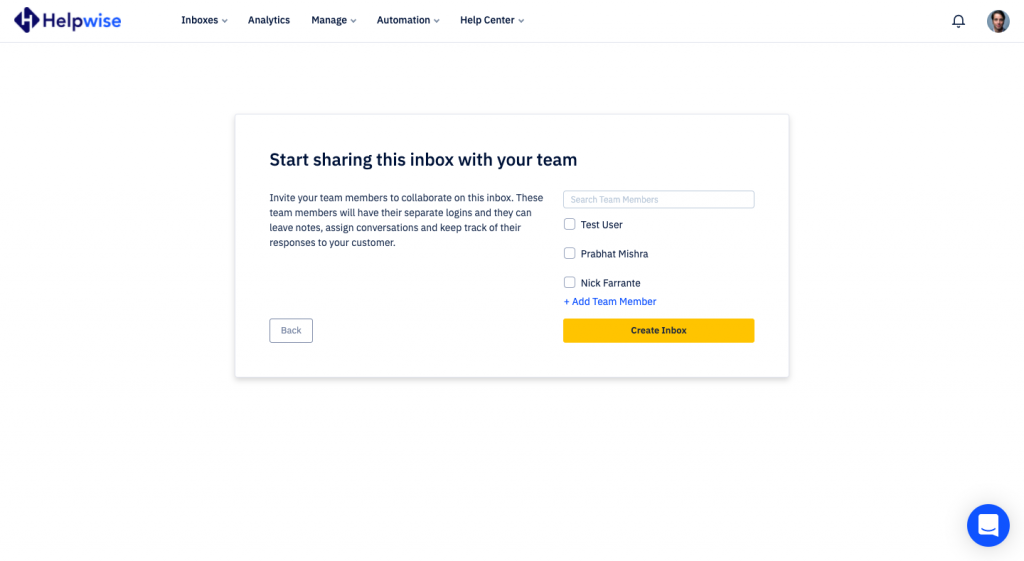
- That’s it! Now you have successfully created your Instagram Direct Message shared inbox.
With this inbox, you can now assign your messages to your team members, track their replies and collaborate with your team. For more information on how to track the conversations and reply to them from Helpwise, check out our feature updates page.
You can also schedule a free demo with our product expert, to find out how Helpwise shared inbox works or to know more.

