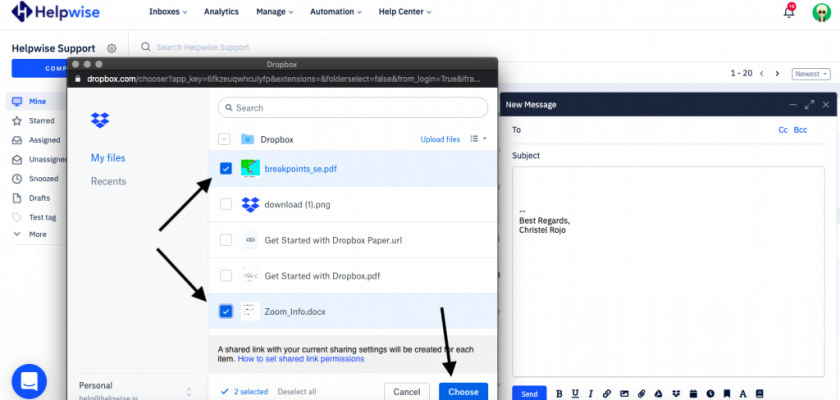With Helpwise-Dropbox integration, you can directly attach files from your Dropbox Account to Helpwise Shared Inbox. Connect your shared mailbox with Dropbox account and youre all set to attach files from your Dropbox.
How to connect Dropbox with Helpwise?
Attach Dropbox files into Shared Inbox E-Mail as an Attached Link:
- Login to Helpwise
- Select a mailbox from shared mailbox list.
- Compose an E-mail by clicking on Compose button.
- Click on Dropbox icon to attach a file link.
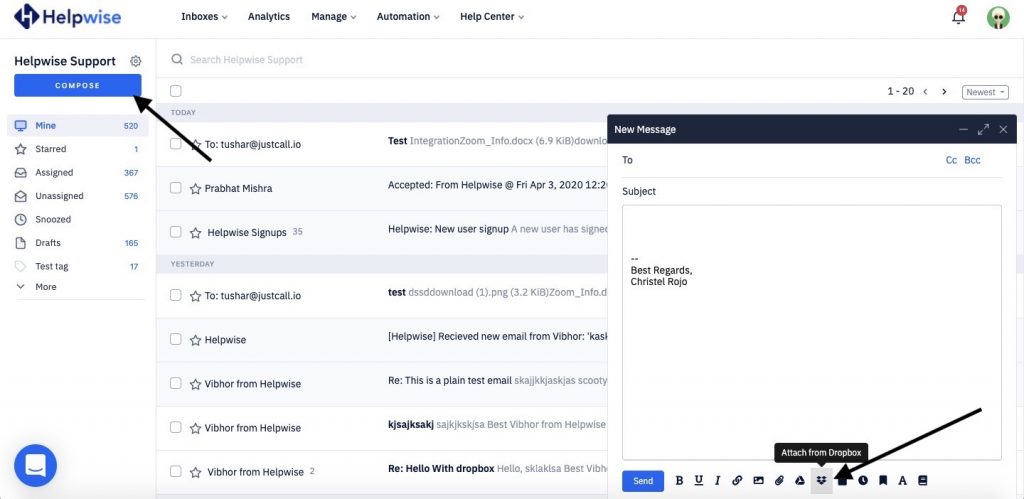
- A popup will appear opening up your Dropbox. If it prompts you to login, enter the credentials OR see the integration guide here Dropbox Integration.
- Select the files which you want to send and click Choose button
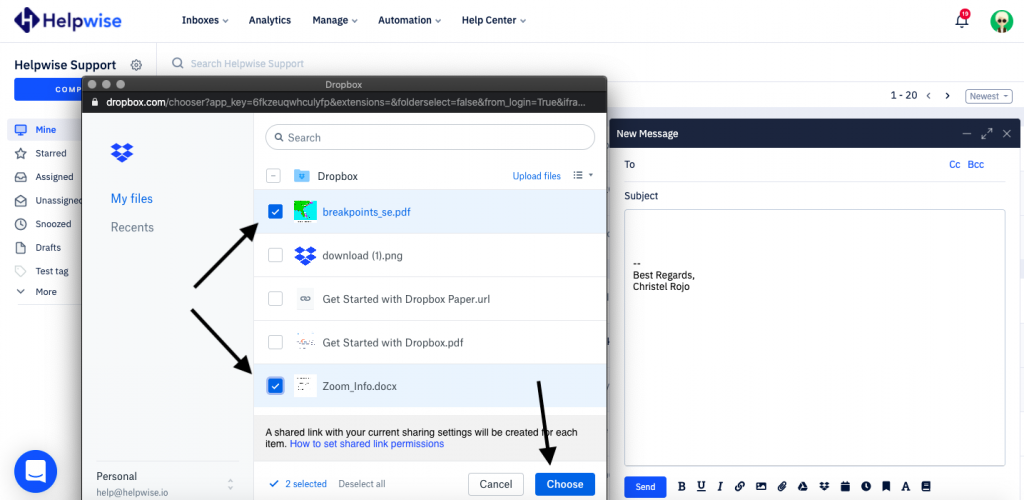
- They will appear on the E-mail body as:
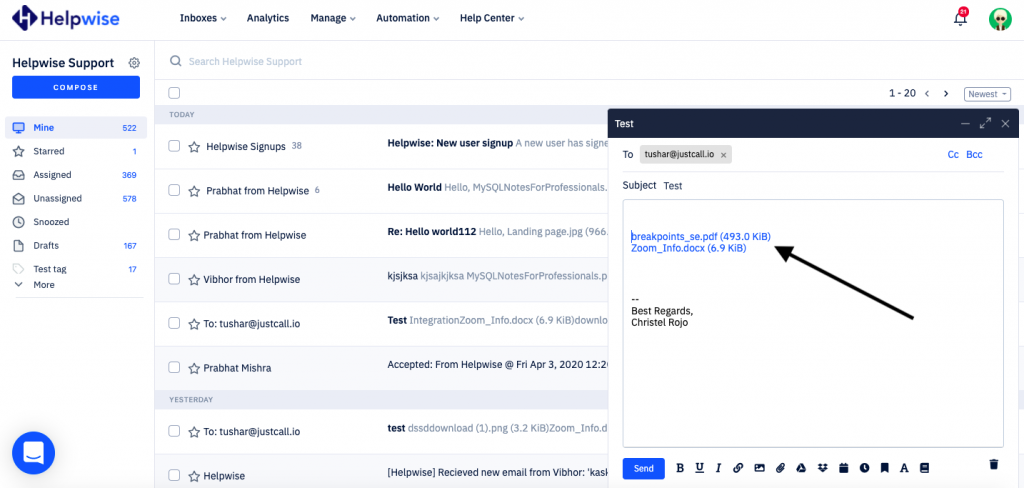
- These are shareable links of the file which can be viewed by anyone.
- Now you’re all set to send the attached file as an E-mail.
Upload files to Dropbox from Dropbox picker on Helpwise:
- Click on Dropbox icon which is present in Compose dialog box.
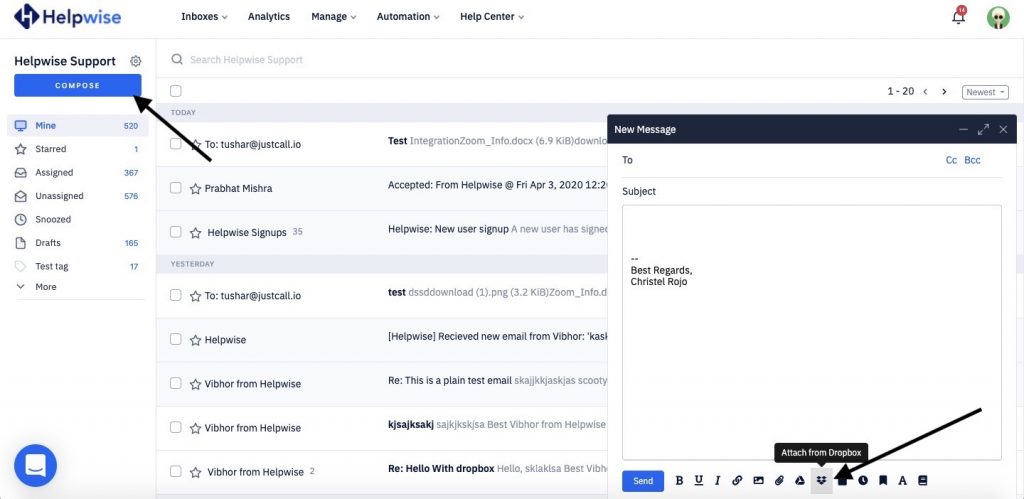
- Click on Upload files button on popup window.
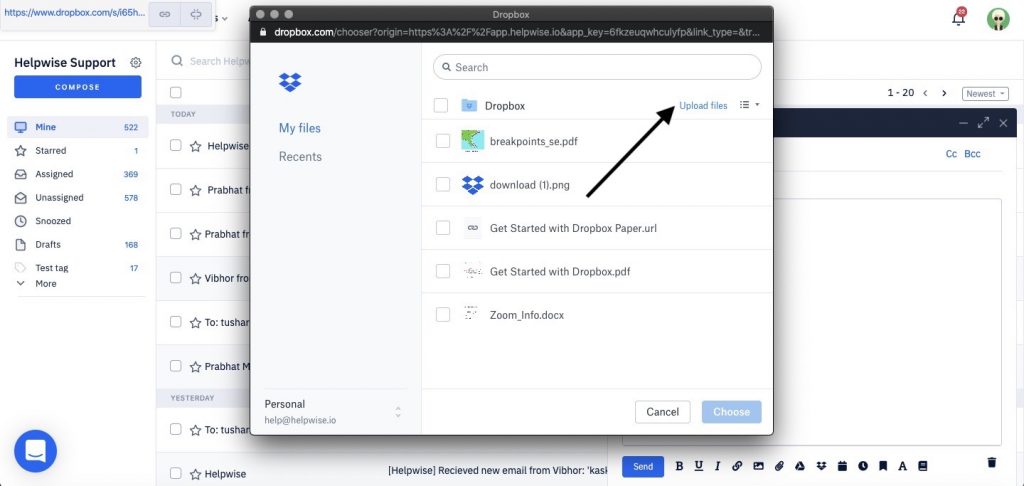
- Now select the files yo want to upload to your Dropbox account.
- After selecting the file click open and it will automatically upload it to your Dropbox Account.
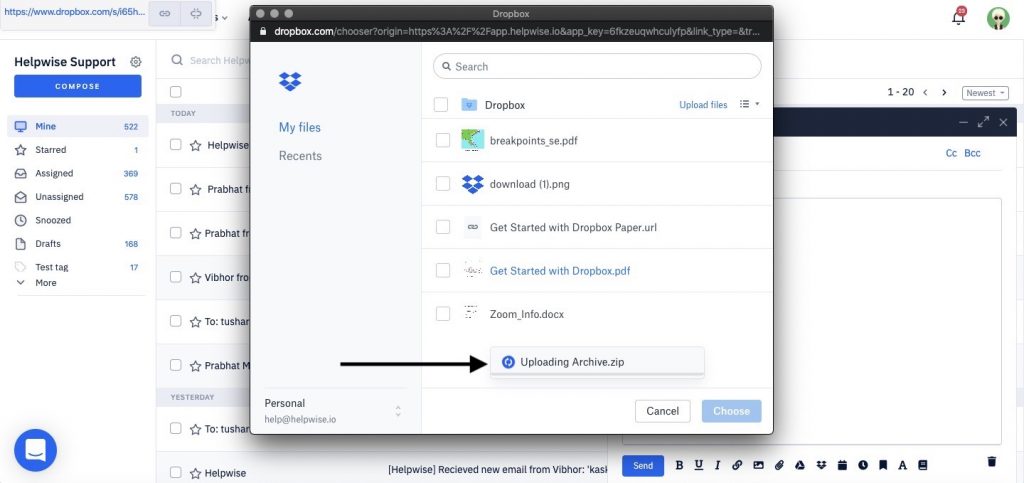
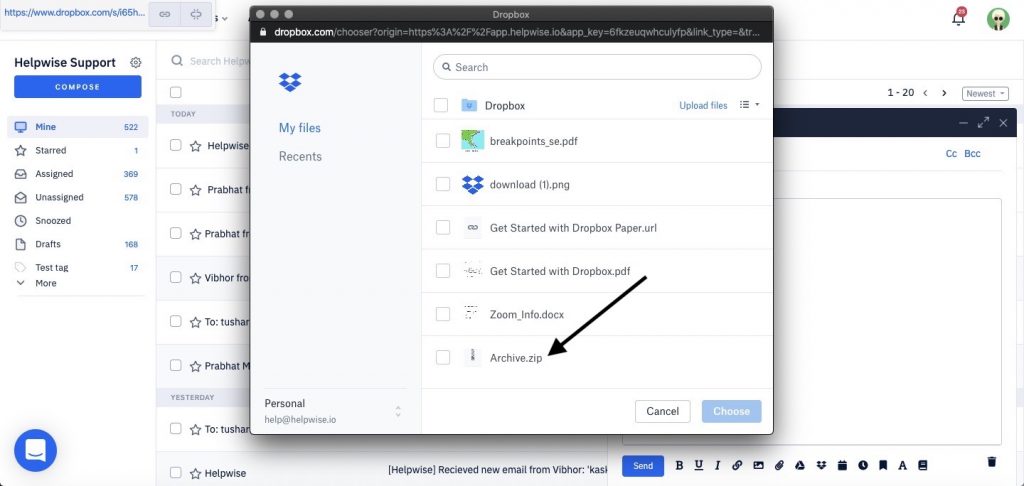
Now the upload is complete.