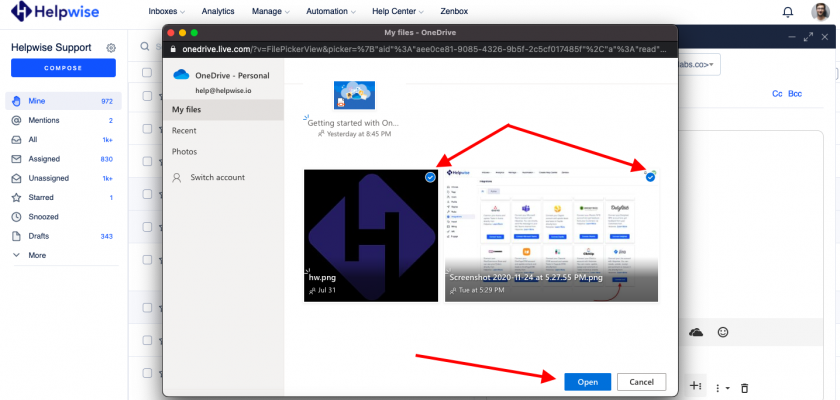With Helpwise-OneDrive integration, you can directly attach files from your OneDrive Account to emails in your Helpwise Shared Inbox. Connect your shared mailbox with your OneDrive account and you’re all set to attach files from your OneDrive.
How to connect OneDrive with Helpwise?
Attach OneDrive files into Shared Inbox as an Attached Link:
- Login to Helpwise.
- Select a mailbox from the shared mailbox list.
- Compose an Email by clicking on the Compose button.
- Click on the OneDrive icon to attach a file link.
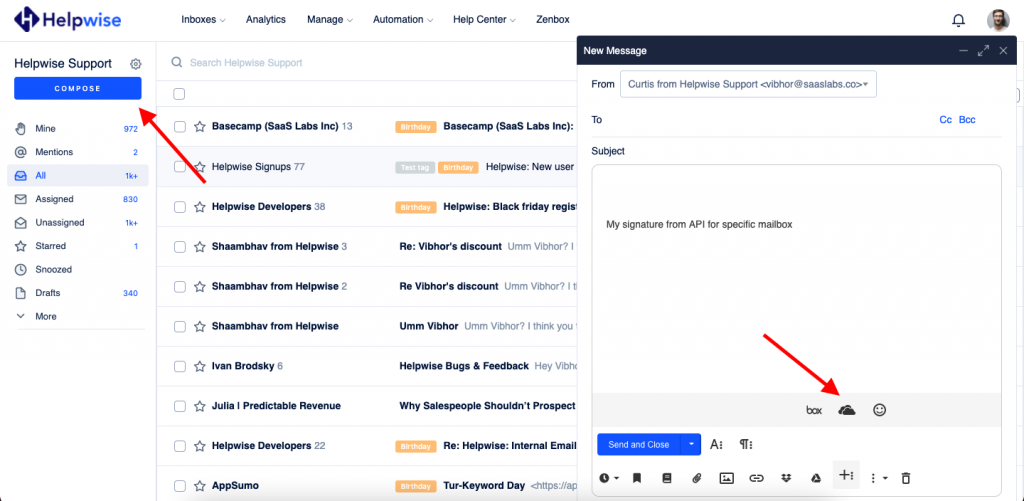
- A popup will appear after clicking the OneDrive icon. If it prompts you to log in, enter the credentials.
- Select the files which you want to send and click the Open button.
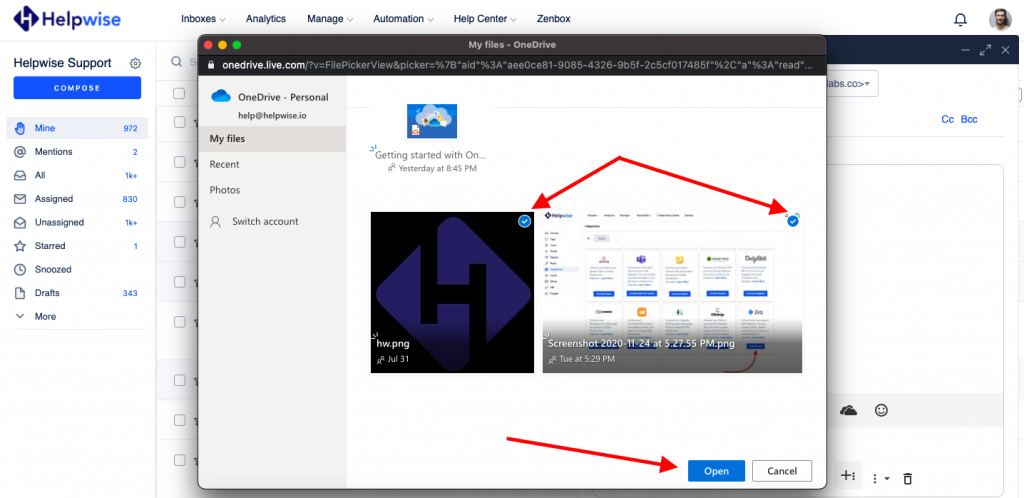
- They will appear on the E-mail body as:
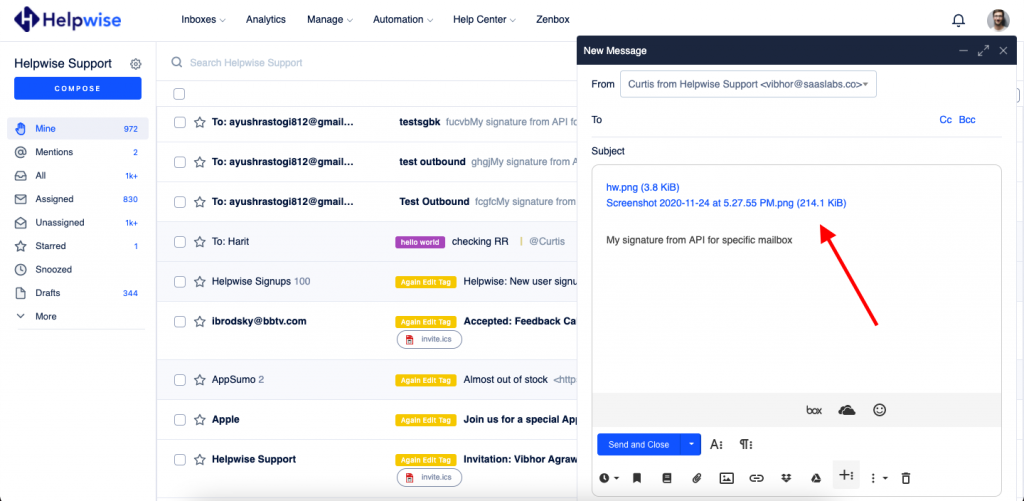
- These are shareable links of the file which can be viewed by anyone.
- Now you’re all set to send the attached file as an E-mail.
Upload files to OneDrive from Helpwise:
- Click on the OneDrive icon which is present in the Compose dialog box.
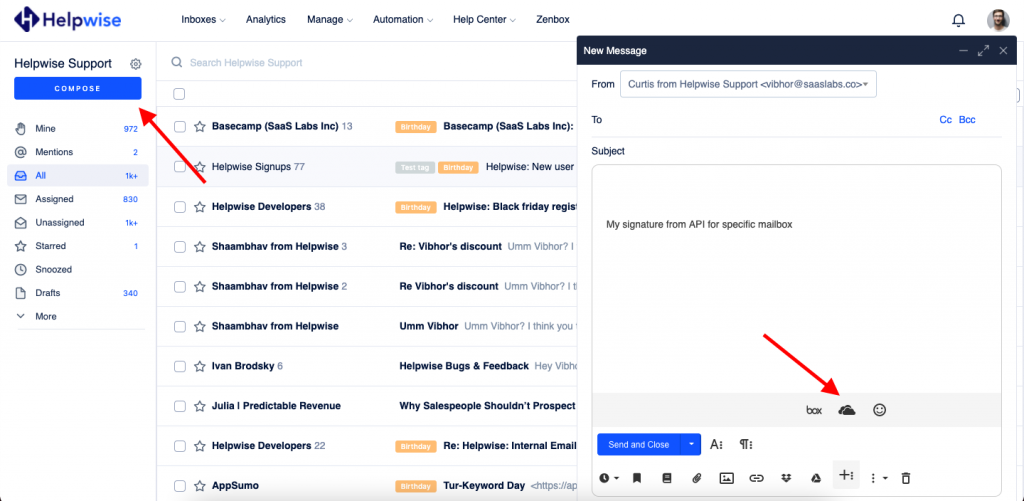
- Click on the Upload button on the popup window.
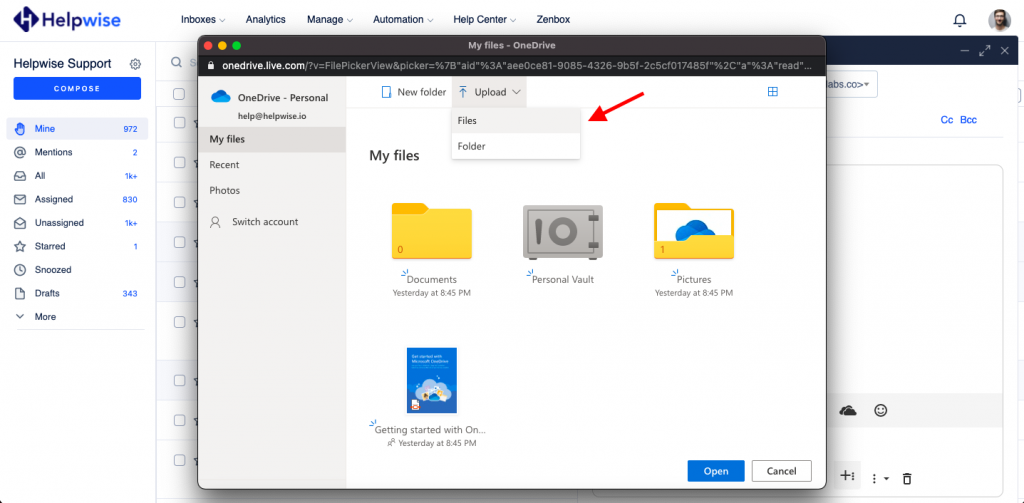
- Now select the file(s) you want to upload to your OneDrive account.
- After selecting the file(s) it will automatically upload them to your OneDrive account.
You can also schedule a demo call with us here – https://helpwise.io/demo.