With the Helpwise – Recruitee integration, you can manage your candidates directly in your shared inbox.
Once you connect your Recruitee account with Helpwise, you will get one-click access to candidate profiles from your inbox.
How to integrate Recruitee with Helpwise?
See candidate’s information in your shared inbox
Here are the steps to track the profile of your candidate directly from Helpwise shared inbox:
- Login to your Helpwise account and open the inbox.
- Open a conversation from any of the tabs (i.e, inbox, draft, sent, etc.)
- Now, you will see the Recruitee logo on the right side of your screen. Click on that to open the panel.
- This will search for the candidate and show the results to you.
- You will see candidate details and their associated offers.
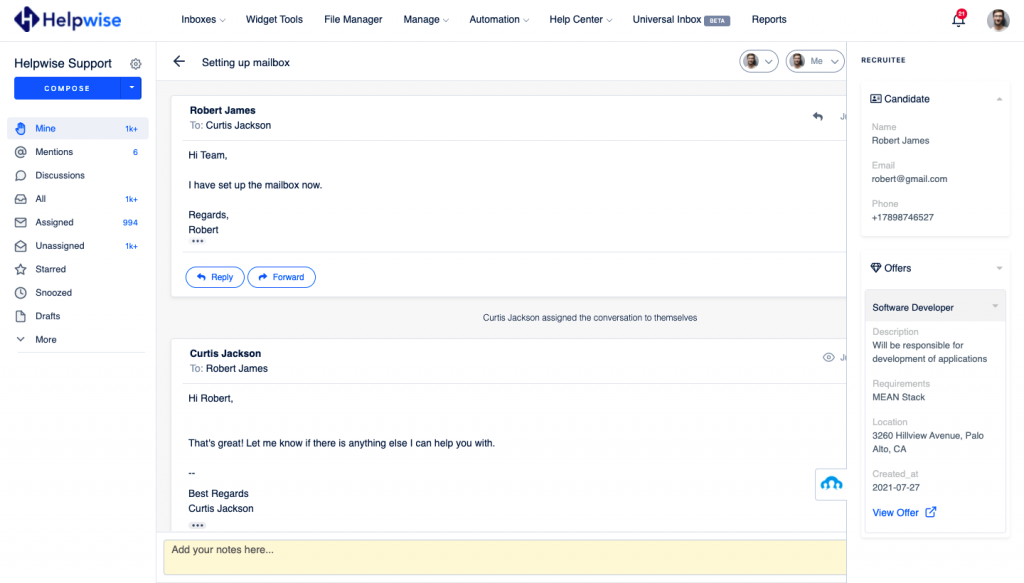
Create a new candidate directly from Helpwise
You can also create a new candidate directly from Helpwise. Follow the steps given above to search for the candidate. If no candidate is found, you will see an option to create one.
- Click on the “Create New Candidate” link to create the candidate.
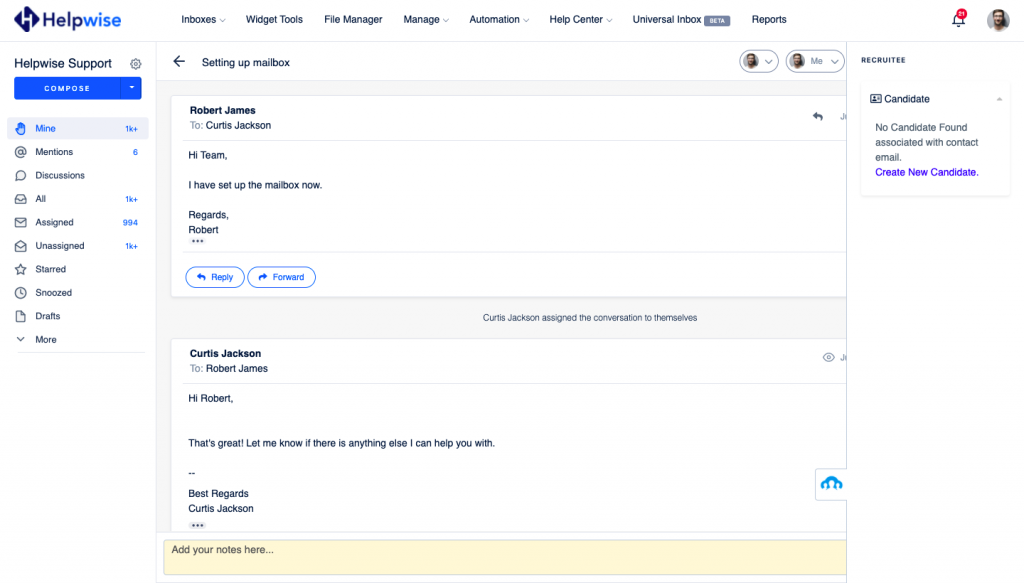
- It will open up a form where you can enter the information of the candidate. The email field will be automatically filled by Helpwise. Also, you can select an offer, and then you’ve to click on ‘Add Offer’.
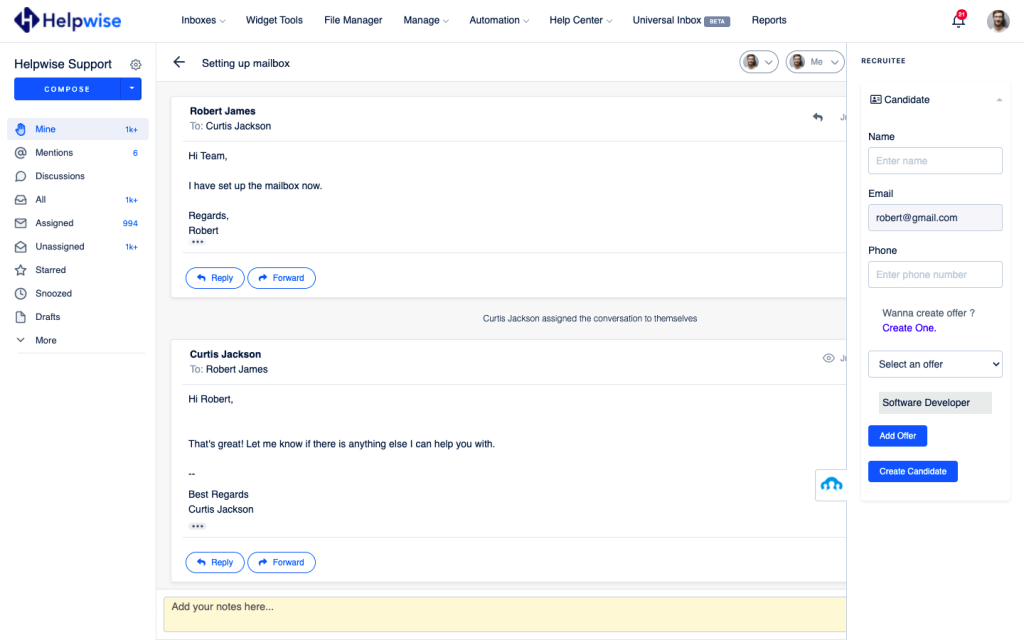
You can also create an offer and add it to the candidate. You will see an option to create one.
- Click on the “Create One” link to create the offer.
- It will open up a form where you can enter the information about the offer.
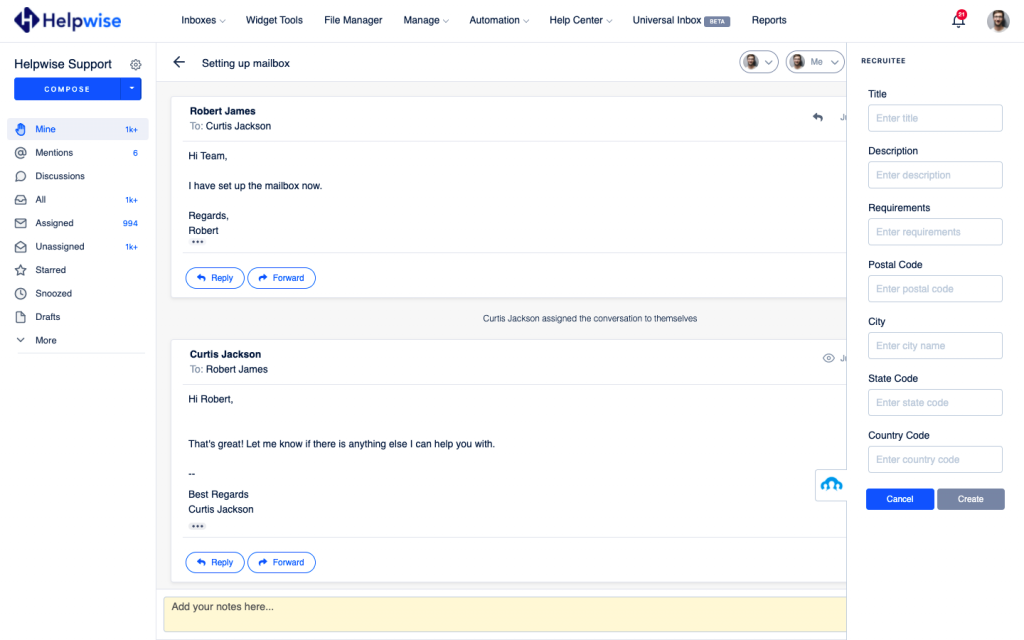
- Enter the information and click on “Create”. This will create an offer right away and be displayed in the dropdown menu.
- Enter the information and click on “Create”. This will create the Candidate right away.
If you wish to know more, schedule a free demo with us.
