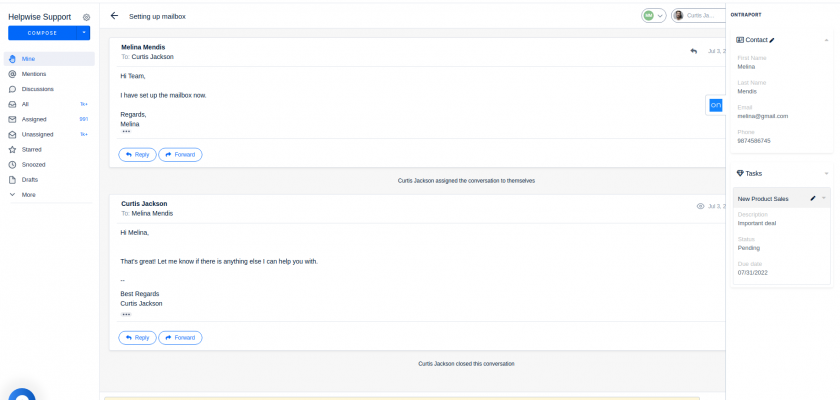With the Helpwise – Ontraport integration, you can manage your contacts directly in your shared inbox.
Once you connect your Ontraport account with Helpwise, you will get one-click access to contact profiles from your inbox.
How to integrate Ontraport with Helpwise?
See contact’s information in your shared inbox
Here are the steps to track the contact profile of your customer directly from Helpwise shared inbox:
- Login to your Helpwise account and open the inbox.
- Open a conversation from any of the tabs (i.e, inbox, draft, sent, etc.)
- Now, you will see the Ontraport logo on the right side of your screen. Click on that to open the panel.
- This will search for the contact and show the results to you.
- You will see contact details and their associated tasks.
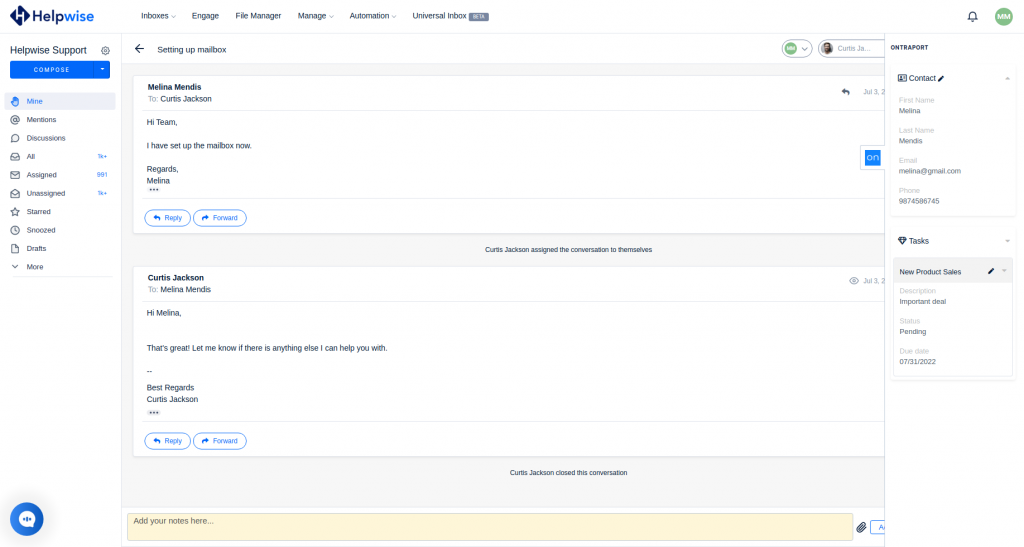
Create a new contact directly from Helpwise
You can also create a new contact directly from Helpwise. Follow the steps given above to search for the contact. If no contact is found, you will see an option to create one.
- Click on the “Create One” link to create the contact.
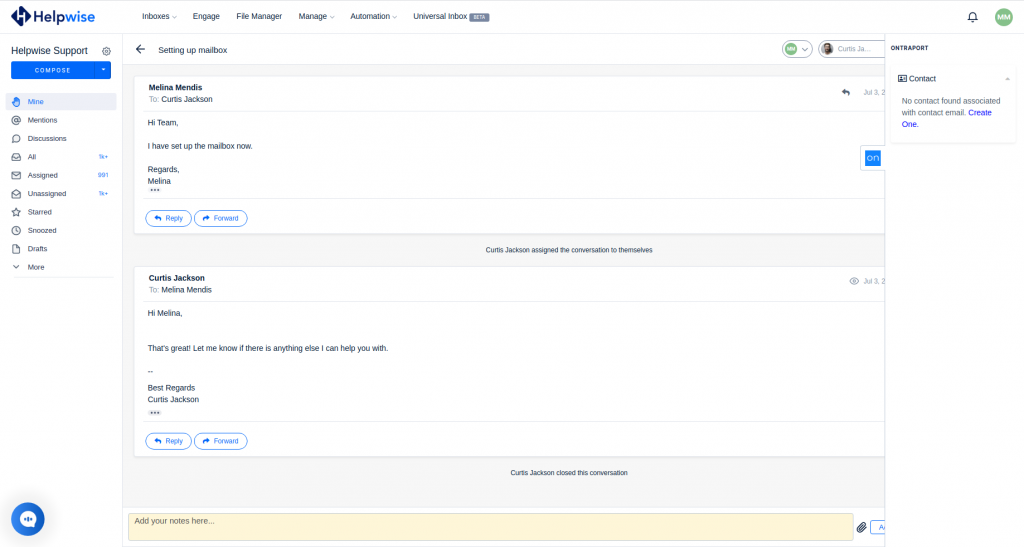
- It will open up a form where you can enter the information of the contact. The email field will be automatically filled by Helpwise.
- Enter the information and click on “Create Contact”. This will create the contact right away.
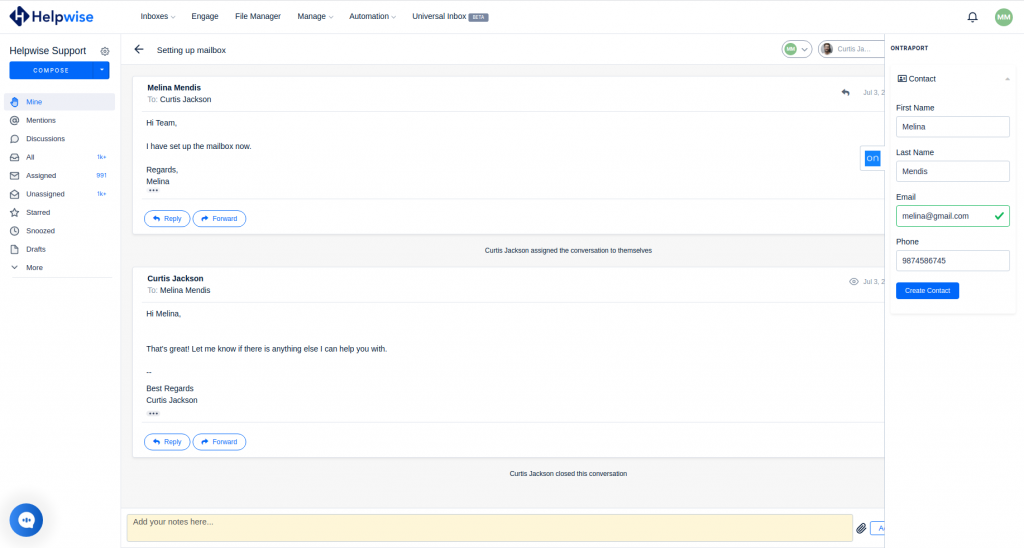
Edit tasks in Ontraport from Helpwise
You can mark a task complete or extend its due date directly from Helpwise. To do so, follow the steps below:
- Click on the “edit” icon beside the respective task name. It will open up the form to edit that particular task.
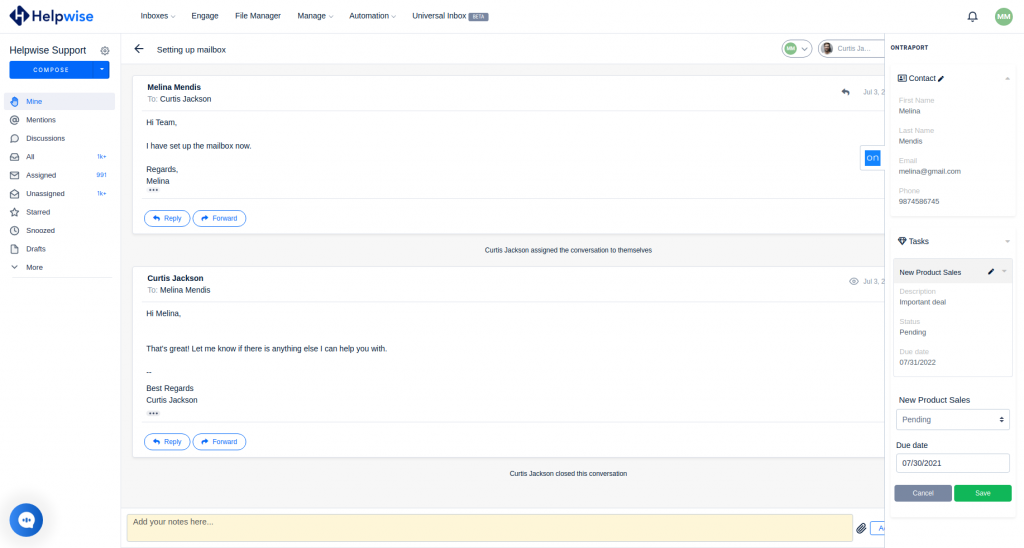
- For extending the due date for that task, click on the “Due date” section shown in the form and select the required date from the date picker.
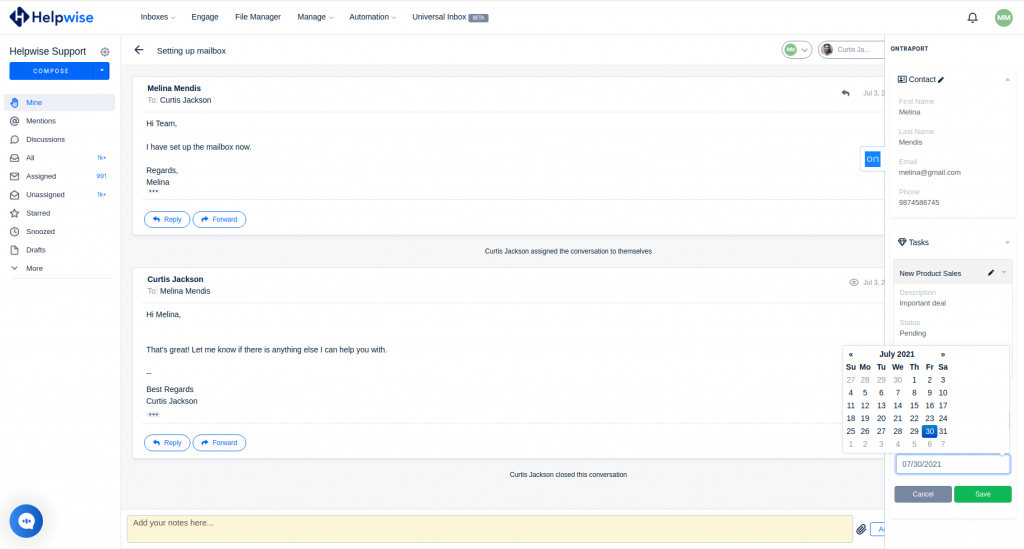
- You can also mark the task completed from the dropdown provided.
- Now, Click “Save” and the task will get updated right away.
If you wish to know more, schedule a free demo with us.