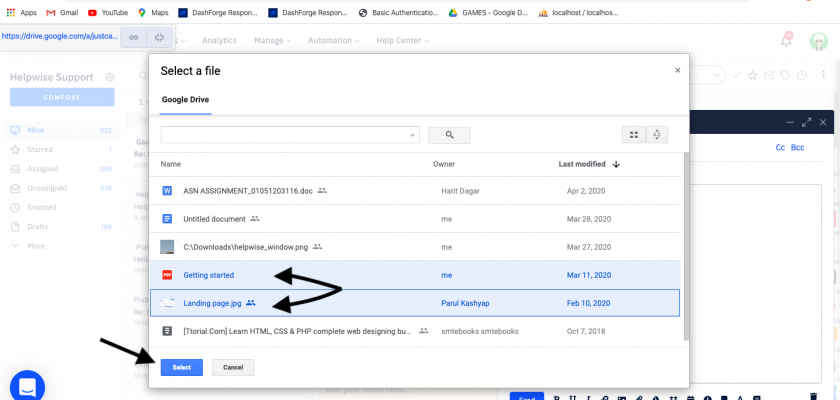With Helpwise-Google Drive integration, you can directly attach files from your Google Drive Account to Helpwise Shared Inbox. Connect your shared inbox with your Google Drive account and you’re all set to attach files from your Google drive.
How to connect Google Drive with Helpwise?
Attach Google Drive files into Shared Inbox E-Mail as an Attached Link:
- Login to Helpwise
- Select an inbox from the shared inbox list.
- Compose an E-mail by clicking on Compose button.
- Click on the Google drive icon to attach a file link.
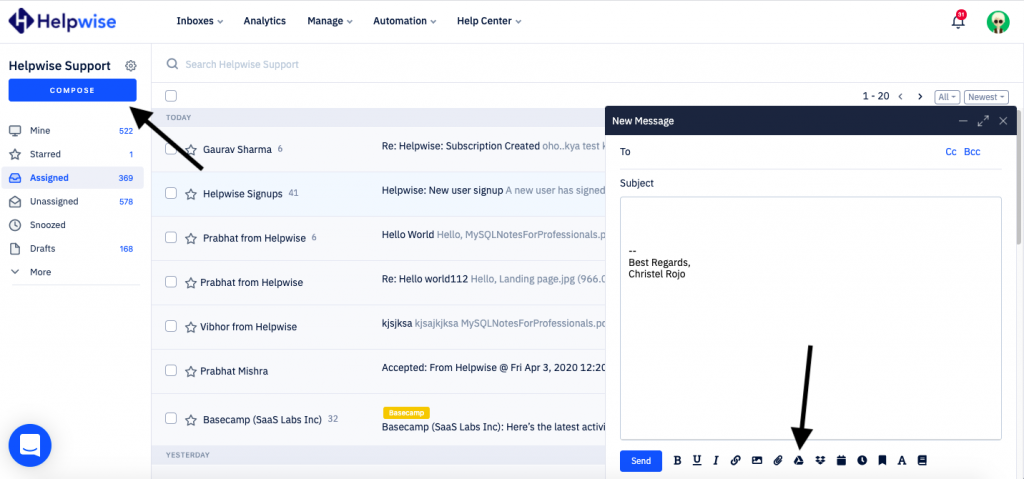
- A popup will appear opening up your Google drive. If it prompts you to login, enter the credentials OR see the integration guide here Google Drive.
- Select the files which you want to send and click Select button
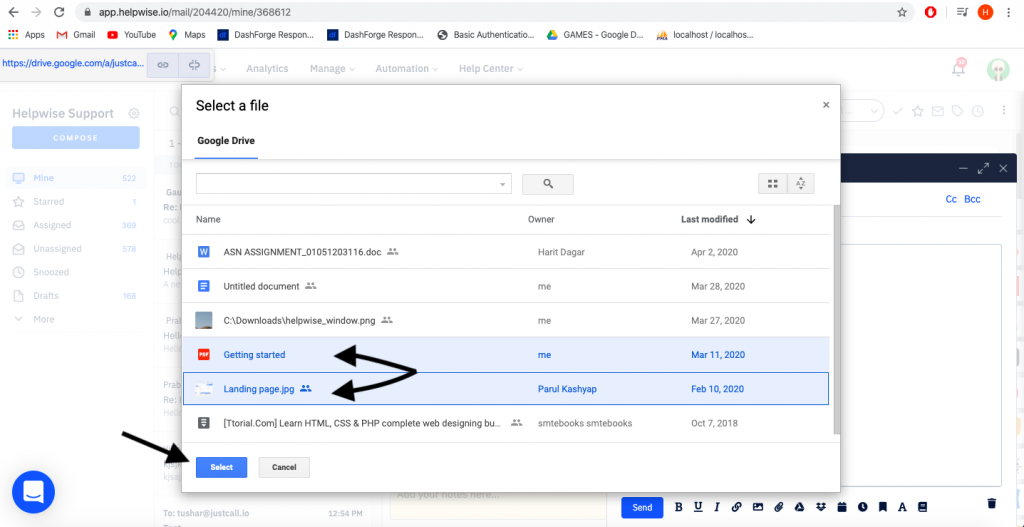
- They will appear on the E-mail body as:
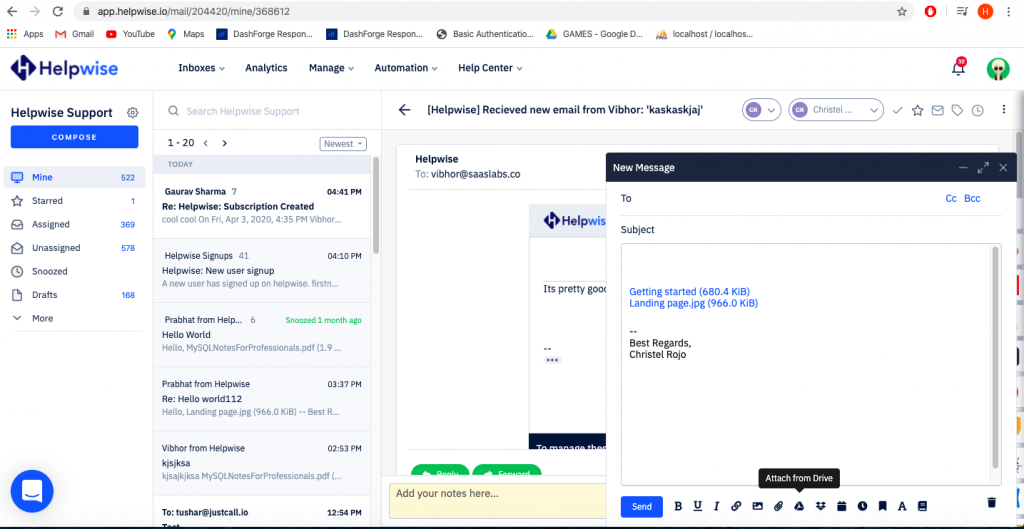
- These are shareable links of the file which can be viewed by anyone.
- Now you’re all set to send the attached file as an E-mail.