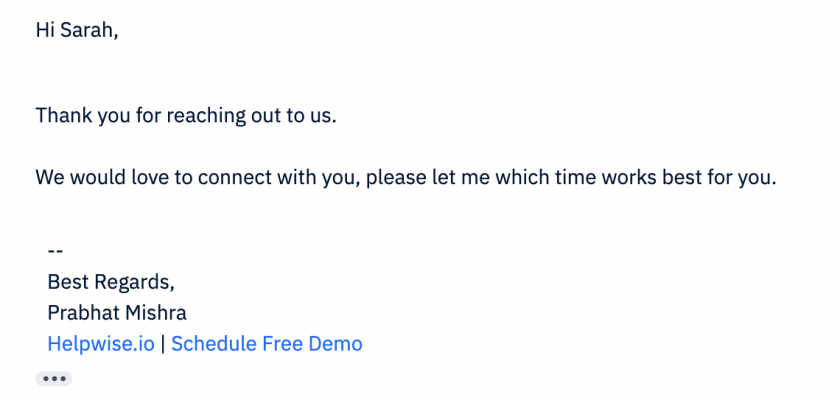Now you can add HTML snippet for your email signature. Please follow the steps below to setup the email signature:
- Head over to mailbox settings by clicking on Manage >> Mailboxes.
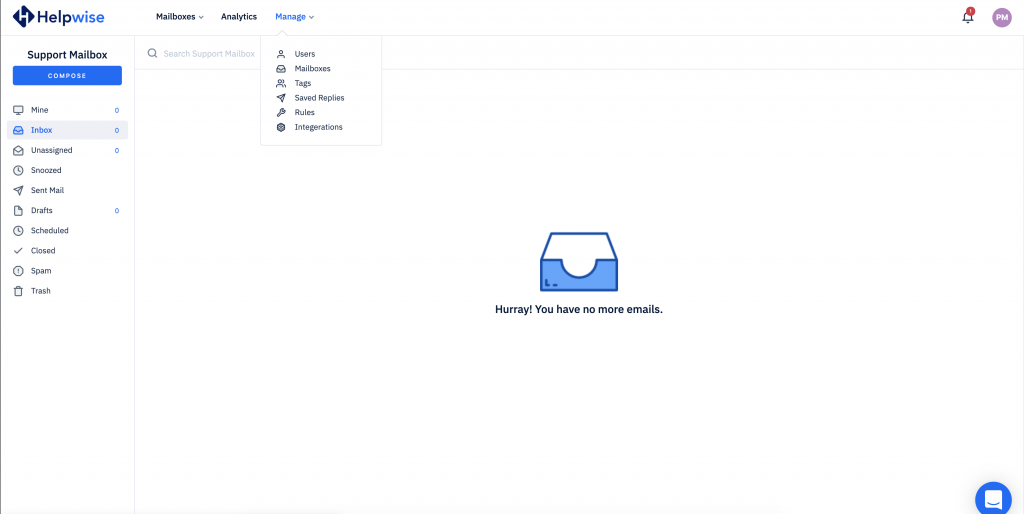
- Select the mailbox in which you wish to set the signature and select HTML.
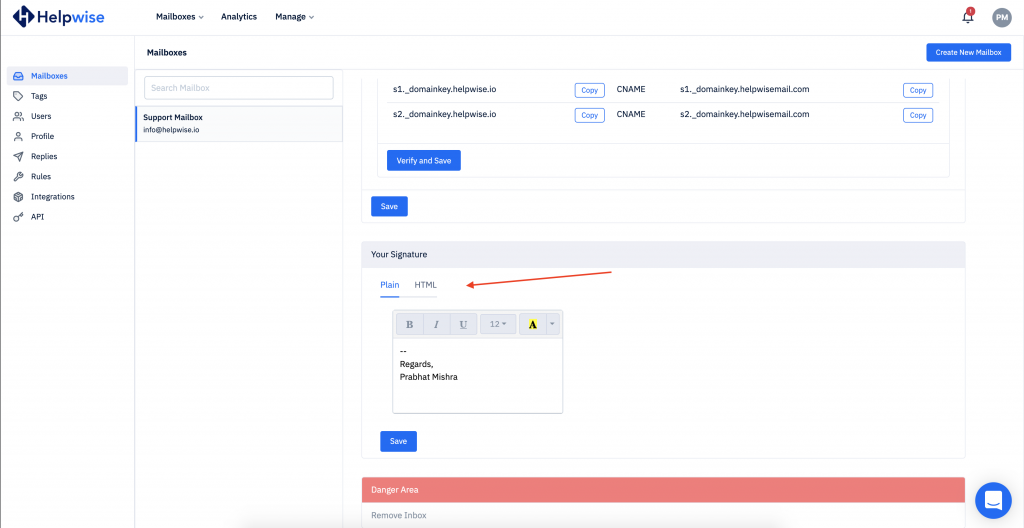
- Paste your HTML snippet in the box and click on Save.
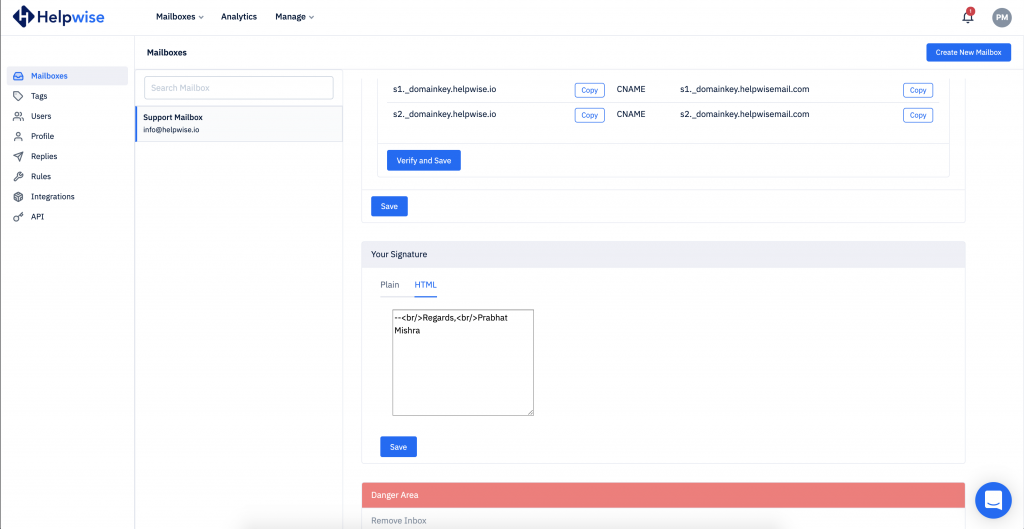
This is it, now you can create your custom signatures and add the HTML snippet in Helpwise.