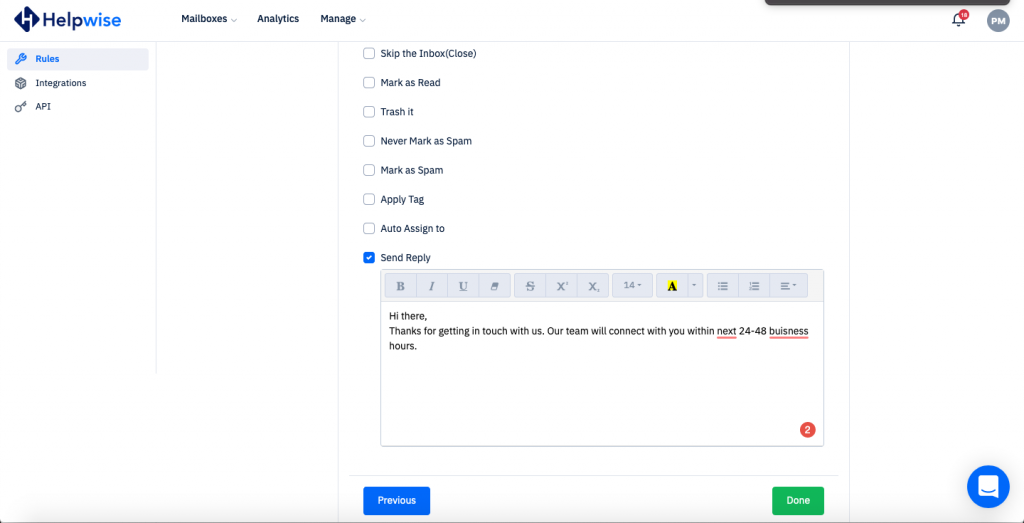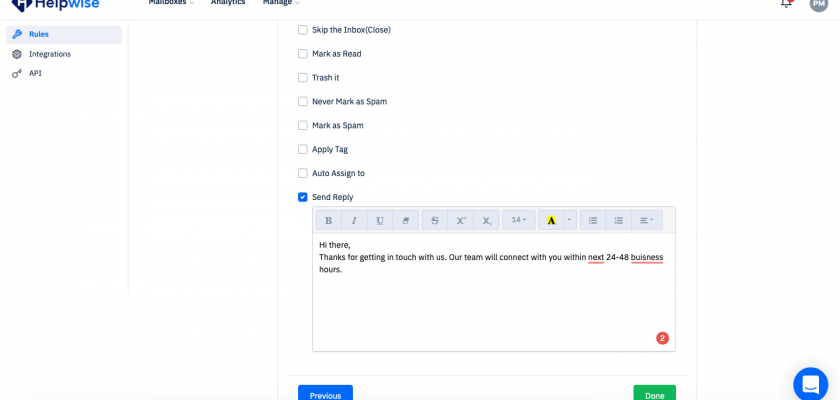Today, we launch auto-replies to the emails. You can configure auto replies in the rules section. You can create an auto reply in 3 simple steps:
1. Go to the rules section on Helpwise and create a new rule
Head to https://app.helpwise.io/settings/rules and press the create new Button. You will see the step 1 in the wizard asking you the rule name and the mailbox on which you want to apply it.
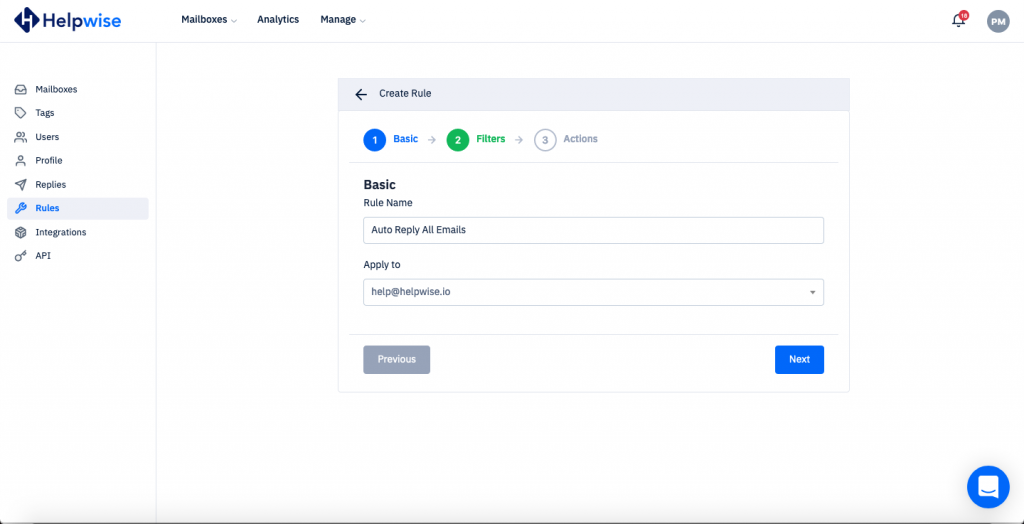
2. Add filters as you wish
You may not want to send an auto-reply to everybody. You can add a filter so that emails only matching that filter trigger an auto-reply. If you don’t have any filter than no filter is applied and the rule would be applied to all incoming emails.
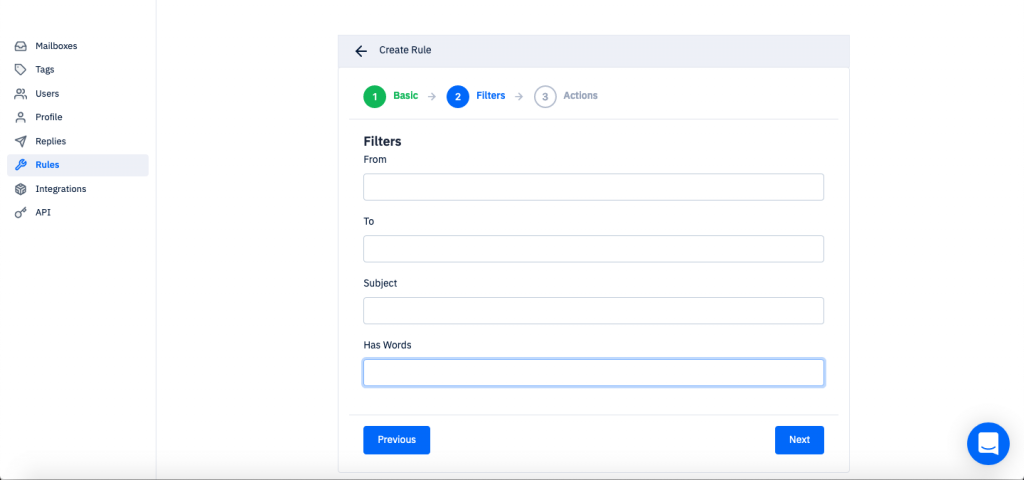
3. Add an auto reply
In actions, move down to the send reply. Mark the checkbox which will open an editor where you can write the email which you want to send as an auto reply.