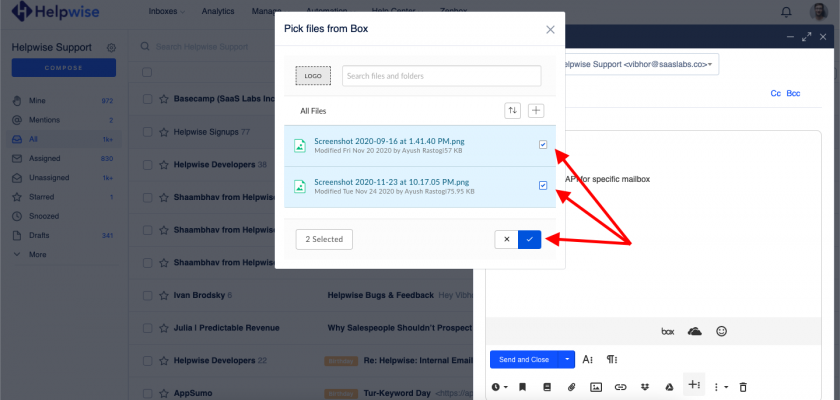With Helpwise-Box integration, you can directly attach files from your Box Account to emails in your Helpwise Shared Inbox.
Click here to learn how to integrate your Box account with Helpwise – How to connect Box with Helpwise
Attach Box files into Shared Inbox as an Attached Link:
- Login to Helpwise.
- Select a mailbox from the shared inbox list.
- Compose an Email by clicking on the Compose button.
- Click on the Box icon to attach a file link.

- A popup will appear after clicking the Box icon. Select the files which you want to send and click on the Tick button. In case you didn’t connect your Box account, then it’ll redirect you to the integrations page where you’ve to connect Box account, and then you can attach files.
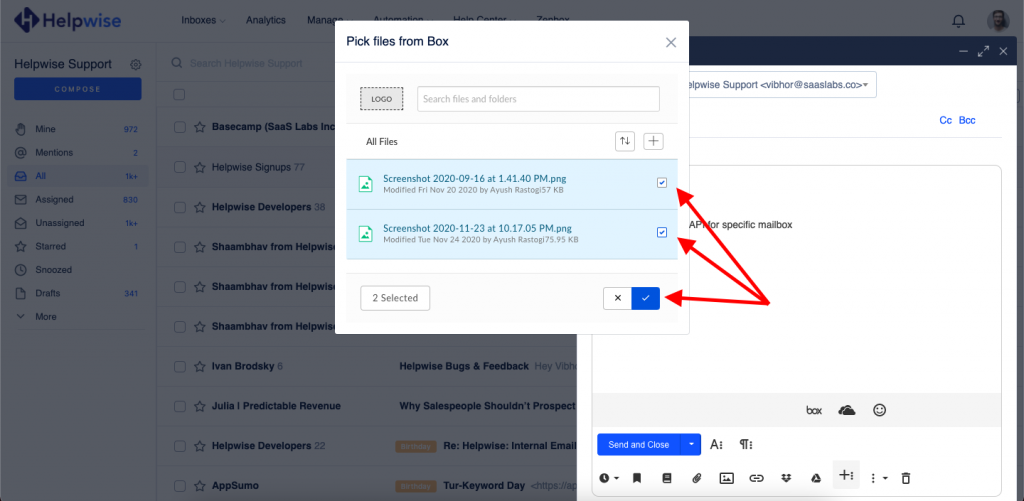
- They will appear on the E-mail body as:
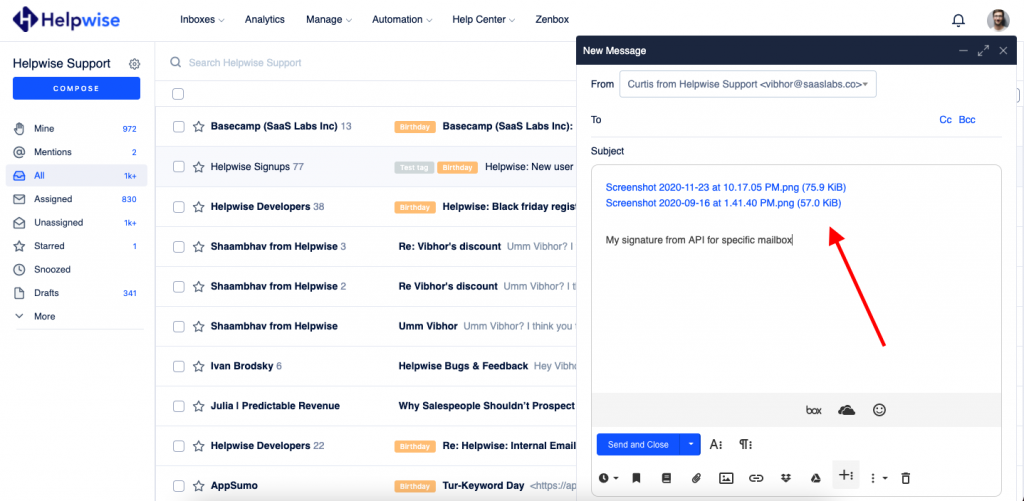
- These are shareable links of the file which can be viewed by anyone.
- Now you’re all set to send the attached file(s) as an Email.
Upload files to Box from Helpwise:
- Click on the Box icon which is present in the Compose dialog box.
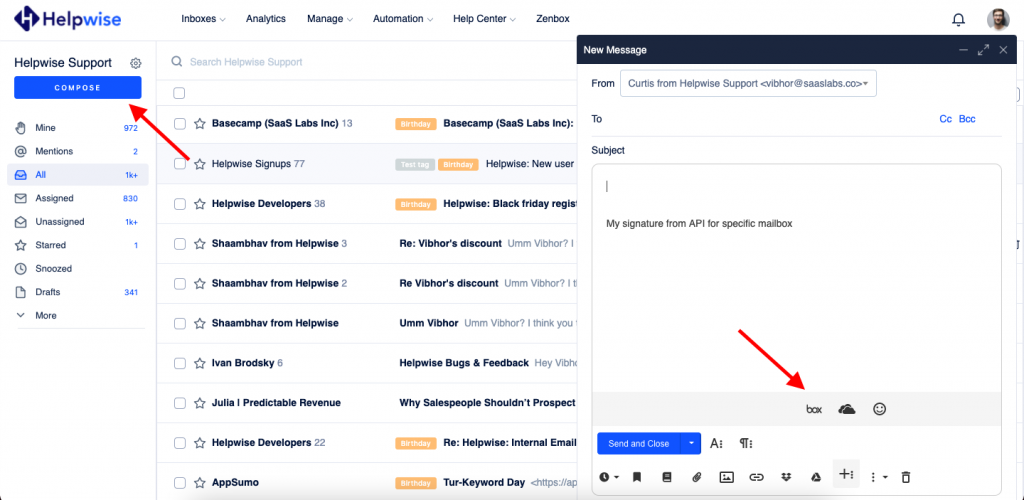
- Click on the ‘+’ sign and then click on Upload.
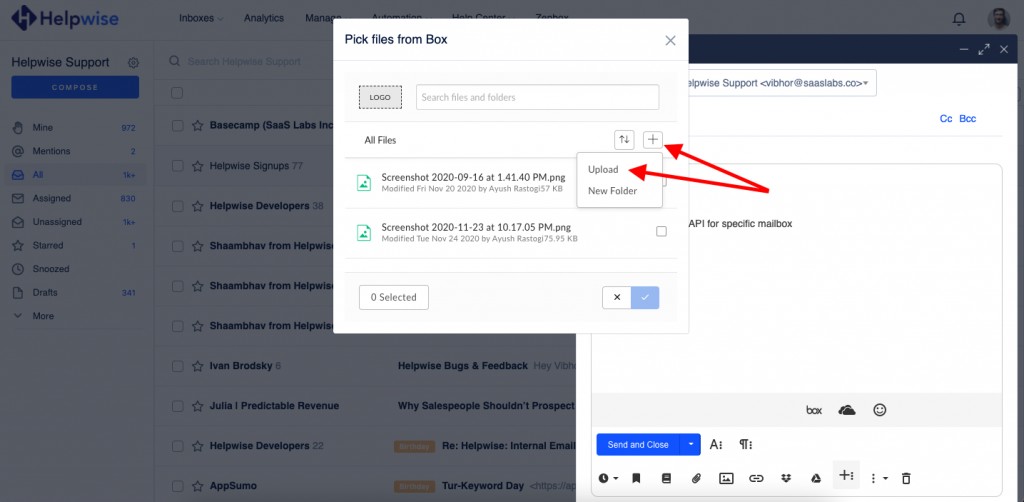
- Now drag and drop or select the files you want to upload to your Box account then click on Upload.
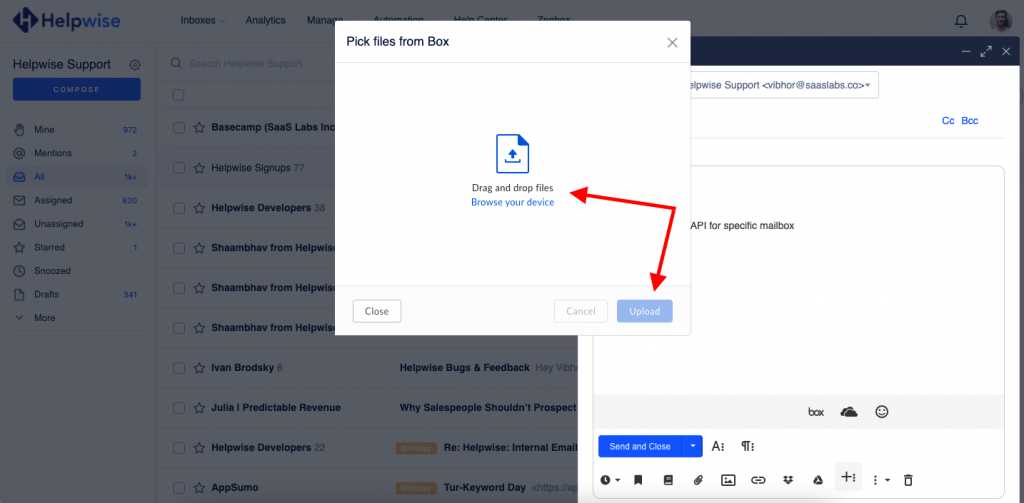
- After clicking on Upload, it will automatically upload it to your Box Account.
You can also schedule a demo call with us here – https://helpwise.io/demo.