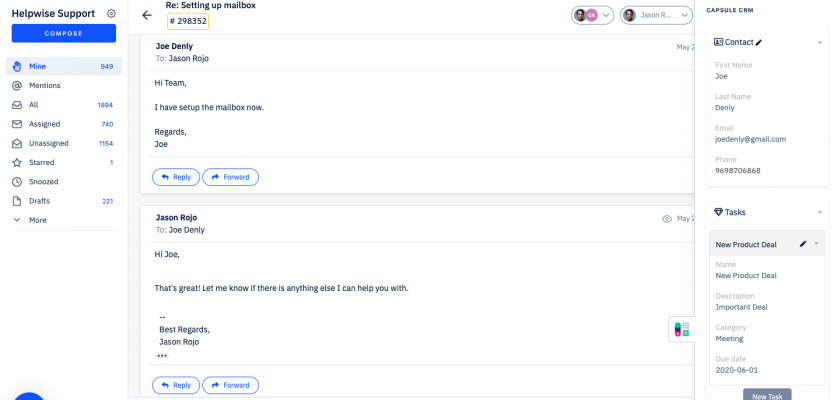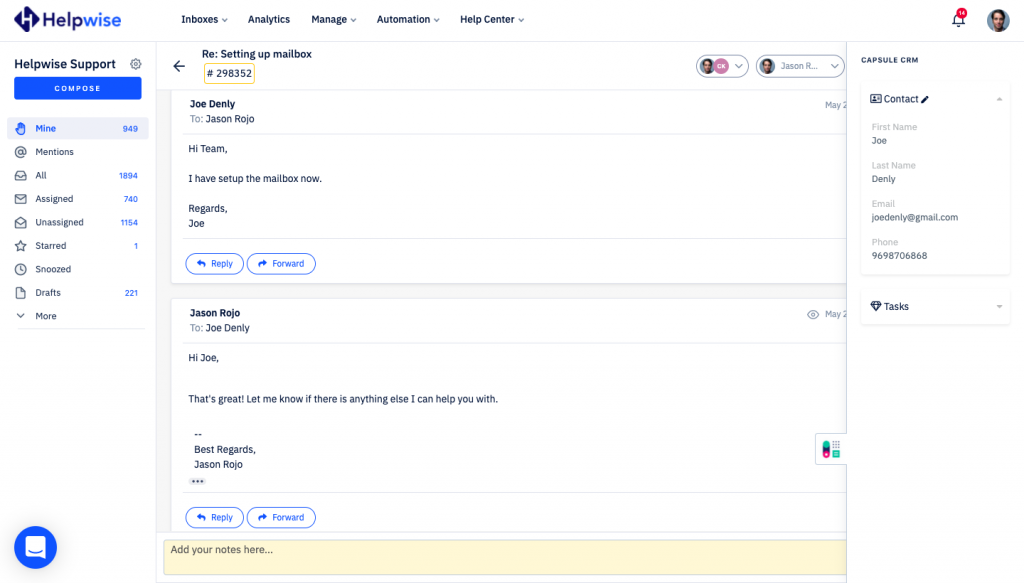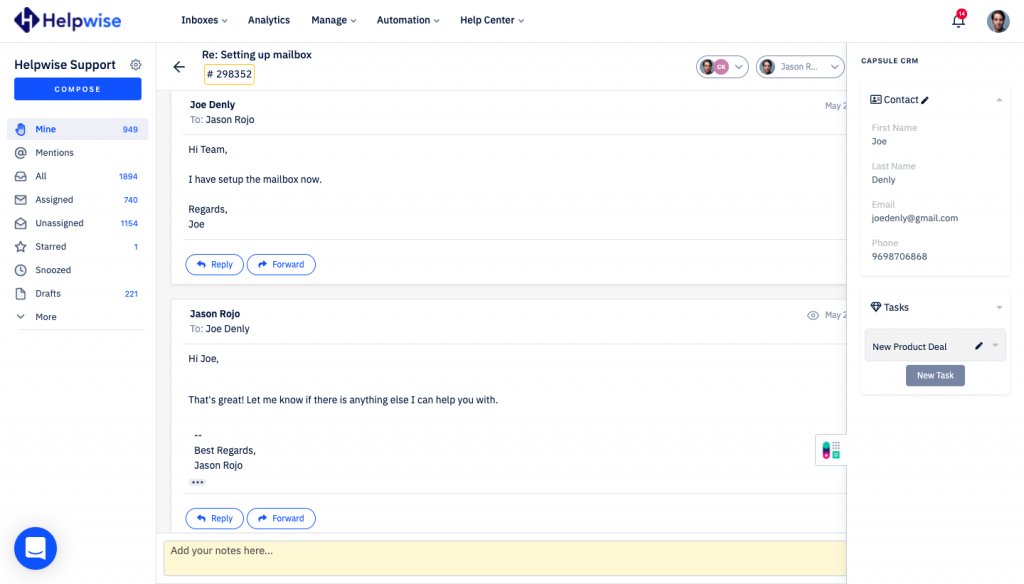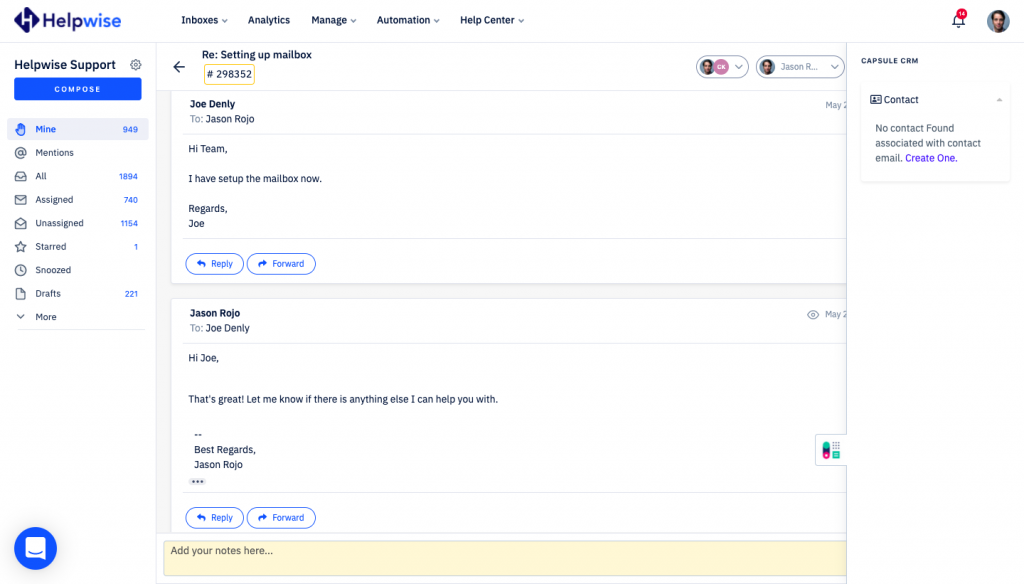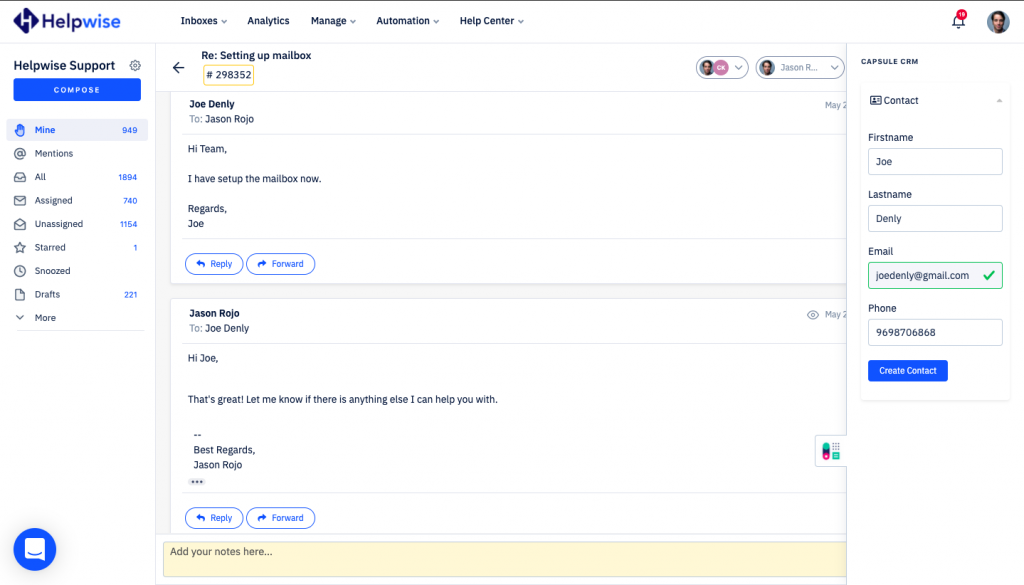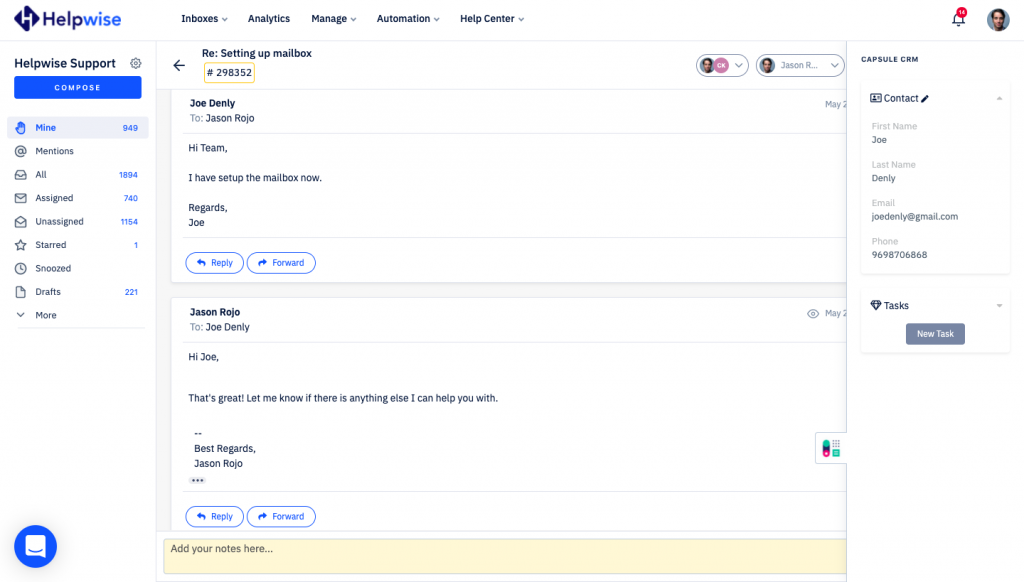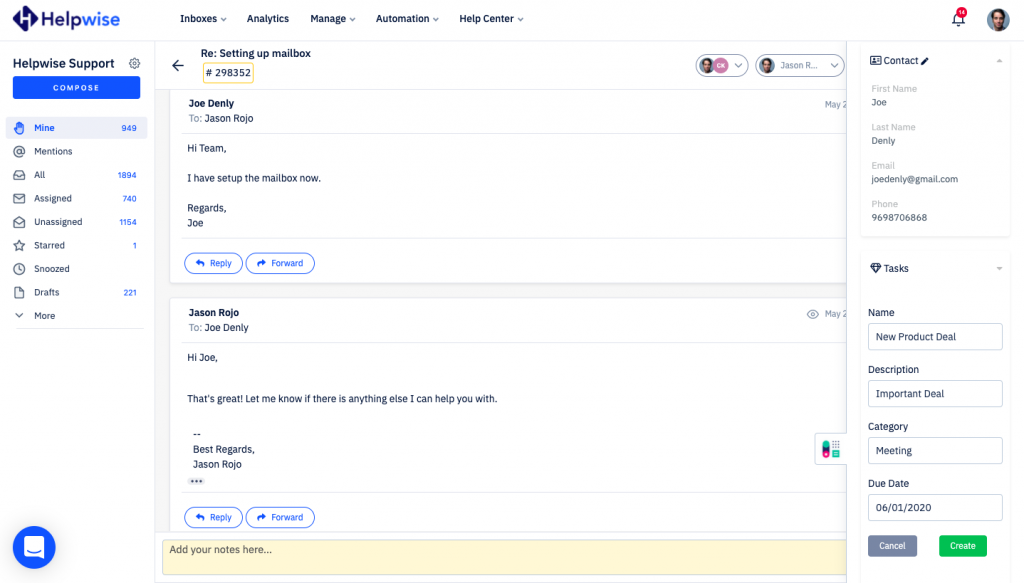Helpwise now integrates with Capsule CRM, which helps team to manage contacts and tasks directly from the shared inbox.
Once you connect your Capsule CRM account with Helpwise, you will get one-click access to contact profiles from your inbox.
How to integrate Capsule CRM with Helpwise?
See contact’s information in your shared inbox
Here are the steps to track the contact profile of your customer directly from Helpwise shared inbox:
- Login to your Helpwise account and open the inbox.
- Open a conversation from any of the tabs (i.e, inbox, draft, sent, etc.)
- Now, you will see Capsule CRM logo on the right side of your screen. Click on that to open the panel.
- This will search for the contact and show the results to you.
- You will see contact data and its associated tasks.
Create new contact directly from Helpwise
You can also create a new contact directly from Helpwise. Follow the steps given above to search for the contact. If no contact is found, you will see the option to create one.
- Click on the “Create One” link to create the contact.
- It will open up a form to enter the information of the contact. The email field will be automatically filled by Helpwise.
- Enter the information and click on “Create Contact”. This will create the contact right away.
Create tasks in Capsule CRM from Helpwise
You can associate a new task to the contact directly from Helpwise. To create a task follow the steps below:
- Click on the “New Task” button.
- Fill the details in the task form.
- Now, Click on “Create” .
- This will create the task and associated with the shown contact.
If you wish to know more, schedule a free demo with us.