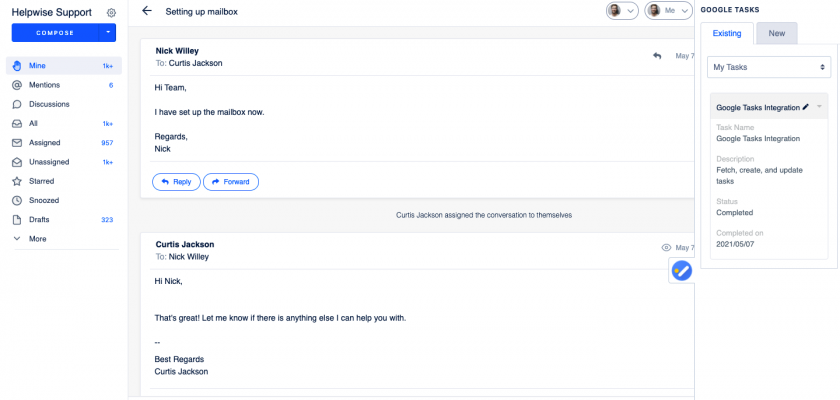With the Helpwise – Google Tasks integration, you can fetch tasks directly in your shared inbox. Connect your shared inbox with Google Tasks and create/update tasks.
How to connect Google Tasks with Helpwise?
See tasks in your shared mailbox
Once you have connected your shared inbox Helpwise account with Google Tasks, you can easily track the event’s information. Here are the steps:
- Login to your Helpwise account.
- Select the inbox whose emails you wish to see.
- Open an email from any of the tabs (i.e, inbox, draft, sent, etc.)
- Now, you will see the Google Tasks logo on the right side of your screen. Click on that.
- It will open the Google Tasks panel, which contains the tasks list. So, you’ve to select a tasks list in which you want to see the tasks.
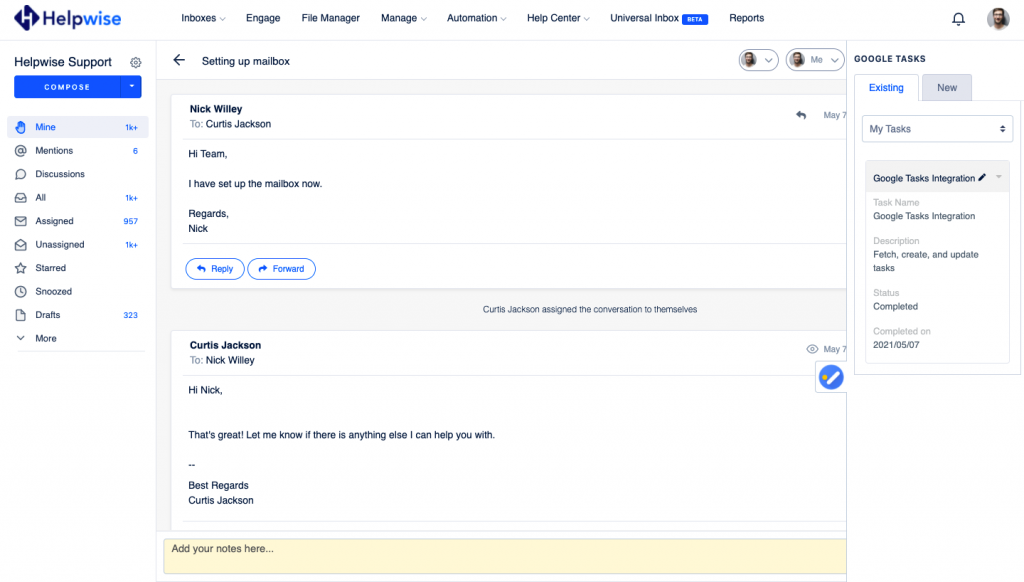
Create a new task directly from Helpwise
You can also create a new task directly from Helpwise. To create a task follow the steps below :
- If you don’t have any existing tasks then click on “Create New Task” or you can create another task to your existing list by clicking on the “New” tab shown.
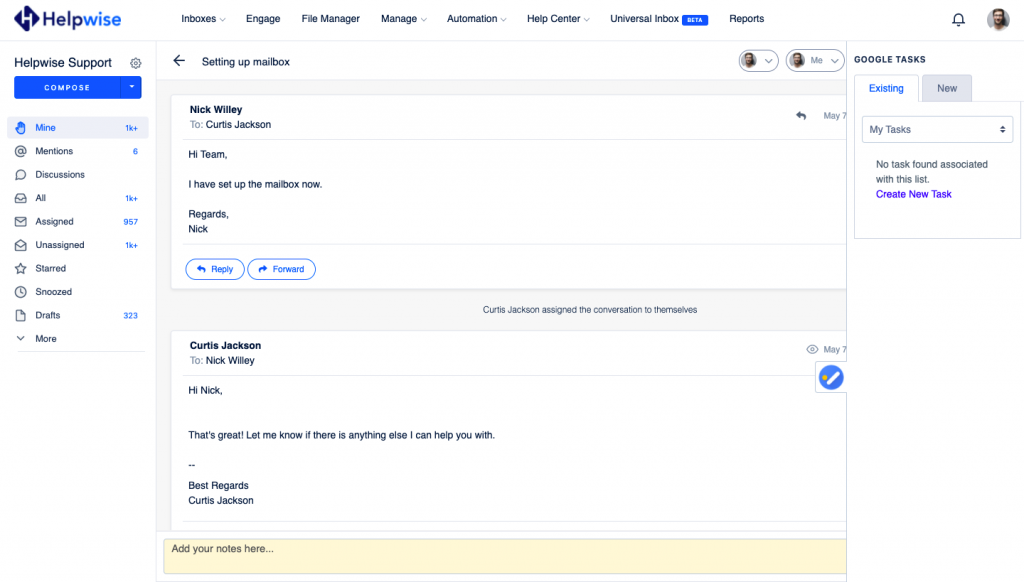
- Here you’ve to enter all the information about a task.
- Enter the information and click on “Create Task”. That’s it! You have now created a Google Task directly from your shared mailbox.
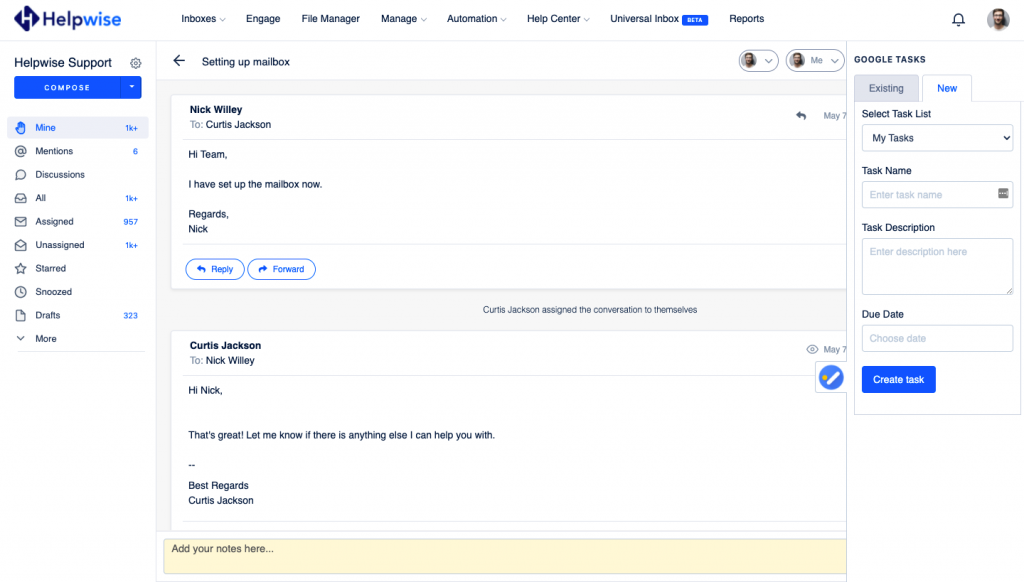
If you wish to know more, schedule a free demo with us.