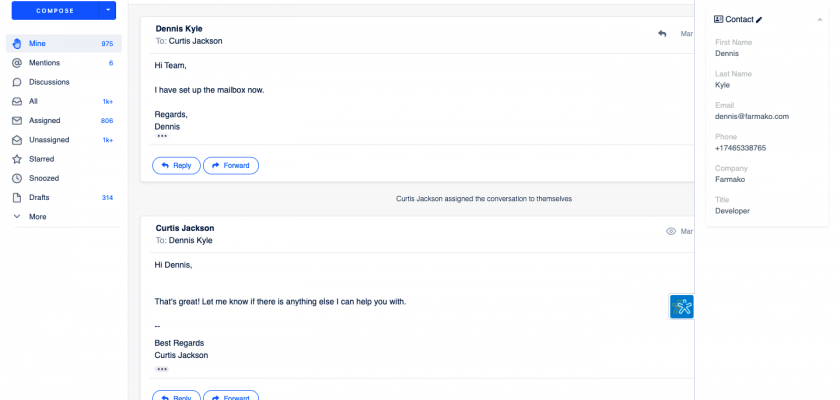With the Helpwise – Nimble integration, you can fetch your CRM contacts directly in your shared inbox. Connect your shared inbox with Nimble and create/update contact details.
How to connect Nimble with Helpwise?
See contact’s information in your shared inbox
Once you have connected your Helpwise shared inbox with Nimble, you can easily track the information of your contact. Here are the steps to integrate:
- Login to your Helpwise account.
- Select the inbox whose emails you wish to see.
- Open an email from any of the tabs (i.e, mine, assigned, sent, etc.)
- Now, you will see the Nimble logo on the right side of your screen. Click on that.
- It will open the Nimble panel which will show you the contact data.
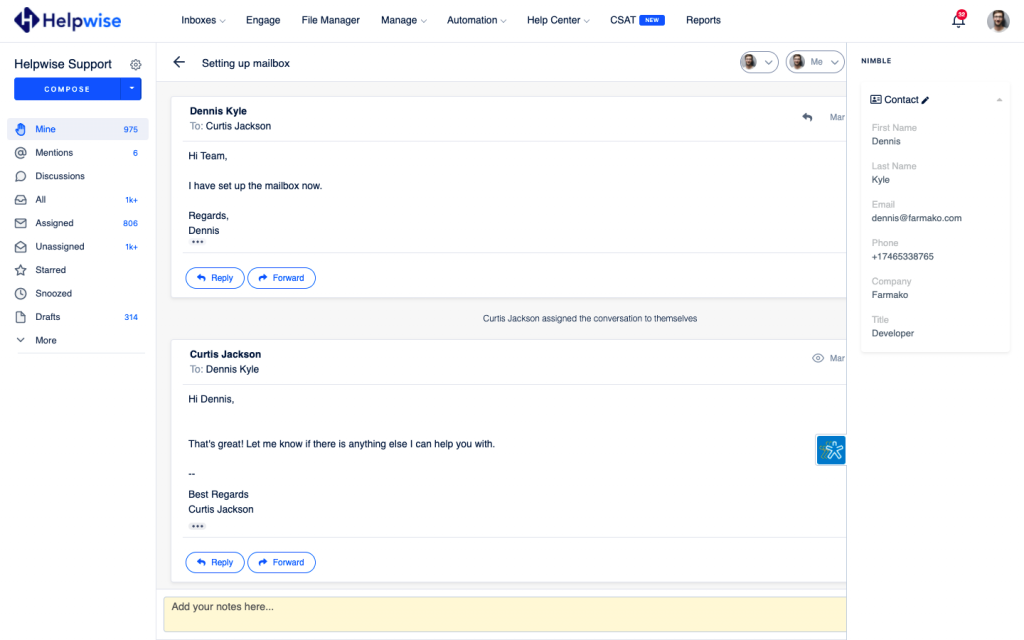
Create a new contact directly from Helpwise
You can also create a new contact directly from Helpwise. Follow the steps given above to search for the contact. If no contact is found, you will see an option to create one.
- Click on the “Create New Contact” link to create the contact.
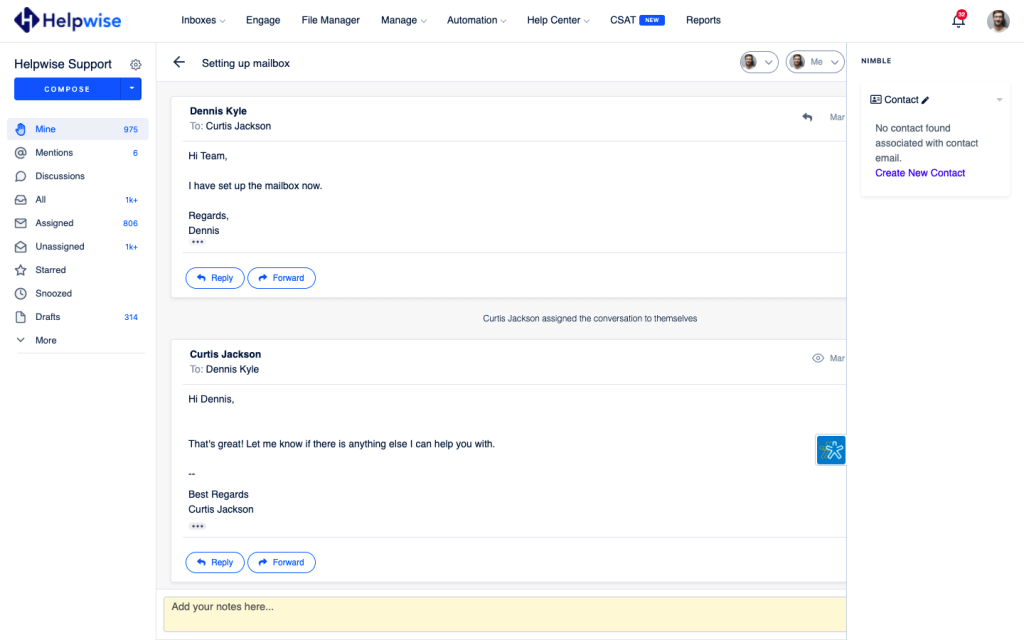
- It will open up a form where you can enter the information of the contact. The email field will be automatically filled by Helpwise.
- Enter the information and click on “Create Contact”. This will create the contact right away.
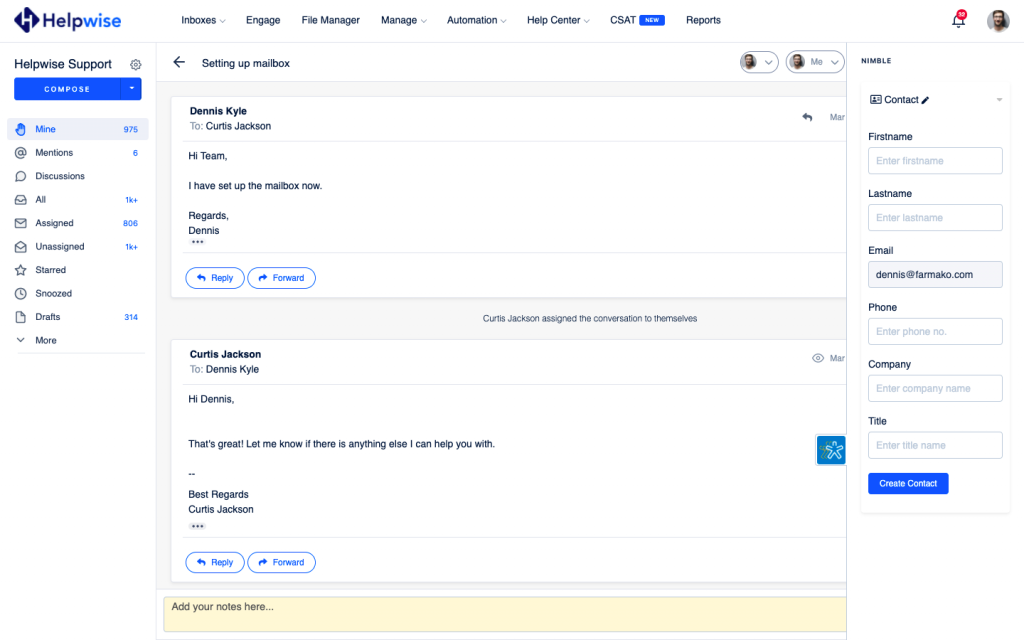
If you wish to know more, schedule a free demo with us.