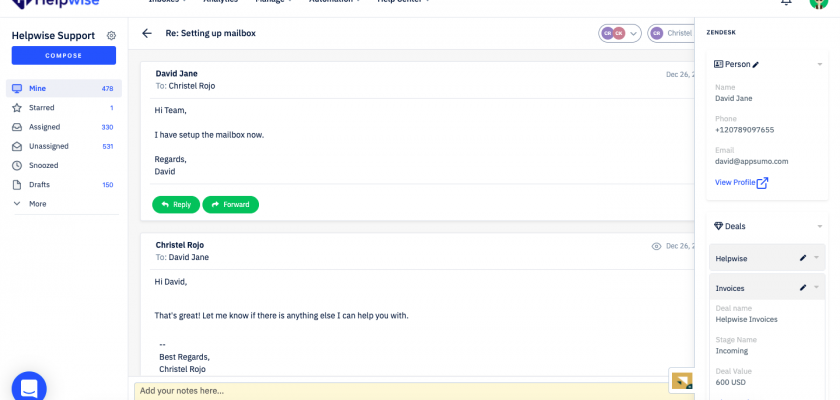With Helpwise-Zendesk integration, you can track your customer’s information directly in your Helpwise account. Connect your shared mailbox with Zendesk and see your customer’s contacts and their’s deals.
How to connect Zendesk Sell with Helpwise?
See customer’s contact in your shared mailbox
- Login to your Helpwise account.
- Select the mailbox whose emails you wish to see.
- Open an email from any of the tabs (i.e, inbox, draft, sent, etc.)
- Now, you will see the Zendesk logo on the right side of your screen. Click on that.
- It will open the Zendesk panel, which contains the information of the customer.
- You will see contact data from Zendesk and its associated Deals.
- For more information you click on the link below contact and deals.
Create new contact directly from Helpwise
You can also create a new contact in Zendesk directly from Helpwise. Follow the steps given above to open the Zendesk panel. If no contact is found in Zendesk, you will see the option to create contact. Follow the steps below to create a contact in Zendesk :
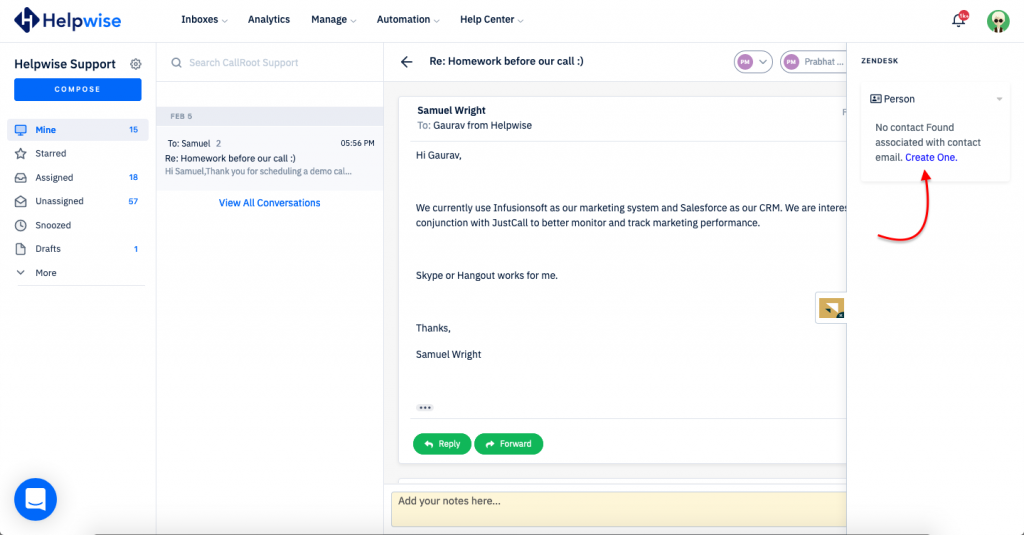
- Click on the link (Create One) shown to create the contact.
- It will open up a form to enter the information of the contact. The email field will be automatically filled by Helpwise.
- Enter the information and click on “Create Contact”. That’s it! You have now created a contact in Zendesk directly from your shared mailbox.
Create Deals in Zendesk from Helpwise
You can associate a new deal to the contact directly from Helpwise. To create a task follow the below steps:
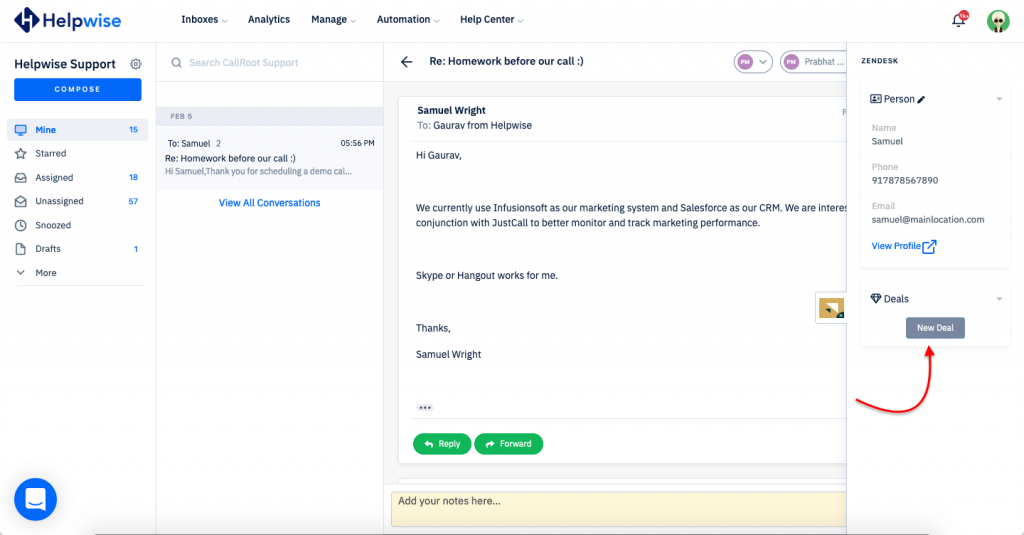
- Click on the “New Deal” button.
- Fill the details in the Deal form.
- Assign a stage to it.
- Now, Click on “Create”
Helpwise will create a deal associate with your contact directly in Zendesk and you can also see the deal.
For more information on Zendesk integration with Helpwise, book a slot for a free demo with our product expert.