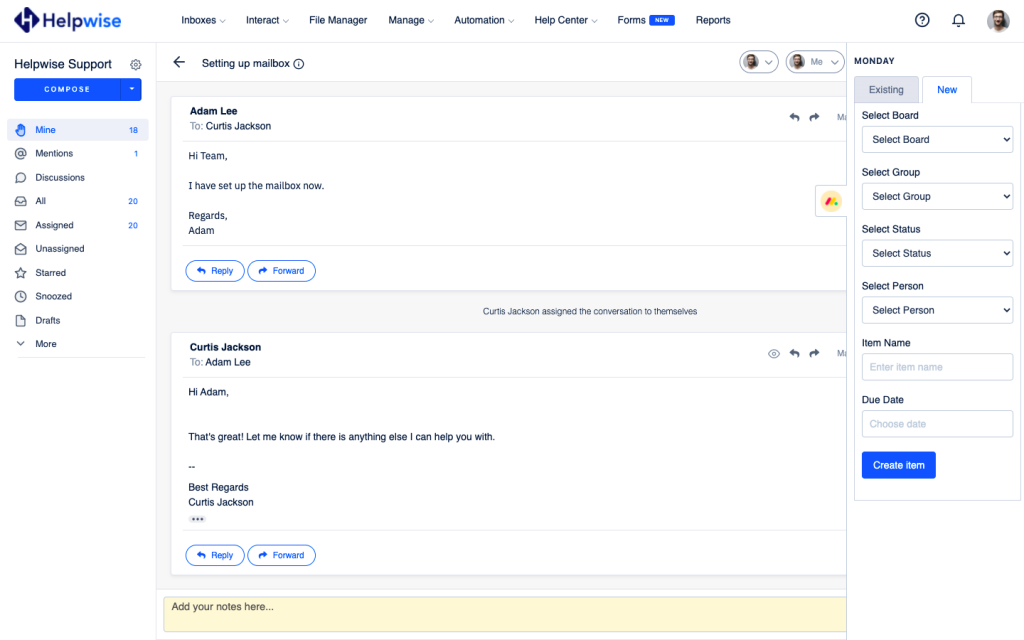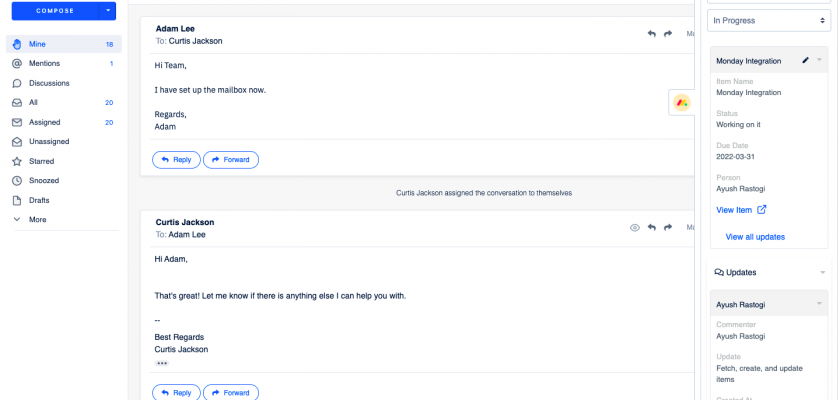With Helpwise – Monday integration, you can fetch items directly in your shared inbox. Connect your shared inbox with Monday and create/update items associated with your board.
How to connect Monday with Helpwise?
View items in your shared inbox
Once you have connected your Helpwise shared inbox with Monday, you can easily track the information of your items. Here are the steps:
- Login to your Helpwise account.
- Select the inbox whose emails you wish to see.
- Open an email from any of the tabs (i.e, mine, assigned, sent, etc.)
- Now, you will see Monday logo on the right side of your screen. Click on that.
- It will open Monday panel, which contains the board selection dropdown, and group selection dropdown.
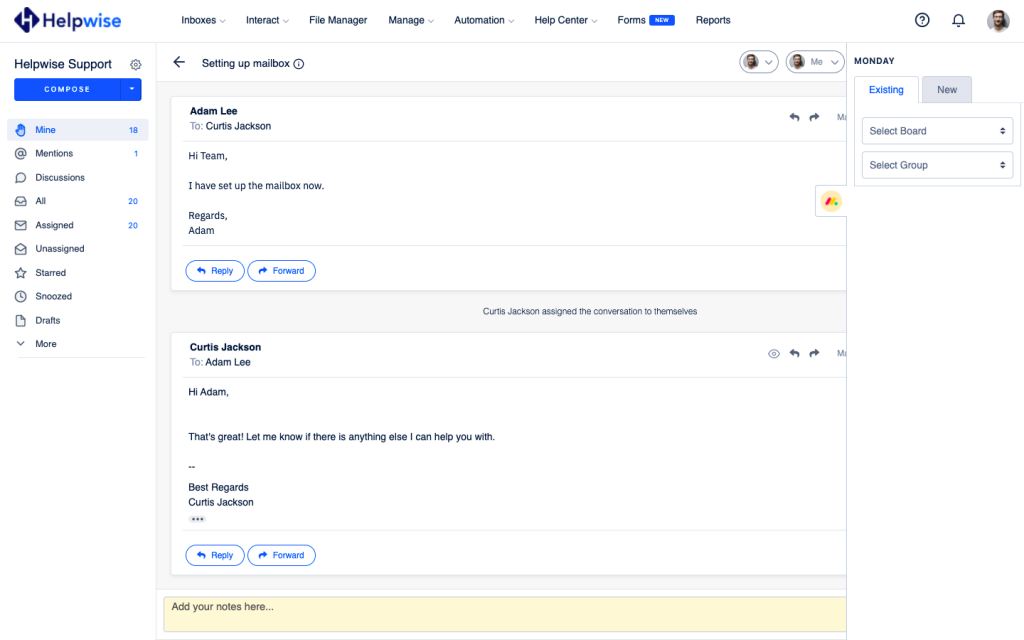
- Select a board for which you wish to manage your items.
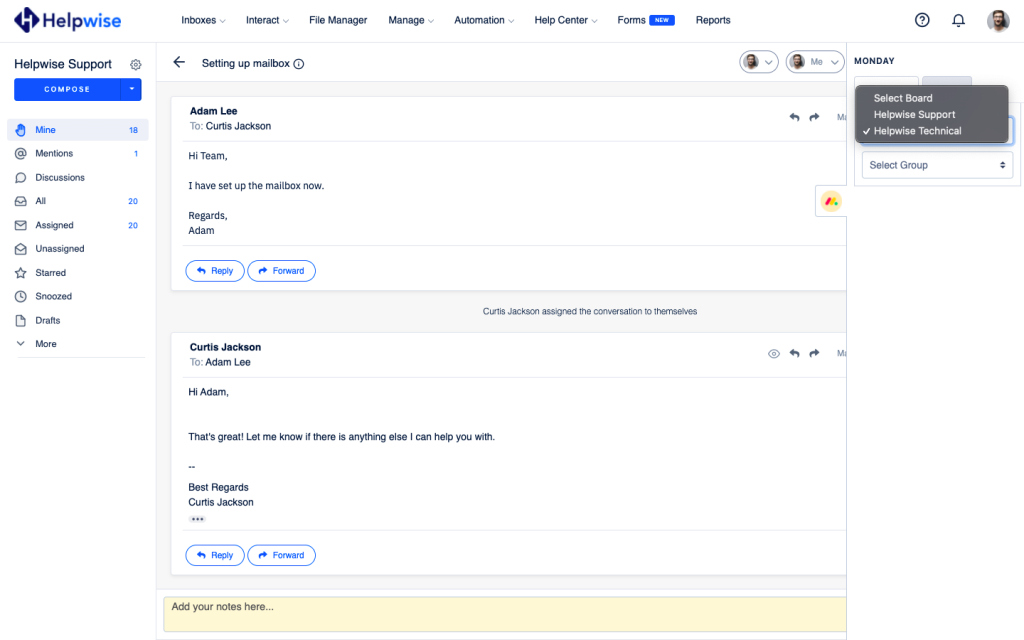
- Select a group for which you wish to manage your items.
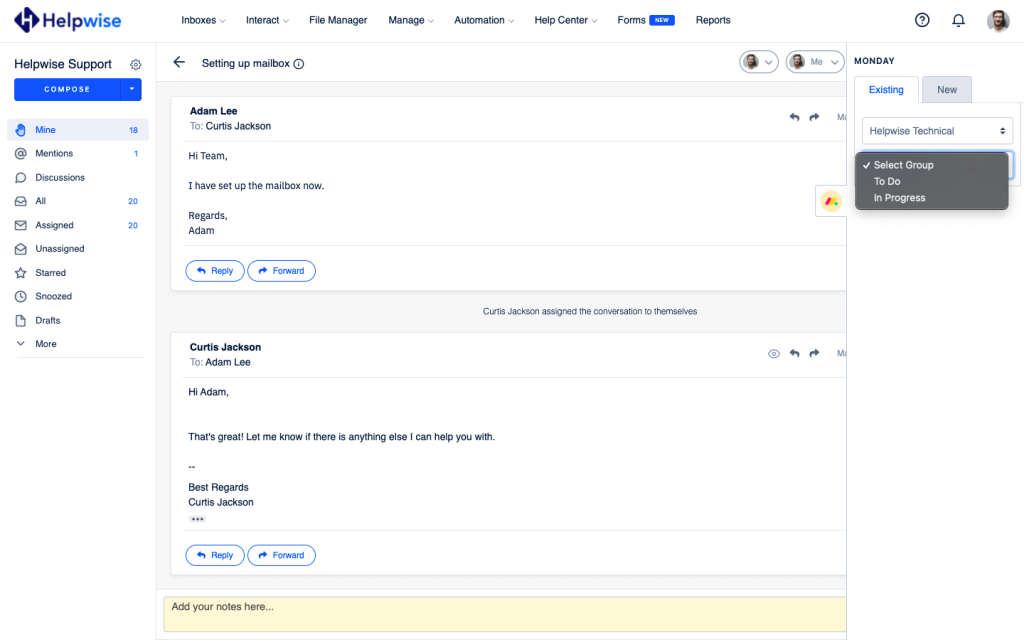
- Helpwise will retrieve all the items associated with this board, and group.
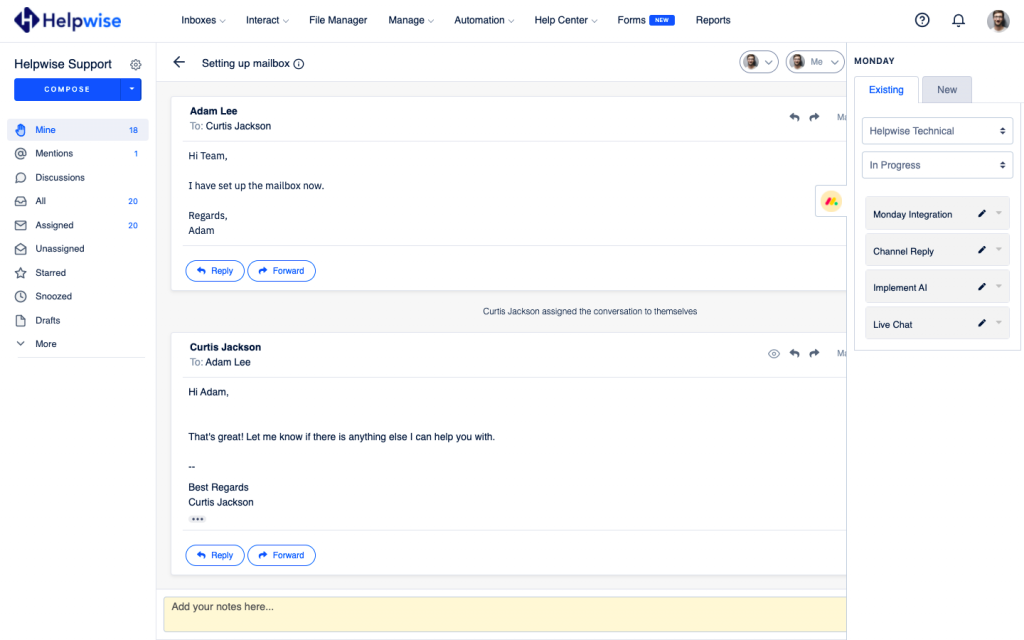
- Click on a particular item to see the details.
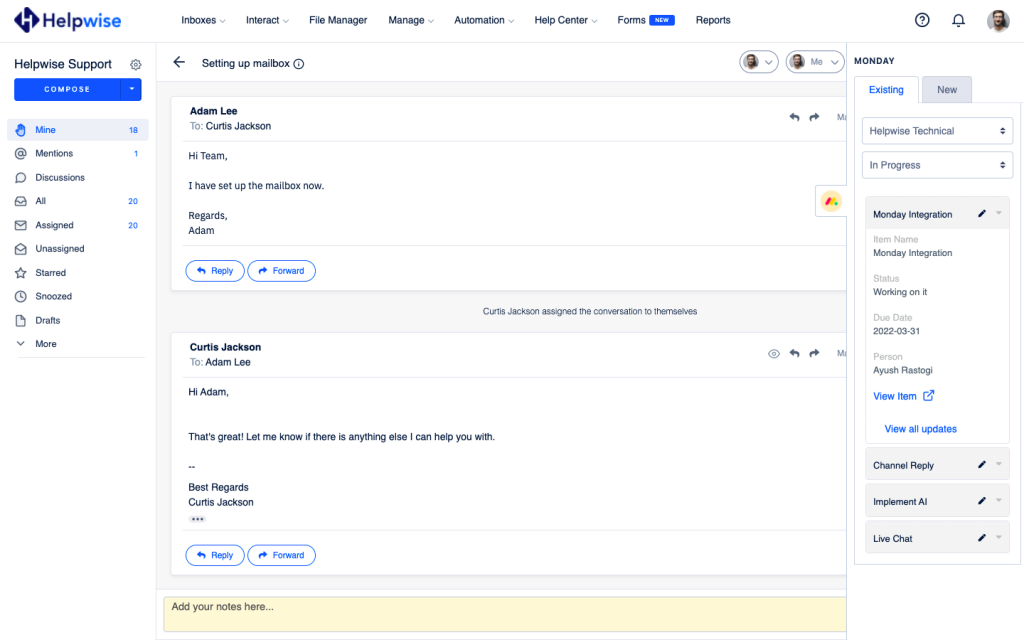
View updates of an item
- After you click on a particular item to see its data, you can see all the updates, and replies in the item by clicking on the ‘View all updates’ link and can add an update by clicking ‘New Update’.
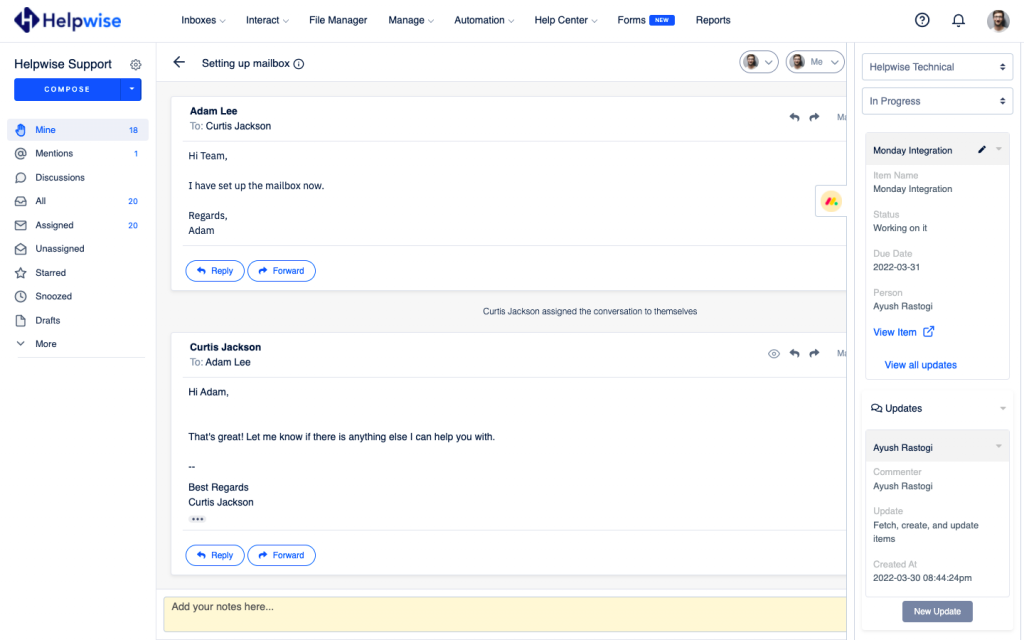
- You’ve to enter the text and then click on ‘Add’ to add a new update.
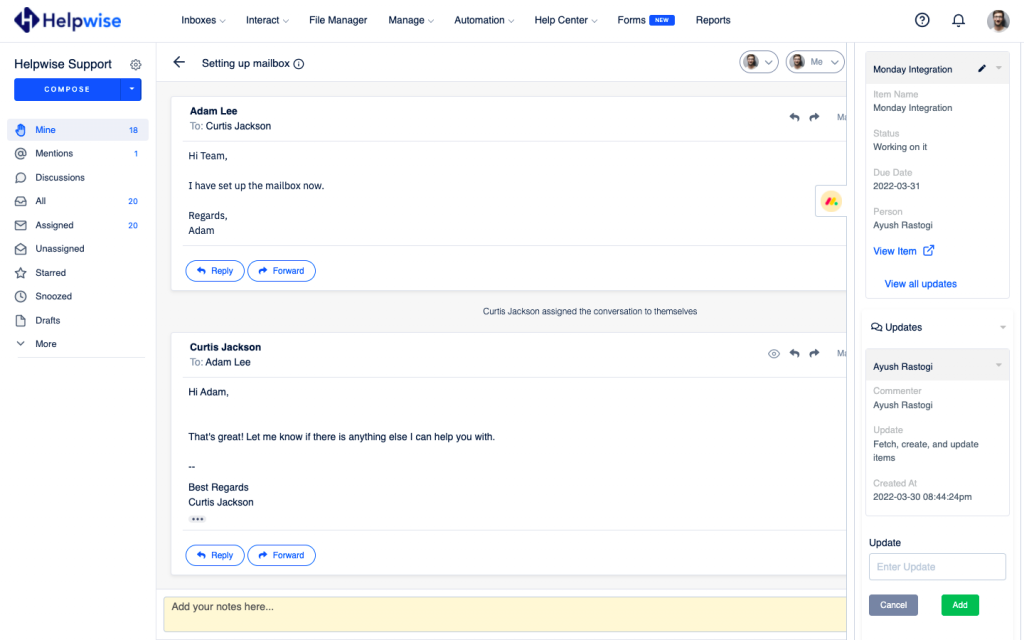
Create new item directly from Helpwise
You can also create a new item in the Monday account directly from Helpwise. Follow the steps below to create an item in Monday :
- If you don’t have an item then click on “Create New Item” or you can create another item to your existing list by clicking on the “New” tab shown.
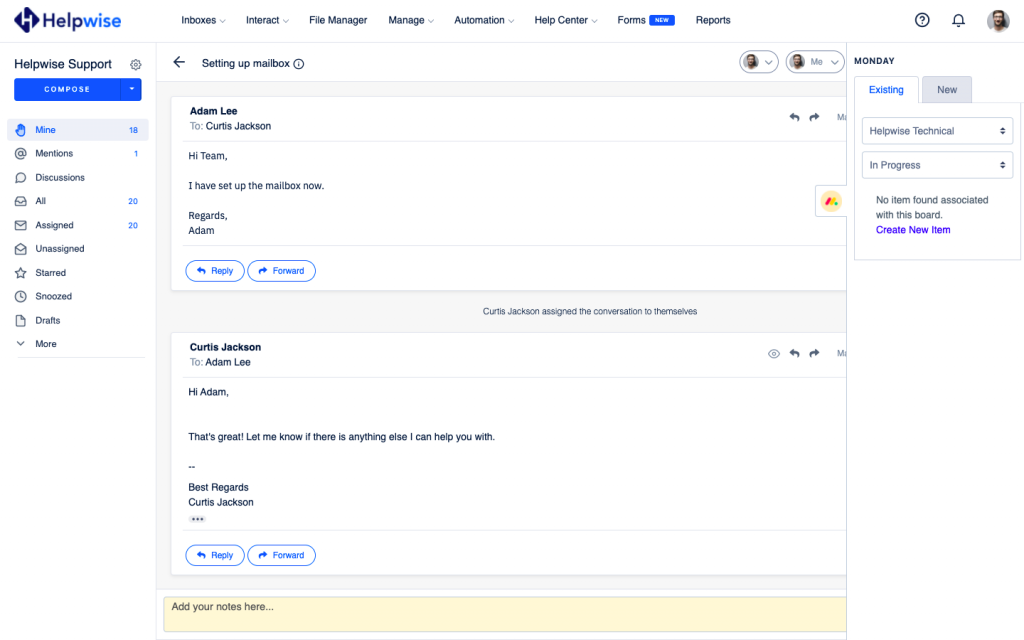
- Enter the information and click on “Create Item”. That’s it! You have now created an item in Monday directly from your shared inbox.