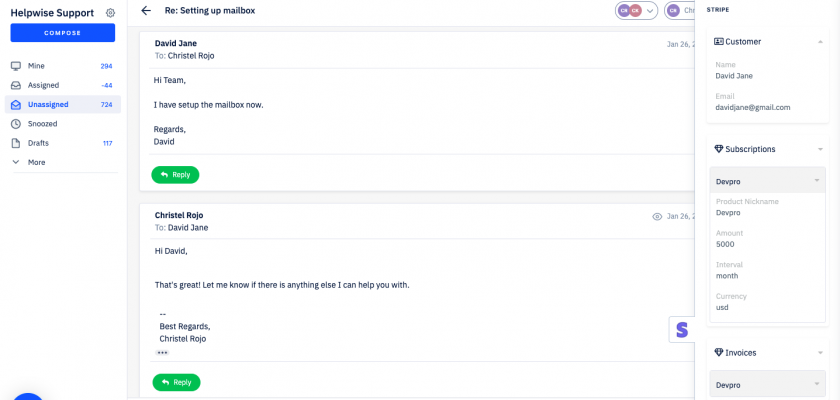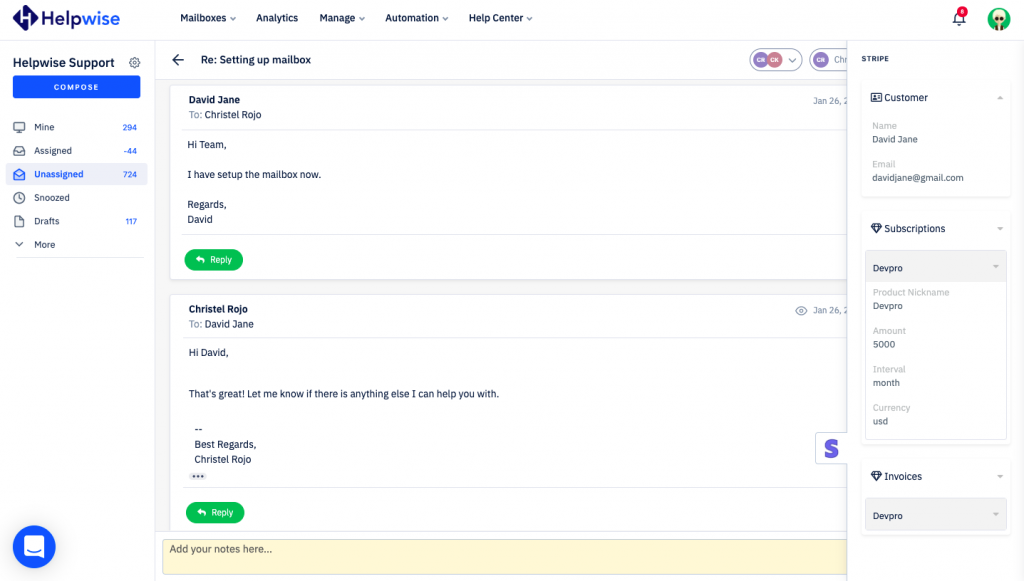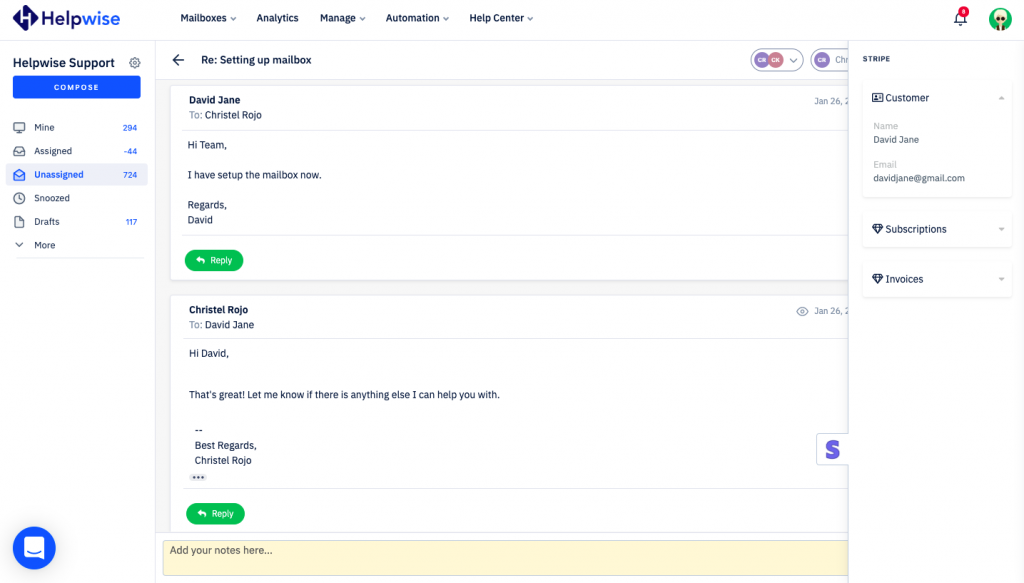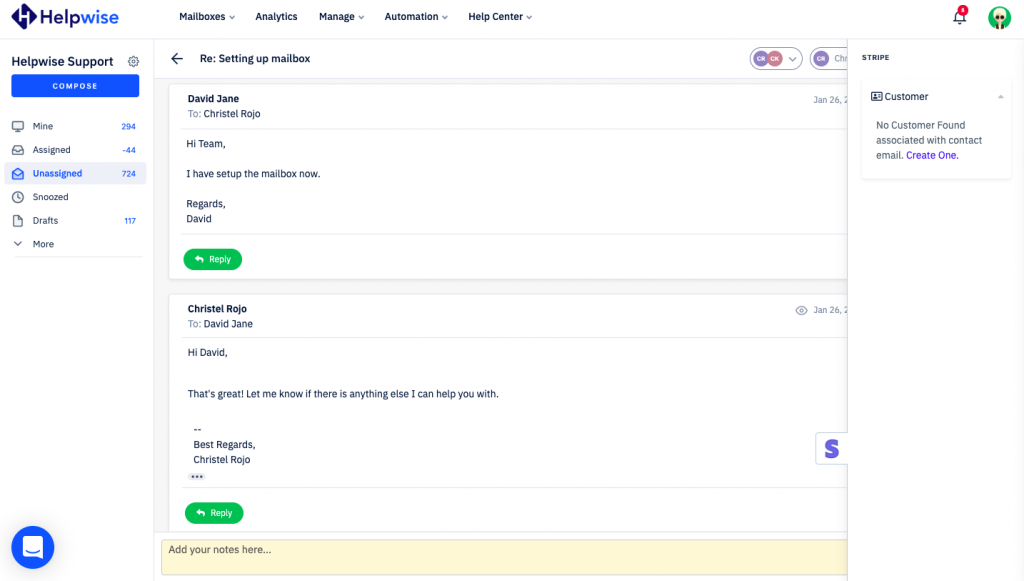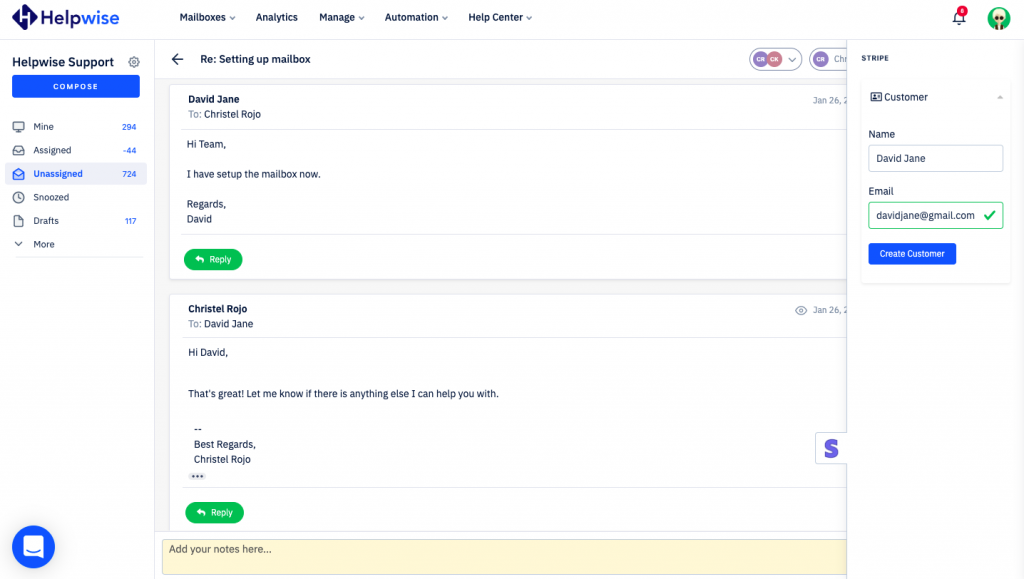With Helpwise – Stripe integration, you can track your customer’s information directly in your shared mailbox. Connect your shared mailbox with Stripe and see your customer’s information, subscriptions and invoices associated with them.
How to connect Stripe with Helpwise?
See customer’s information in your shared mailbox
Once you have connected your shared mailbox Helpwise account with Stripe, you can easily track the information of your customer. Here are the steps:
- Login to your Helpwise account.
- Select the mailbox whose emails you wish to see.
- Open an email from any of the tabs (i.e, inbox, draft, sent, etc.)
- Now, you will see the Stripe logo on the right side of your screen. Click on that.
- It will open the Stripe panel, which contains the information of the customer.
- You will see customer data from Stripe and its associated subscriptions and invoices.
Create new customer directly from Helpwise
You can also create a new customer in Stripe directly from Helpwise. Follow the steps given above to open the Stripe panel. If no customer is found in Stripe, you will see the option to create customer. Follow the steps below to create a customer in Stripe :
- Click on the link (Create One) shown to create the customer.
- It will open up a form to enter the information of the customer. The email field will be automatically filled by Helpwise.
- Enter the Name and click on “Create Customer”. That’s it! You have now created a customer in Stripe directly from your shared mailbox.