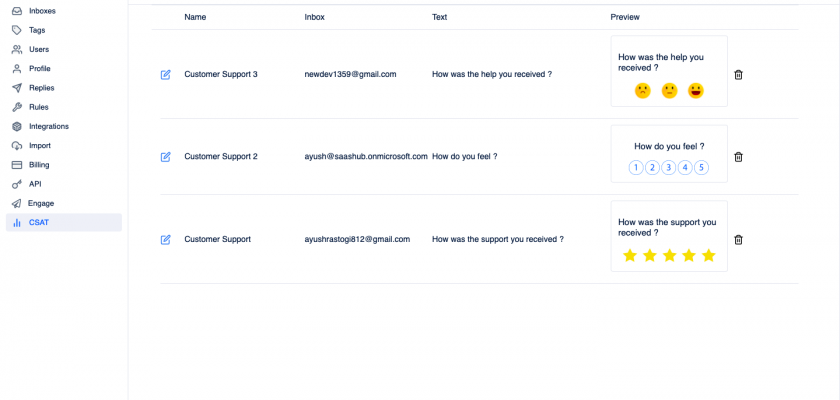Helpwise now has Customer Satisfaction as a new feature! This feature helps you to find out how good your replies are from your CSAT scores. You have to create a CSAT survey to use this feature. After creating the CSAT survey, you can also edit your question which you want to attach with the email.
It also helps you to improve your performance which will help you reply better to
your customers. It can be enabled in Email, SMS, WhatsApp, and Chat Inboxes. For the Email inbox, the template will attach to your Email but for other inboxes, a separate link to our rating page will be sent.
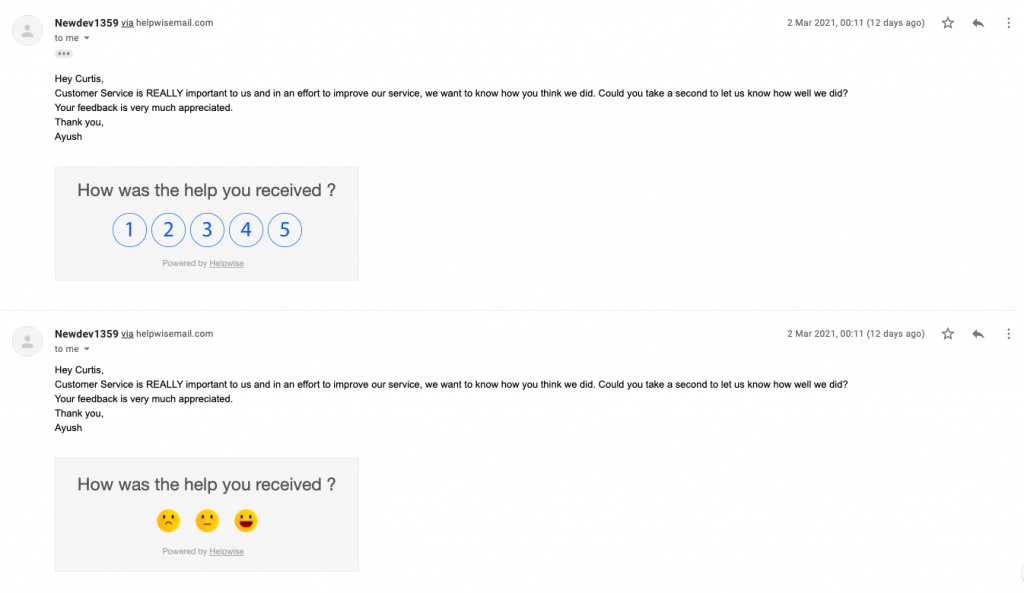
See a list of Surveys
As you can create a CSAT survey for any of your inboxes and can choose any template so after creating the survey you can see your saved CSAT survey in the CSAT settings.

Edit and Delete your Survey
To edit your survey, follow the steps :
- Click on the edit button.
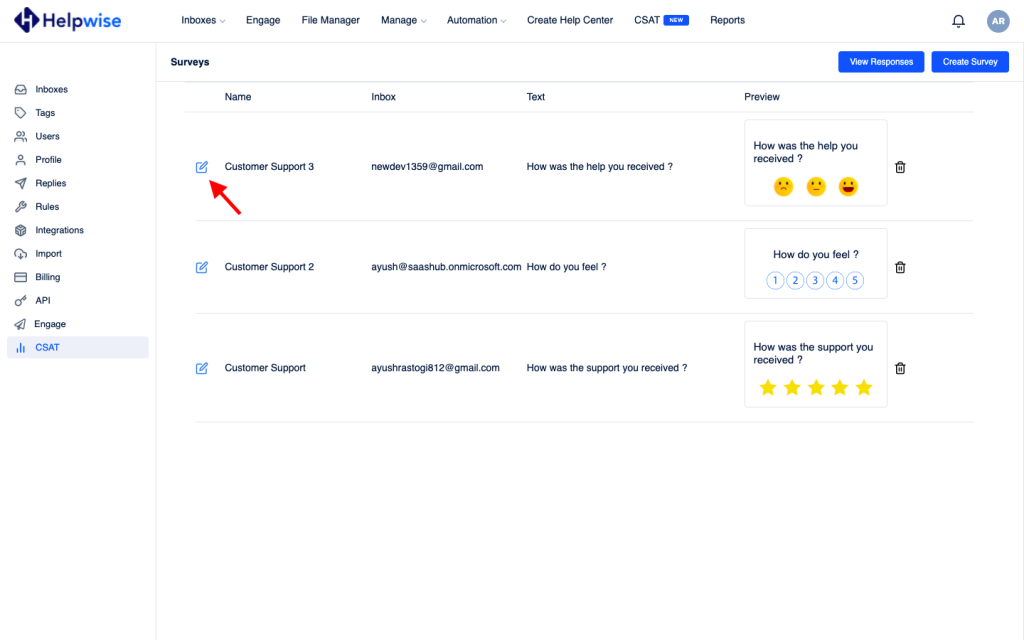
- This will show a form from which you can update your survey name, can change the inbox as well as template and text. You can also change the closing status i.e., either you select Send after every message or Send only after closing a conversation.
- NOTE: If you opted to Send only after closing a conversation, you must ensure before closing the conversation, it contains one incoming email/message and outgoing each. Then survey will be sent.
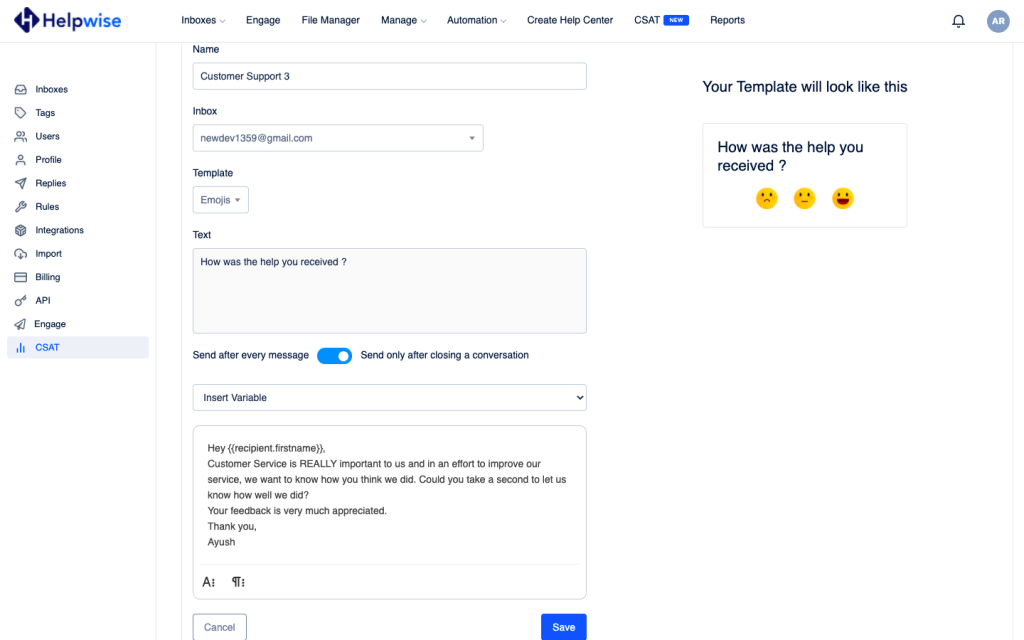
- While editing, you can also see the preview of the template which will be attached to your mail.
- Now click on the ‘Save’ button to finish editing and get your changes saved.
You can also delete any survey by clicking on the delete icon. Click on the ‘Yes’ button to delete it.
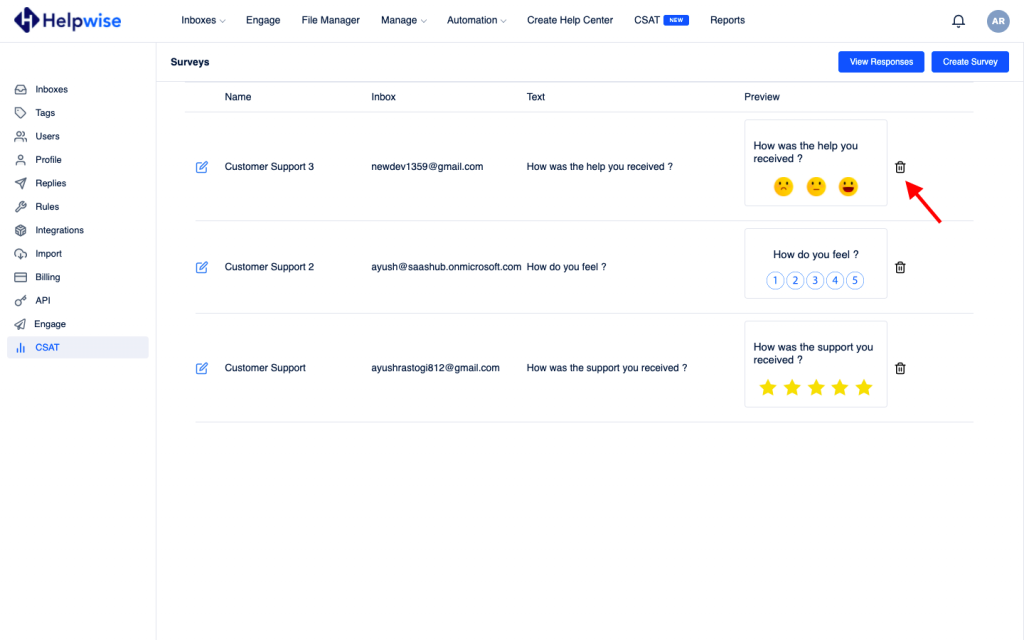
Get your CSAT score
To see your CSAT score, follow the given steps :
- Click on the ‘Reports’.
- You can see your score, as well as your team members, score in the table. There is also a section in which you can see the progress bar which represents your score percentage. The percentage corresponding to the heading Customer Satisfaction is the percentage of surveys responded to by customers.
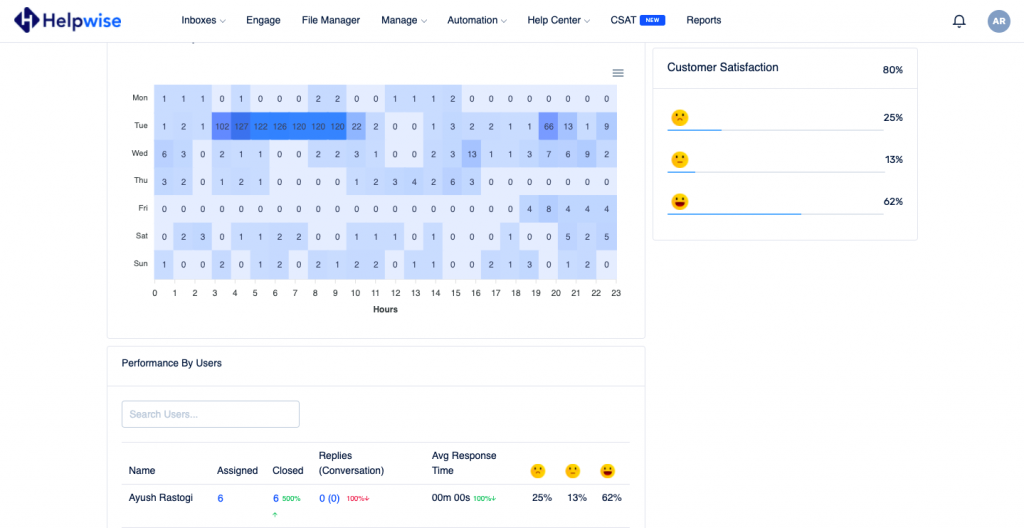
- You can even see the customer’s feedback and their scores. You’ve to click on the ‘View Responses’ button.

- After clicking on that button, you can see the customer’s feedback and their scores. You can click on the view icon to see the conversation on which you got the review.
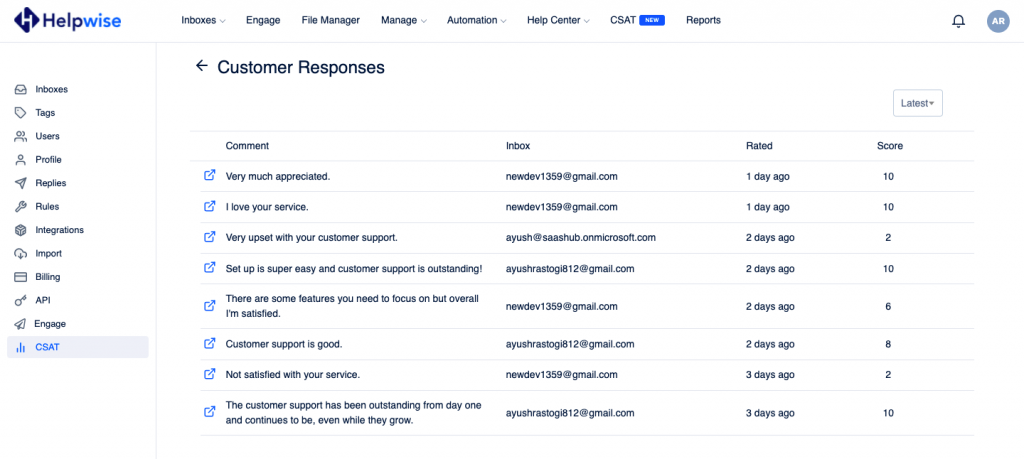
How customer will give ratings
- Click on emoji/star/number, then the corresponding page will open.
- For Emoji Template :
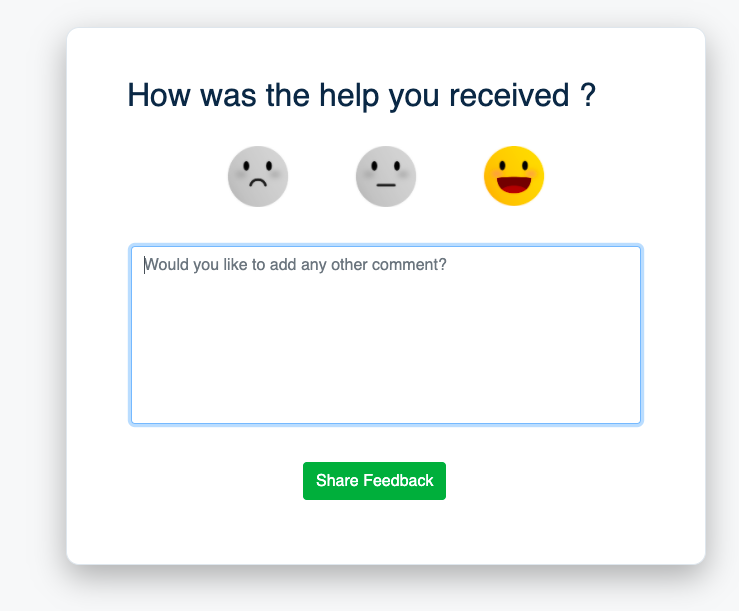
- For Number Template :
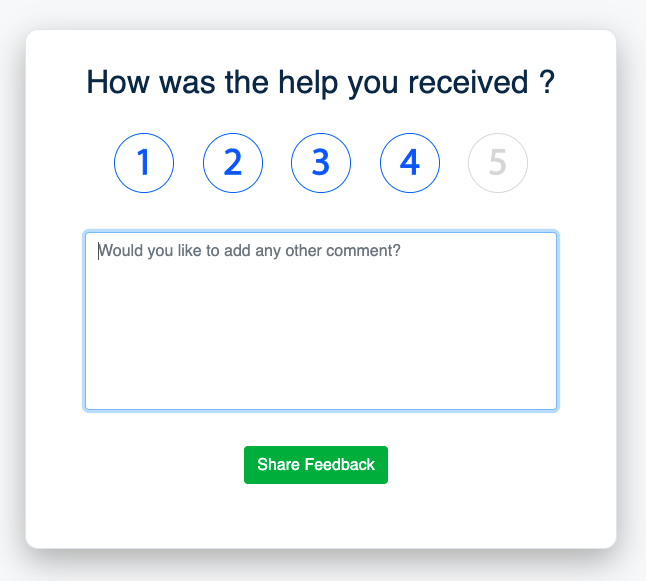
- For Star Template :
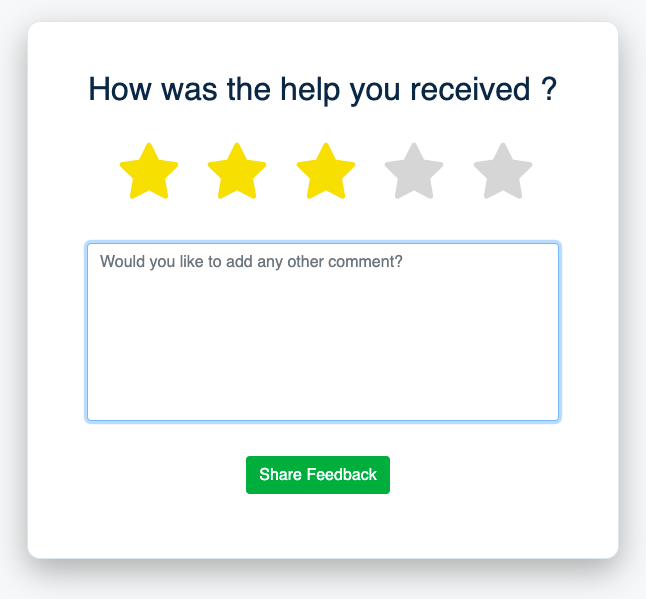
If you wish to know more, schedule a free demo with us.