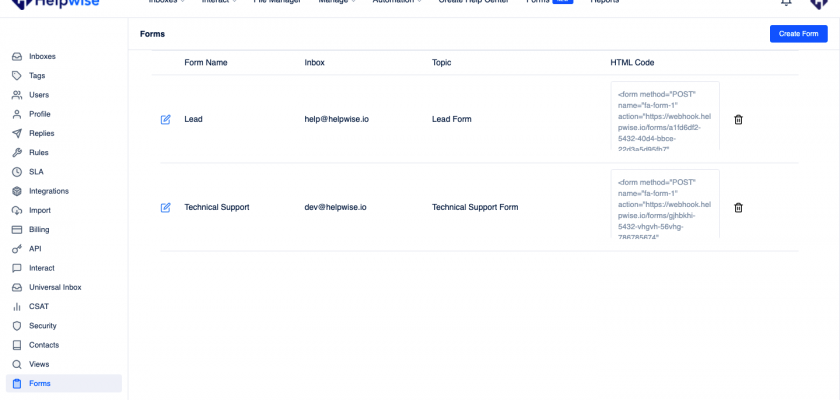Helpwise allows you to create embeddable forms for your website. This feature helps you to capture customer information on your website.
You can use Helpwise Forms to create newsletter subscription forms, inquiry forms, ticket submission forms, contact us forms, and much more.
See a list of Forms
You can create a Form for any of your email inboxes. After creating the form, you can see your saved forms in the Forms settings.
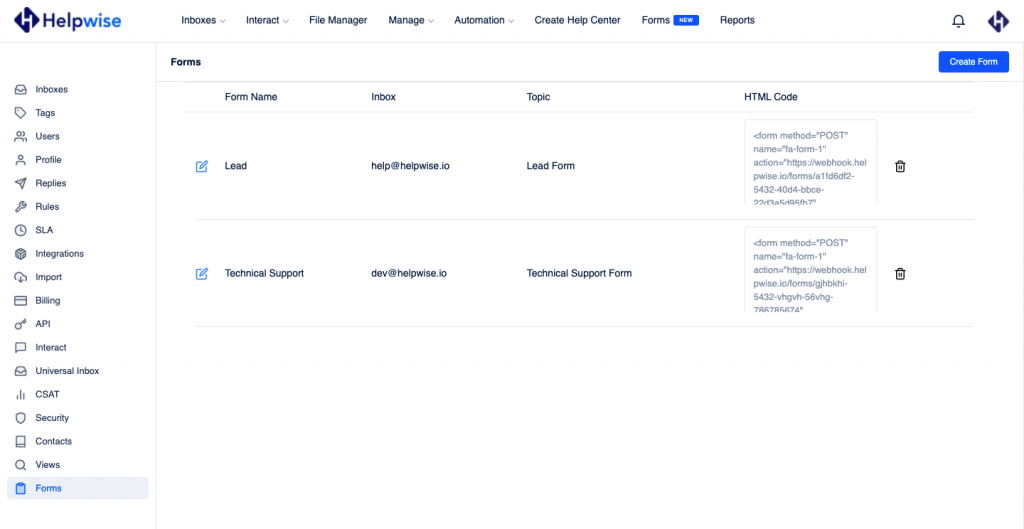
Edit and Delete your Form
To edit your form, follow the steps :
- Click on the edit button.
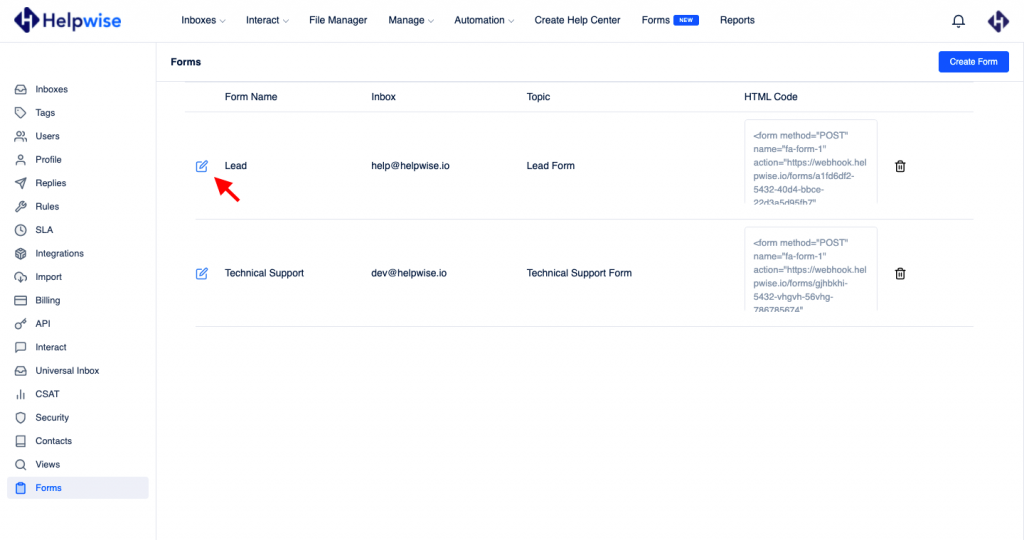
- This will show a form from which, you can update the form name, change the inbox, subject of the email, and success page URL. You can also edit the form fields.
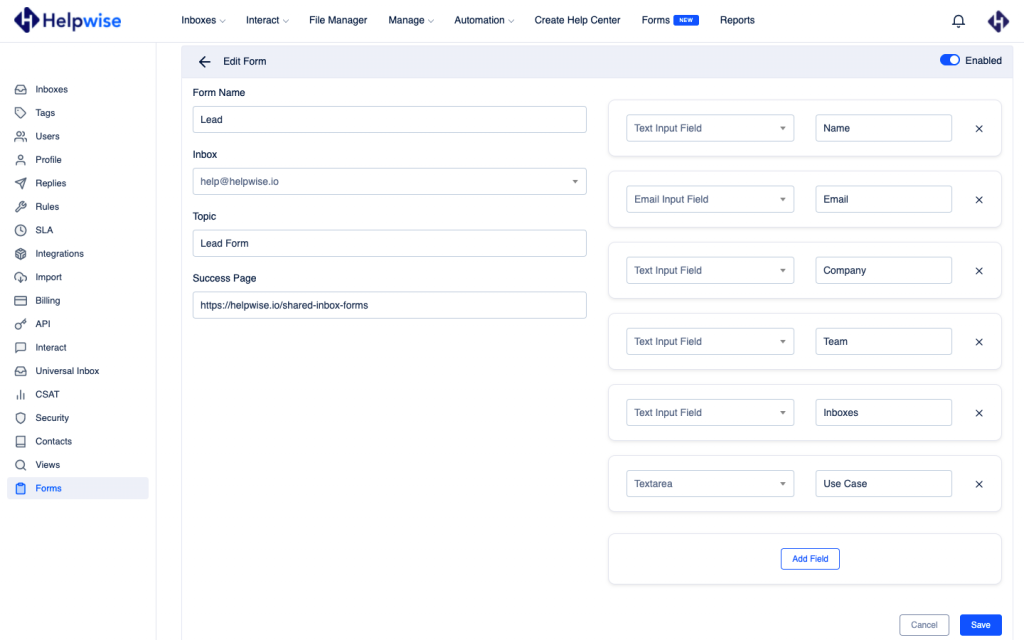
- Now click on the ‘Save’ button to finish editing and get your changes saved.
You can also delete any form by clicking on the delete icon. Click on the ‘Yes’ button to delete it.
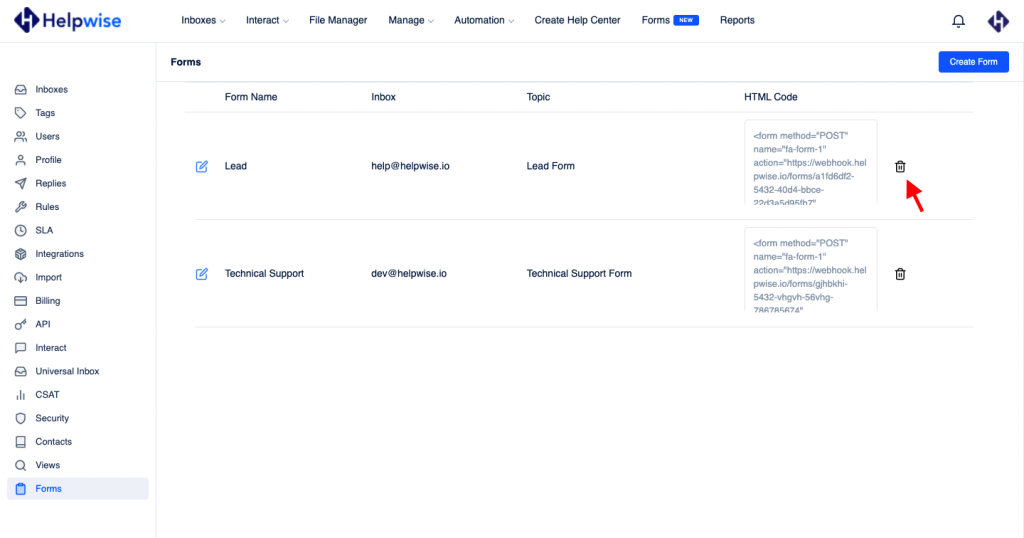
How to use the HTML Code
- After creating a form, you’ll get the HTML code. Copy it and paste it on your website. You can customize the look of your form using CSS.
- Please ensure that you can not modify the form attributes (action URL, enctype) or the name of the fields.
- There should be an email field with the name ’email’. You can set the Label as per your wish.
- After submitting the form, Helpwise will redirect the user to the success page URL with status success I.e., https://domain?status=success
- If there is an error, the status will be:
- invalid_form: the form has been deleted/disabled.
- invalid_email: email was invalid or there was no email field
- Now, the email will be sent to your Helpwise mailbox with the subject you’ve set up while creating the form. The email will be sent from the email address of your customer.
- All fields other than the name and email will be in the body of the email.
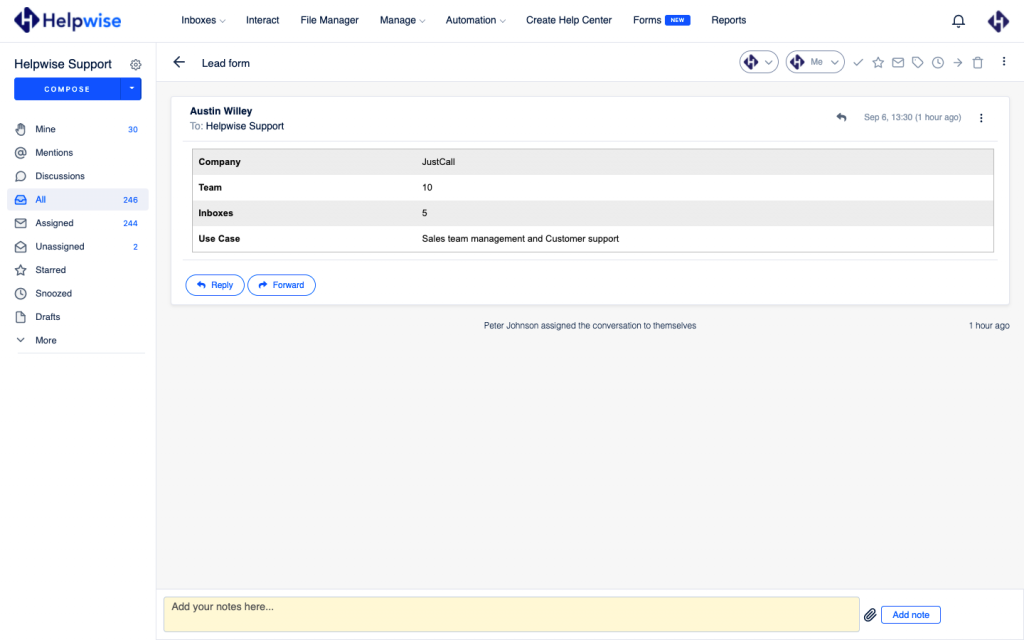
If you wish to know more, schedule a free demo with us.