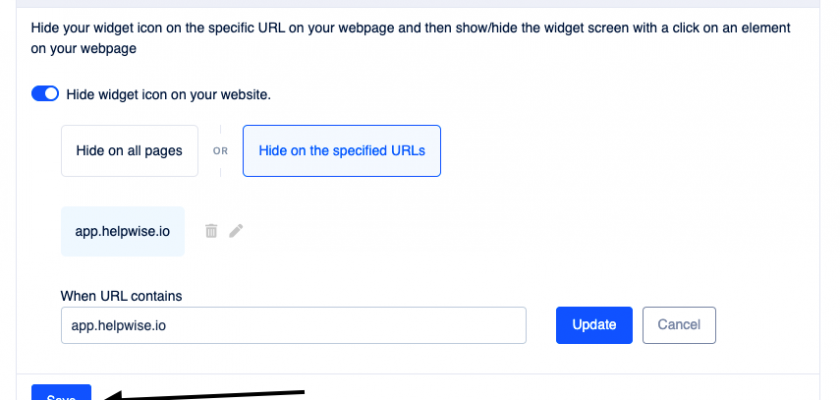Helpwise live chat widget allows you to connect with the visitors coming to your website. It helps in providing your customer a medium to easily connect with you
Helpwise offers various customization for the Live chat widget and we have added a new one more to it. To check the previous customization, please follow this guide: https://helpwise.io/updates/how-to-customize-helpwise-chat-widget/
This customization allows you to control the visibility of the Helpwise chat widget icon on the basis of the URL of your webpage. This feature comes in handy when you want to control the widget on/off by the element on your webpage instead of the Helpwise chat widget icon itself.
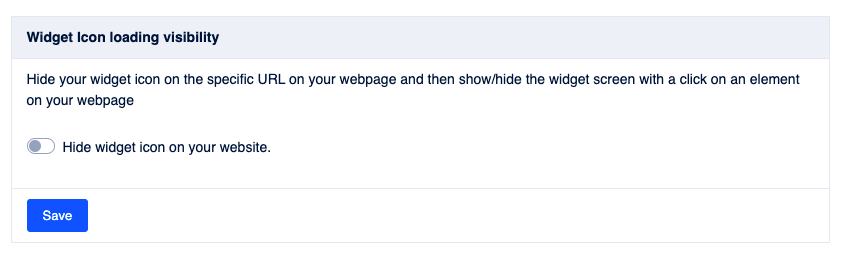
In order to hide the chat widget icon at the time of loading on your webpage then follow these steps:
- Turn on the switch shown then it will show you two options
- Hide on All pages: This will hide the widget icon on all the pages of your web application.
- Hide on specified URLs: This allows you to filter out the web pages on which you want to hide the widget icon
- Select one option from the two shown.
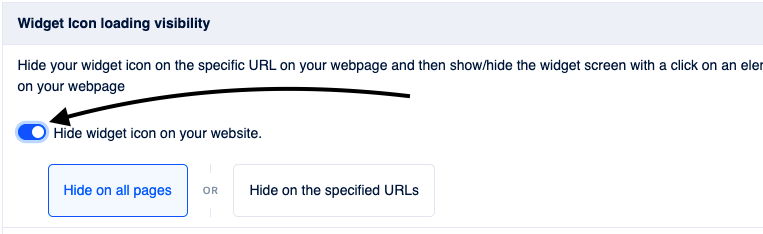
- If you have selected the “Hide on specified URLs” option then it will ask you to fill in the URLs on which you want to hide the widget icon.
- Fill in the URL in the input field and click on Add more to save it. This will also provide you the option to add more URLs.
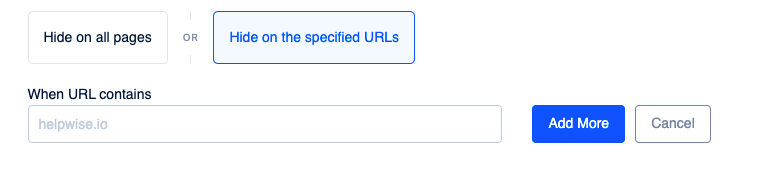
Follow these steps in order to edit/delete the URL filter.
- Hover on the URL filter you want to edit or delete. It will show you two icons
- To edit the filter
- To delete the filter
- Click on the button based on your choice.
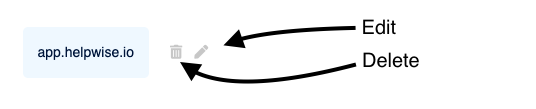
- If you select the edit filter option then it will fill in the URL in the input field (as shown below)
- Click on the update button once you are done editing the URL.

Click on the Save button once you are done with setting up this customization
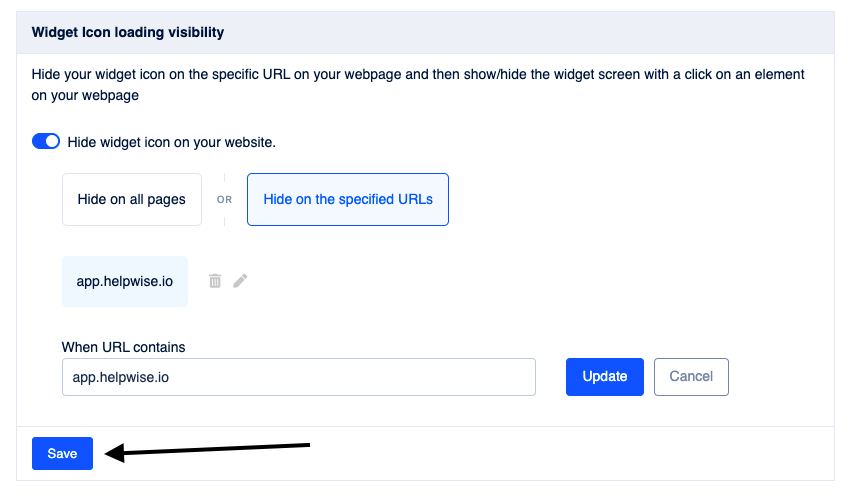
You can also schedule a free demo, to know more about Helpwise and the Helpwise Live chat widget.