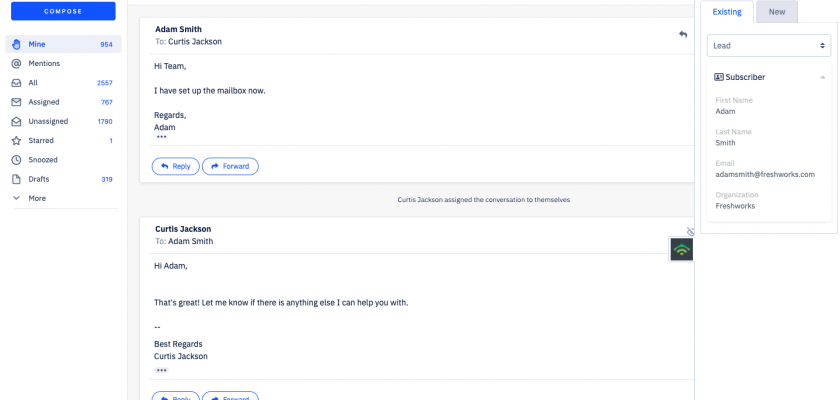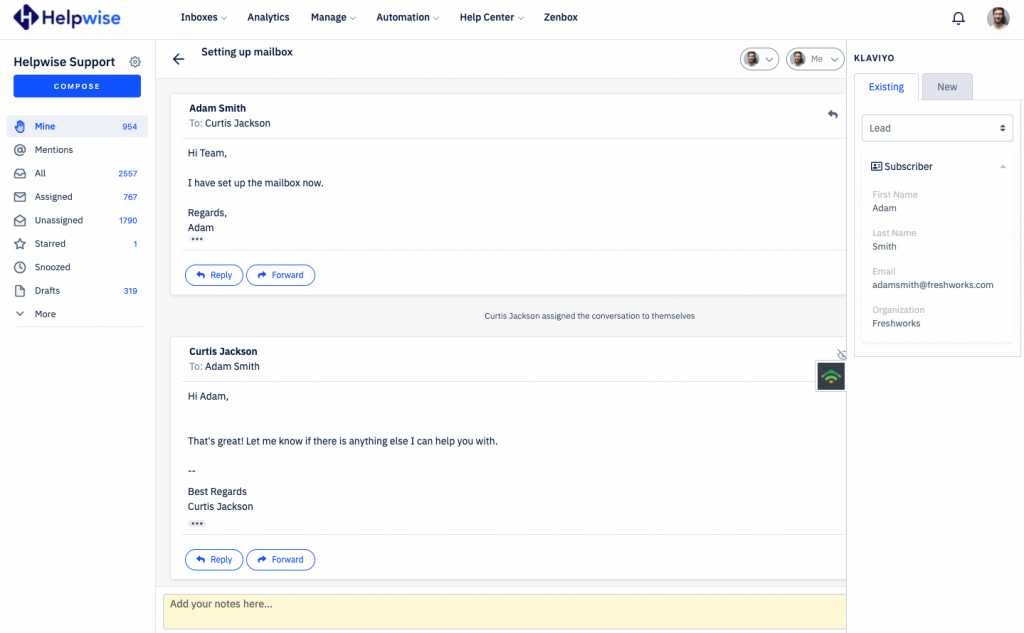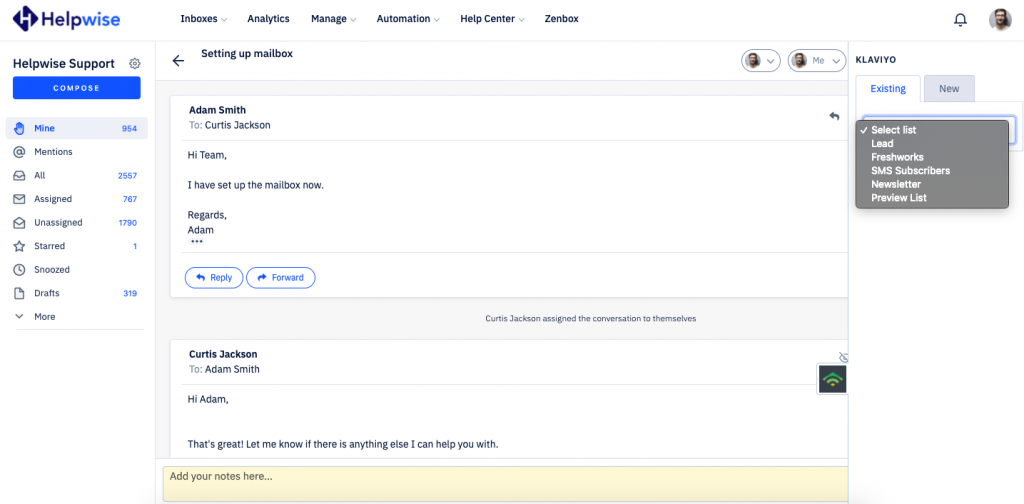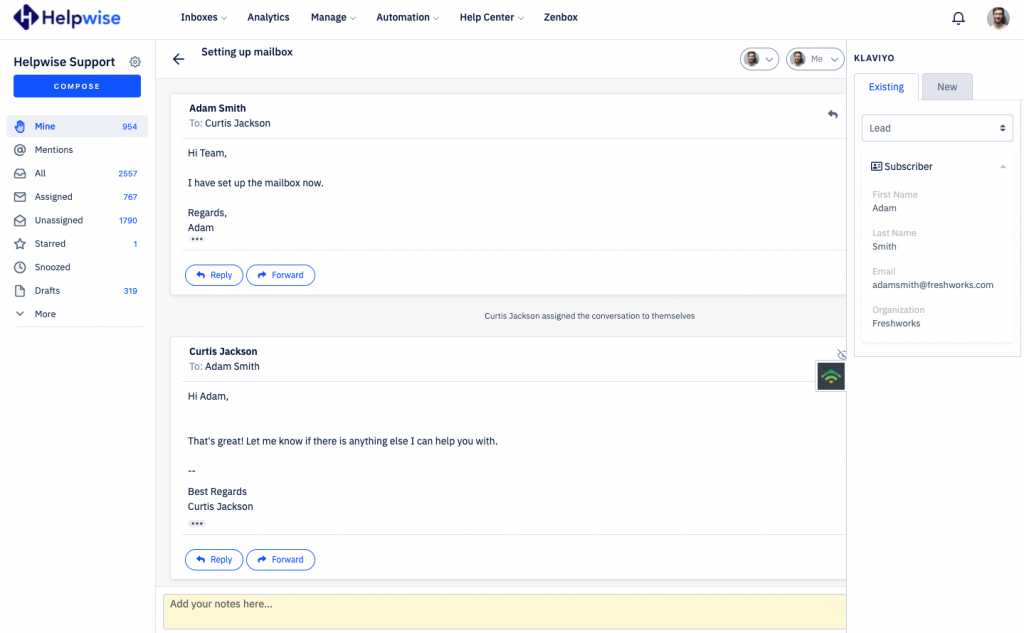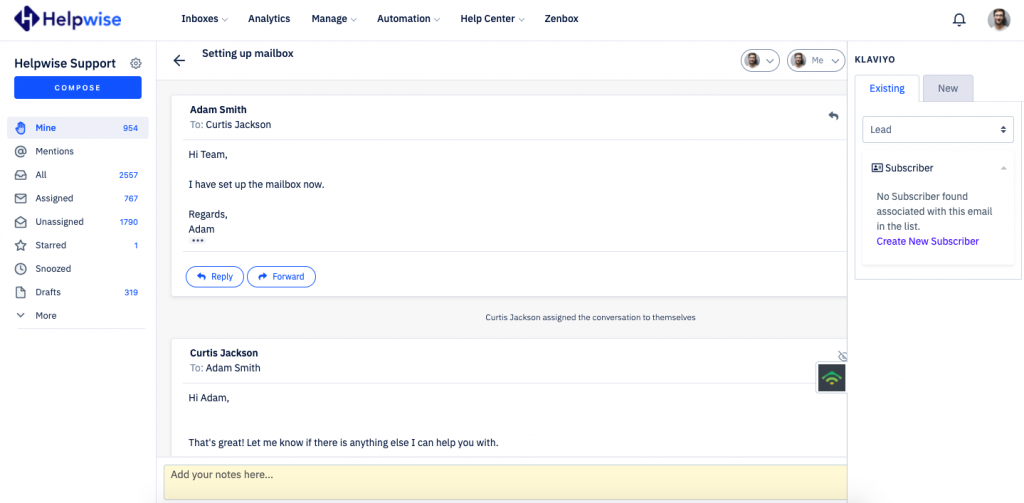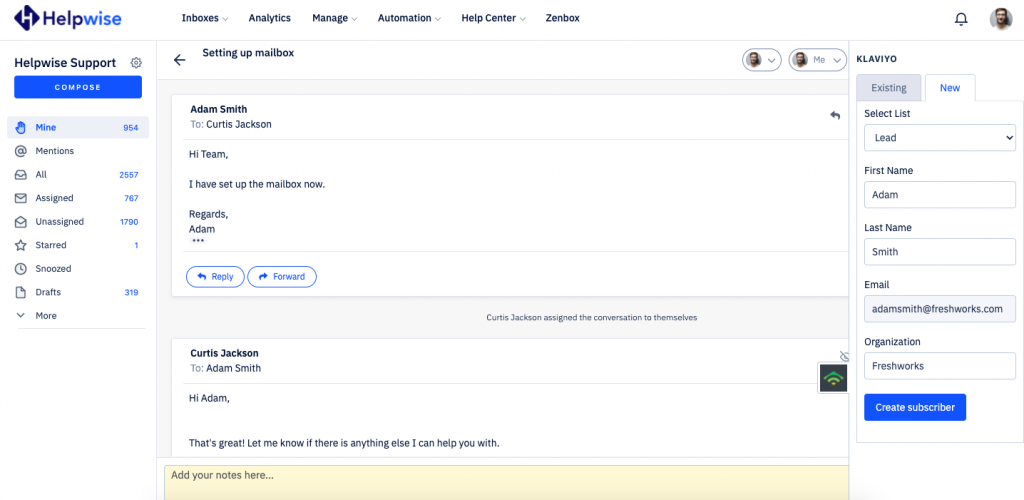With Helpwise – Klaviyo integration, you can fetch subscribers directly in your shared inbox. Connect your shared mailbox with Klaviyo and create subscriber associated with your list.
How to connect klaviyo with Helpwise?
See subscriber in your shared mailbox
Once you have connected your Helpwise shared inbox with Klaviyo, you can easily track the information of your subscriber. Here are the steps:
- Login to your Helpwise account.
- Select the inbox whose emails you wish to see.
- Open an email from any of the tabs (i.e, mine, assigned, sent, etc.)
- Now, you will see Klaviyo logo on the right side of your screen. Click on that.
- It will open Klaviyo panel, which contains the list selection dropdown.
- Select a list in which you wish to see the subscriber.
- Helpwise will retrieve the subscriber’s details associated with this list.
Create new subscriber directly from Helpwise
You can also create a subscriber in Klaviyo directly from Helpwise. Follow the steps below to create a subscriber in Klaviyo :
- If you don’t have any subscriber then click on “Create New Subscriber” or you can create subscriber by clicking on the “New” tab shown.
- Here you’ve to enter the information of subscriber.
- Enter the information and click on “Create Subscriber”. That’s it! You have now created a subscriber in Klaviyo directly from your shared mailbox.
If you have any questions, feel free to reach out to us on our chat support.