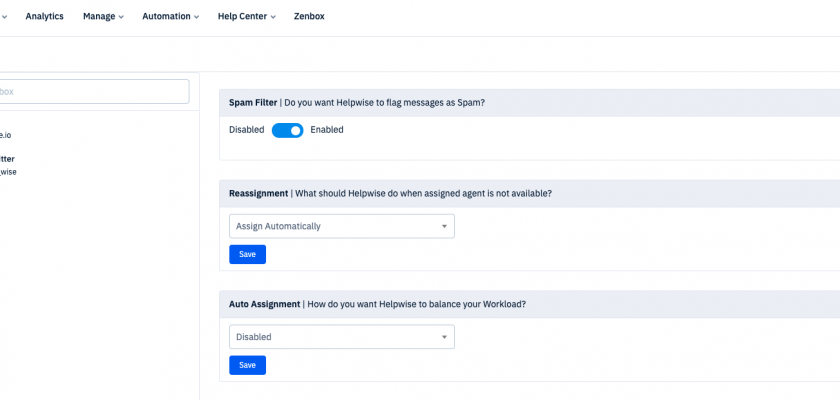Today we introduce reassignment feature. You can now automatically reassign or unassign conversations when you’re away.
This feature will allow you to make sure your customer don’t have to wait, when you are not around.
There are two ways to enable this setting. First, you can set this up for a particular shared inbox in your account. Second, set it for all the inboxes.
Here are the steps to enable this setting for a particular shared inbox:
- Head over to shared inbox settings and select the inbox in which you wish to set re-assignment functionality.
- Scroll down to find the “Reassignment” section.
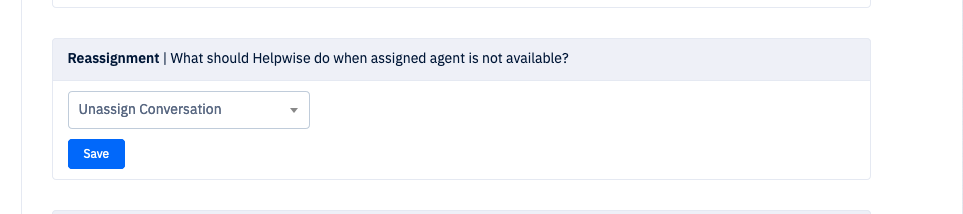
- From here you can either set it to unassign conversation or automatically assign to some one else in your team, who is available.
Once this is set, Helpwise will automatically unassign or automatically assign the conversation, when you are away and your customer replies to the conversation assigned to you.
In order to enable this all of the inboxes, follow the steps below:
- Click on the avatar icon on the top right and select “Account Settings”.
- This will open your profile settings. Here, you will see the option to Reassign conversation when away.
- Click on the drop down menu to select the desired option.
Now, if you don’t have this setting setup for any particular inbox, Helpwise will follow your profile settings.
How to setup away mode in your Helpwise account?
In order to setup away mode, just click on the avatar icon on the top right. Here you will see a toggle, which is available by default. Just click on it to mark yourself away.
We know how important it is for one to take the day off from work to release the work related stress and be productive at work. But you don’t want it to get this with the cost of your customer waiting for your reply. And, that is why we decided to come up with this feature.