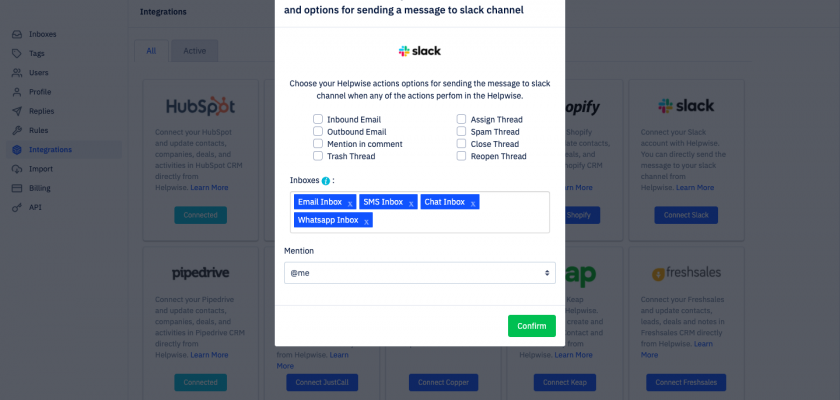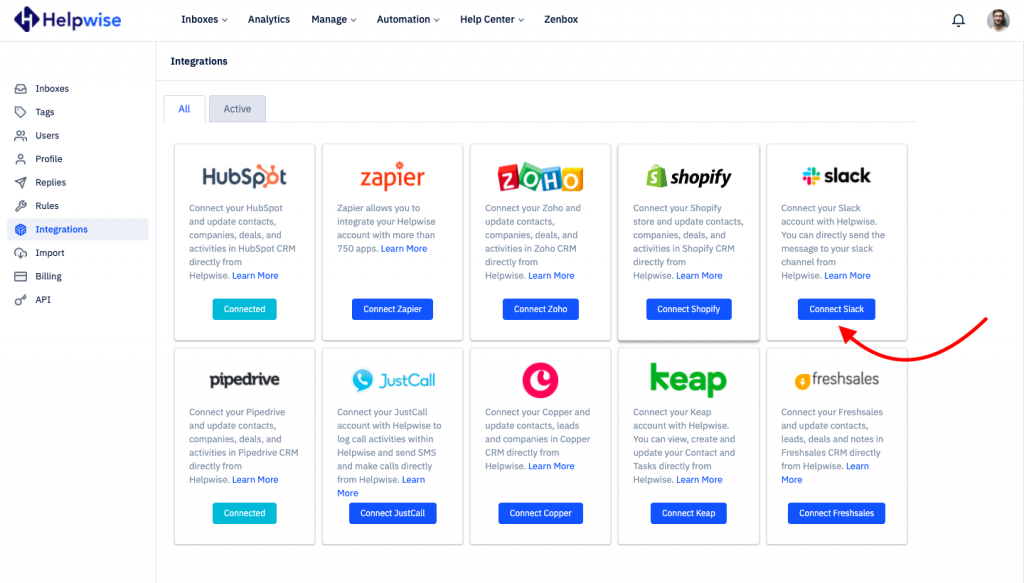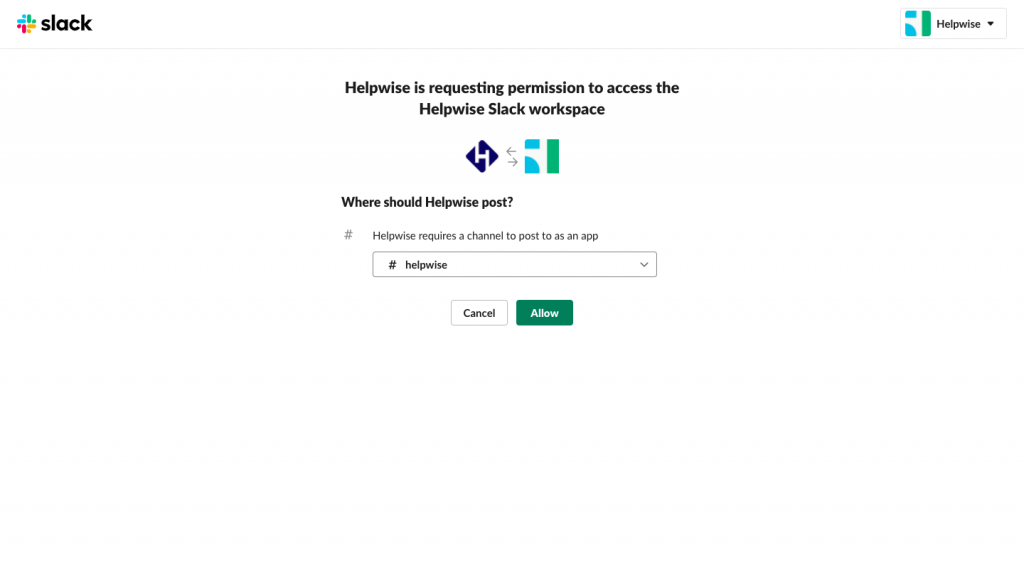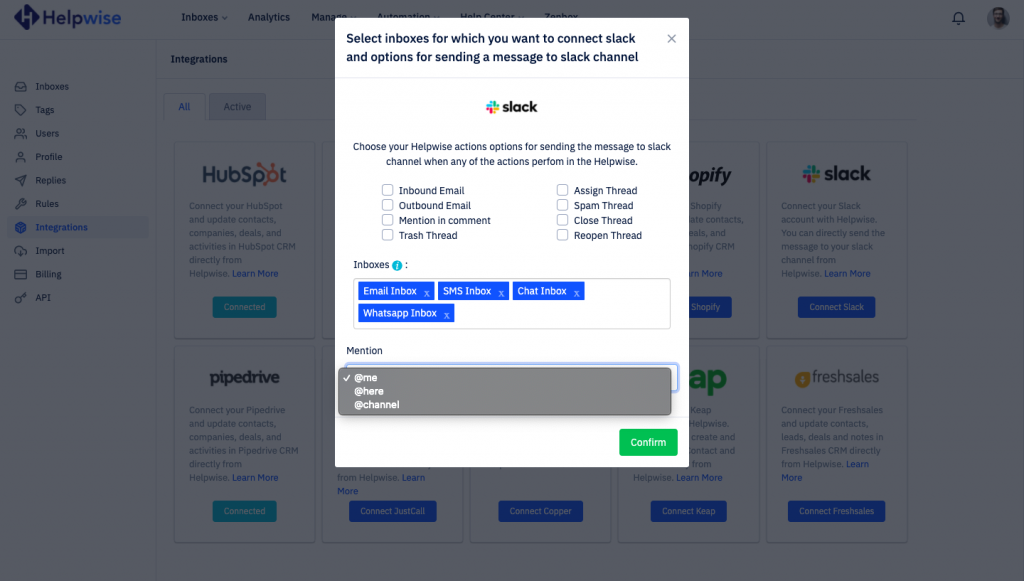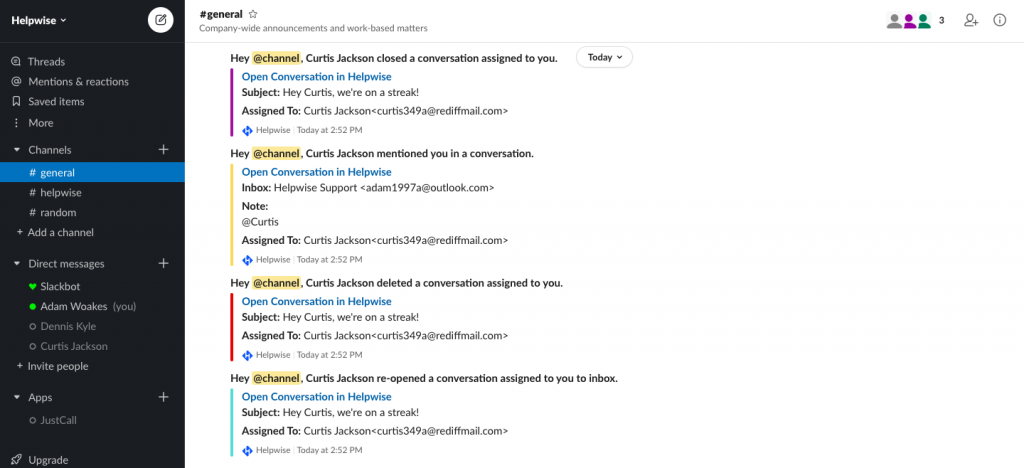Slack integration with Helpwise allows you to get notified about various activities that occur in your Helpwise team inbox. Such as getting notified about mentions or replies from a customer.
Now you can configure different Slack channels with different team inboxes in your Helpwise account. This allows you to get notified about activities happening on different inbox, in different channels in Slack. Making it easier to find the messages in your Slack channel.
How to connect Slack channel with multiple team inboxes:
- Login into your Helpwise account.
- Then go to integrations and click on ‘Connect Slack’.
- Choose the channel you want to connect and click the Allow button to continue.
- Once successfully authorized, Helpwise will ask you to select the options for Helpwise events, which you want to get notified about in Slack channel. Also you’ve to choose the inboxes for which you want to connect. There is also a mention dropdown so that you can choose to mention i.e., @me , @here or @channel.
- After selecting the options, click on ‘Confirm’ button. That’s it, now you have connected a slack channel for more than 1 inbox.
- You can again connect, another channel to another inbox by repeating the above process.
What events are send to Slack channel by Helpwise?
After successfully connecting your slack account with Helpwise, the activities in your Helpwise account will be automatically sent to Slack channel. The messages in Slack show up in different color code scheme to different types of Helpwise events easily. Here is the list of activities that can be send to Slack:
- Mention in a conversation: When a team-member mentions the user, who has connected the Slack channel, in a thread. Helpwise sends this activity into Slack channel as a message. Shown in Yellow color.
- Conversation is assigned: When a team-member assigns a conversation, Helpwise sends message to the connected channel. It contains the link of the conversation which is assigned and it is shown in Pink color.
- Conversation state change: Helpwise will send a message to Slack when a conversation is either closed, unassigned, deleted or re-opened. The closed message shows in Violet, unassigned in Orange, deleted in Red and re-opened in Aquamarine color.
- Message is received: When a new email comes in Helpwise shared mailbox, you will get notified in Slack. It shows in Green color.
- A message is sent: When you send an email from Helpwise, it gets logged into Slack channel. It shows in Blue color.
For more information on Slack integration with Helpwise, book a free demo with our product expert.