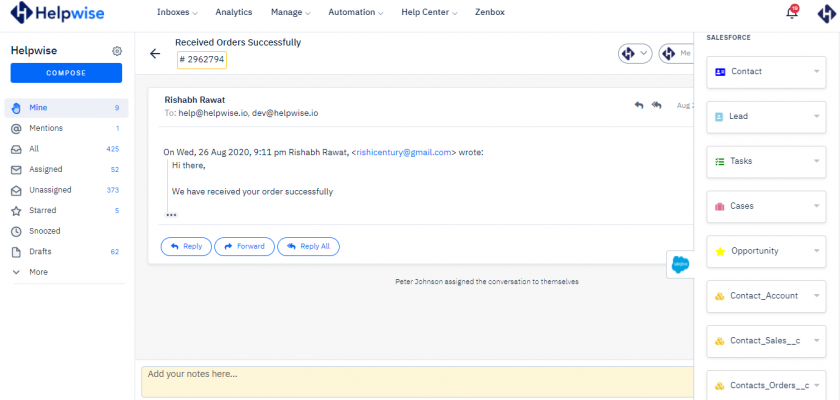Now you can connect your Salesforce (Customer relationship management) CRM account with Helpwise shared inbox. To increase your productivity, now you don’t need to switch between these two software to view or create contact, lead, tasks, cases and opportunity in Salesforce. Now, you can directly create and edit your customer’s contact, lead, task, cases and opportunity directly from Helpwise. Also, you can view your custom objects and custom fields of standard object directly from Helpwise.
Learn how to integrate Salesforce with Helpwise
See your Salesforce’s contact in Helpwise
Once you have connected your Helpwise shared inbox with Salesforce CRM, you can easily track the information of your customer. Here are the steps:
- Login into your Helpwise account and open your mailbox.
- Open an email to find the Salesforce icon on the right side of the screen.
- Click on the Salesforce icon to open the integration panel. It will show you the information of the customer such as name, email and their tasks, cases and opportunity. If any of the custom objects map with this contact then Helpwise will show the all information.
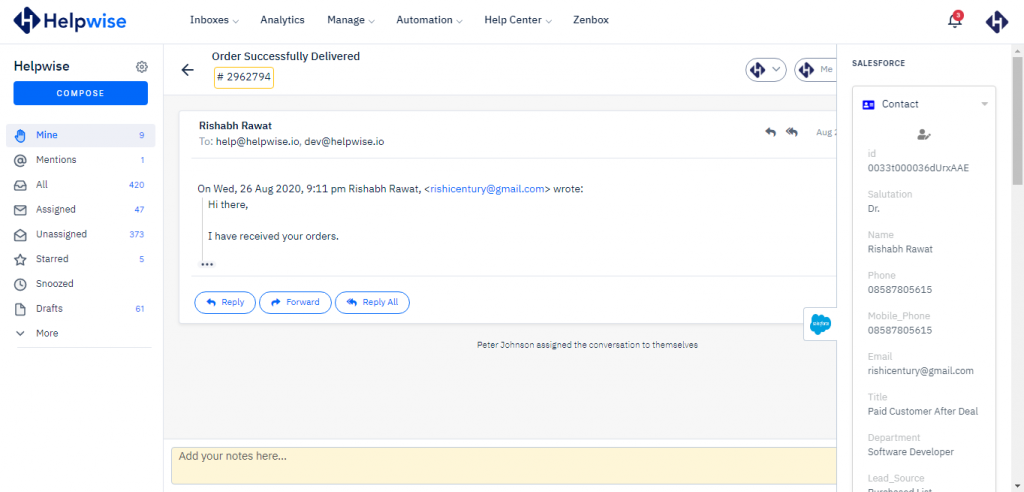
Create Contact from Helpwise to your Salesforce CRM
- Click on the email and you will see the Salesforce icon on right sidebar.
- Click on this icon, Helpwise will fetch the contact information. If Helpwise not able to find the contact from Salesforce then Helpwise will give you can option to create a contact. Click on the plus(create contact) button, then you will see the dialog window to enters the contact’s data.
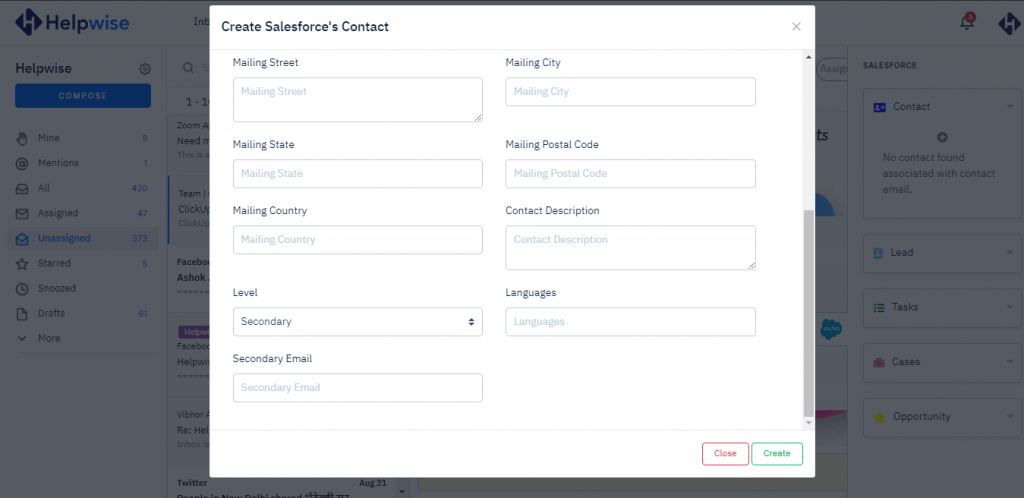
Create Contact’s case and opportunity from Helpwise to your Salesforce CRM
- If Helpwise finds your contact from Salesforce CRM then it will list out all cases and opportunity associated with the contact. So, you can edit the existing case and opportunity or you can create case or opportunity directly from Helpwise.
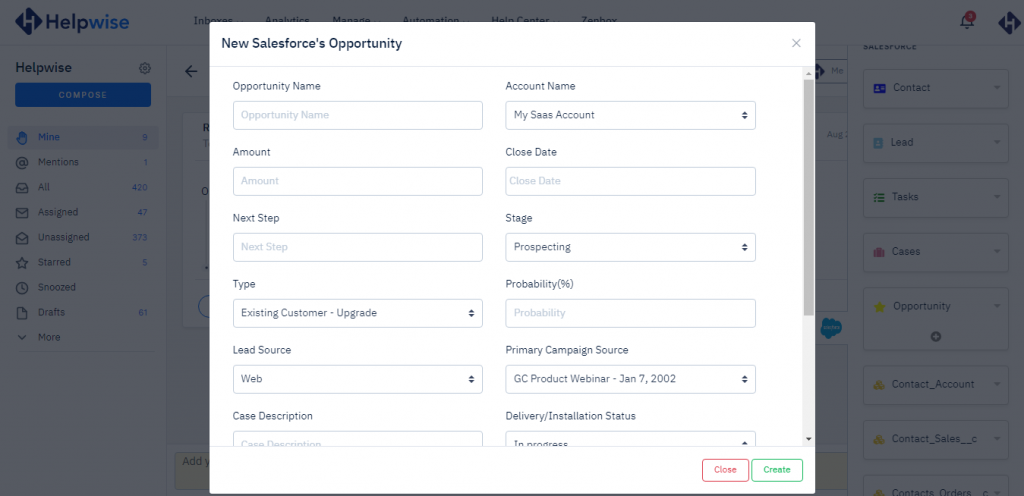
- Create option of case from shared inbox.
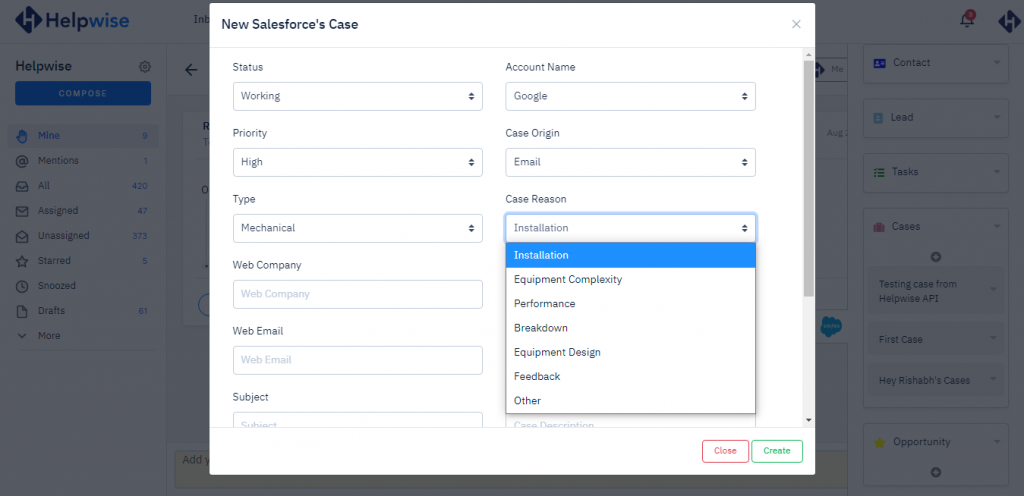
For more information of Helpwise and its integration with Salesforce, schedule a free demo with us.