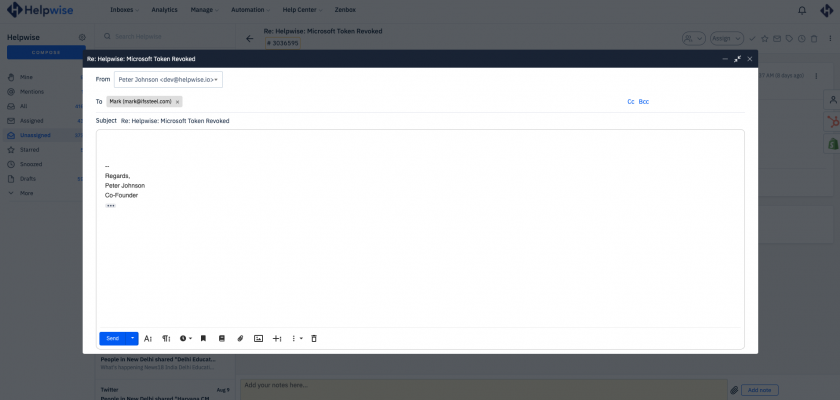Now you can reply to your emails using the Pop-out reply. Sometimes, we get into a situation where we need to write a longer and more complicated reply, this is where the Pop-out reply window helps.
It allows you to open the reply in a new window, giving you more space to write your reply. Also, you can use the maximize button to get even more space while writing your email replies.
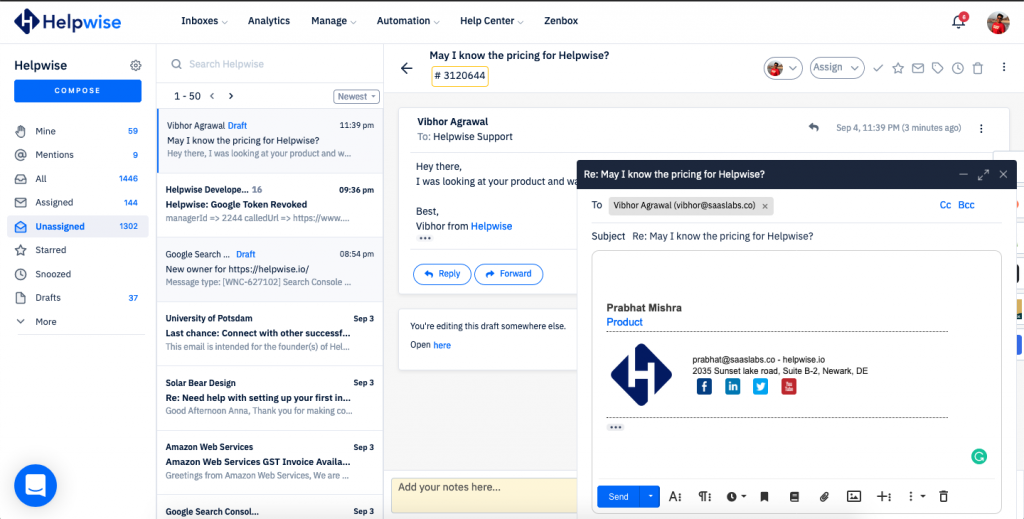
You can switch to any mode while typing your reply. Here is how you can use the pop-out reply window:
- Head over to the shared email inbox in your Helpwise account.
- Select the email conversation in which you have to reply and click on Reply or Reply All button.
- Click on the open icon on the top right of the reply section, to open the reply section in a pop-out reply window.
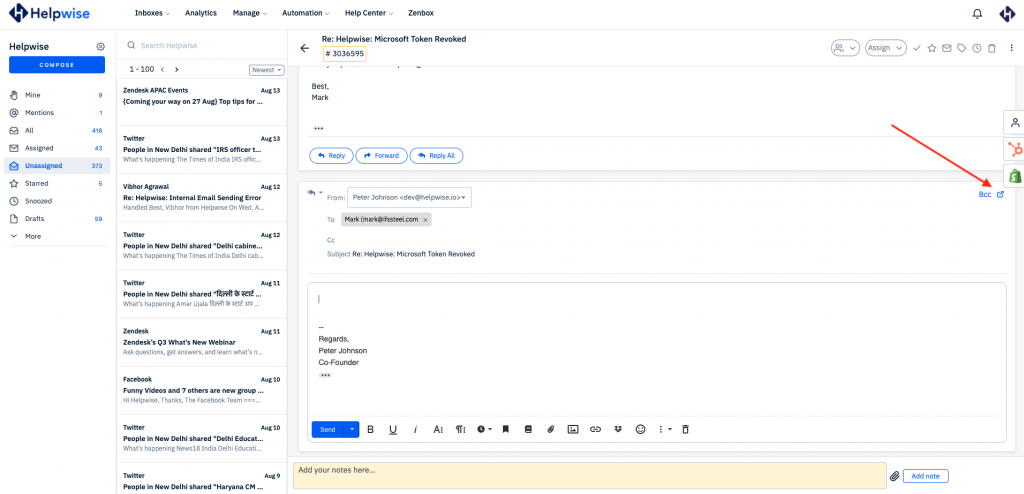
- To switch back to the normal mode, just click on the cross button.
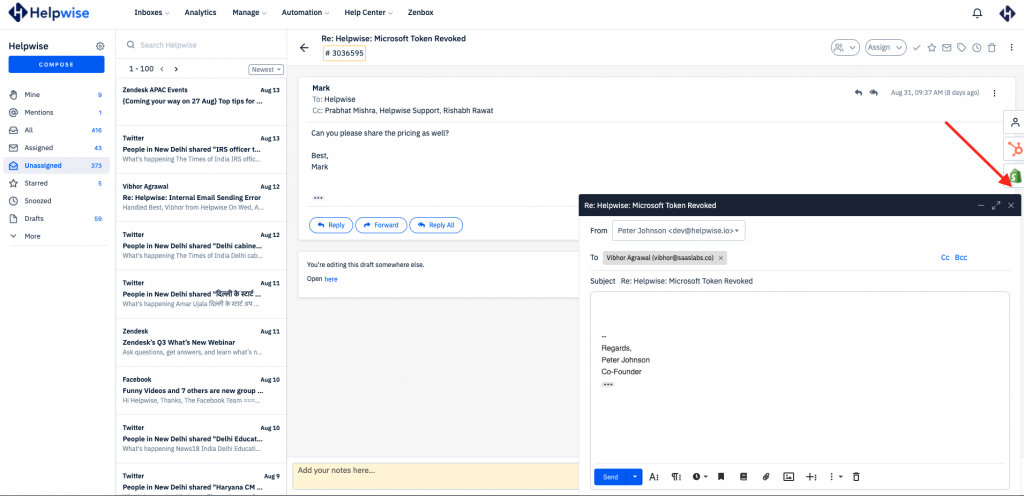
- Or use the maximize option, to make the reply window even bigger.
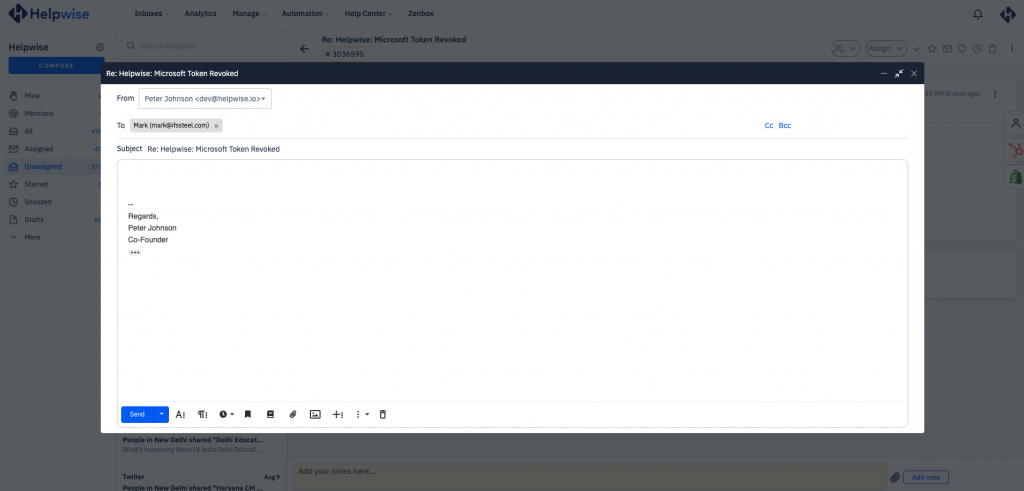
Know more about Helpwise and discuss your use case with our product consultant – Schedule free demo now.