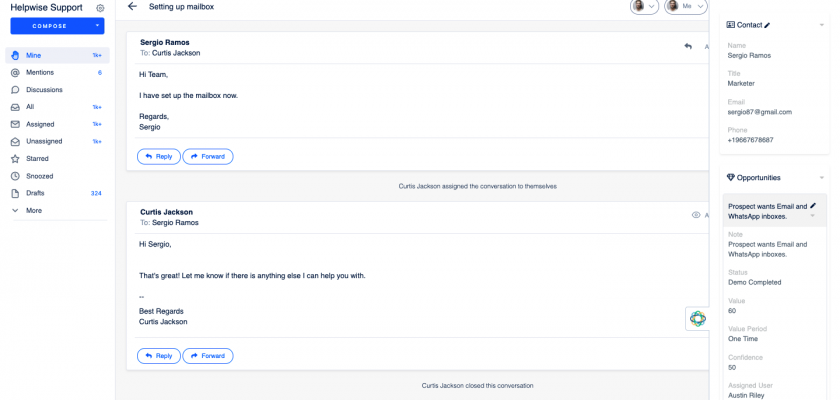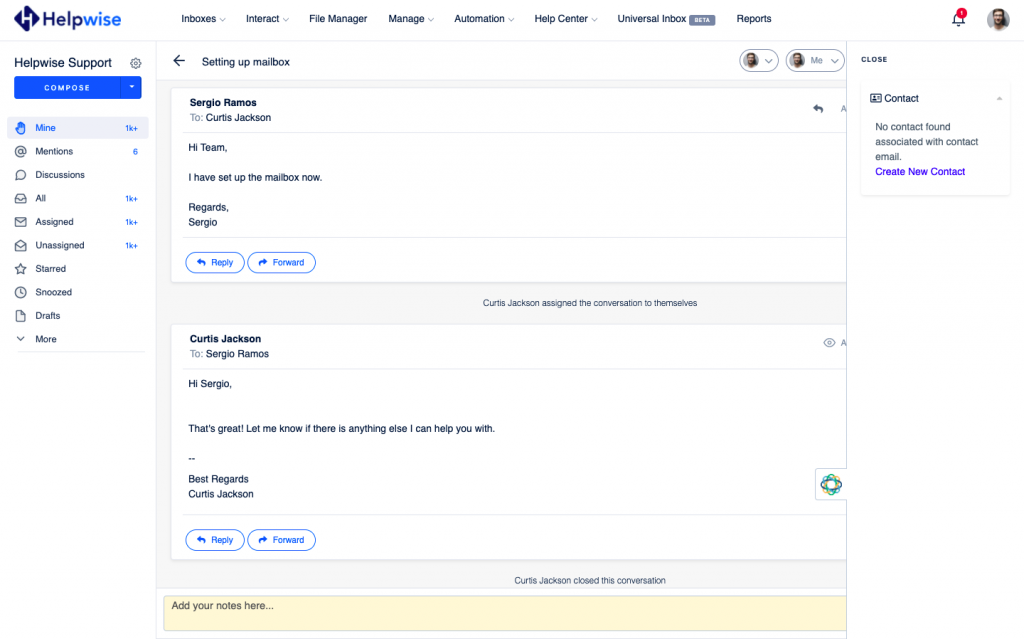With the Helpwise – Close integration, you can fetch contact information, opportunities, and tasks directly in your shared inbox. Connect your shared mailbox with Close and create/update contact, opportunities, and tasks associated with your contact.
How to integrate Close with Helpwise?
See contact’s information in your shared inbox
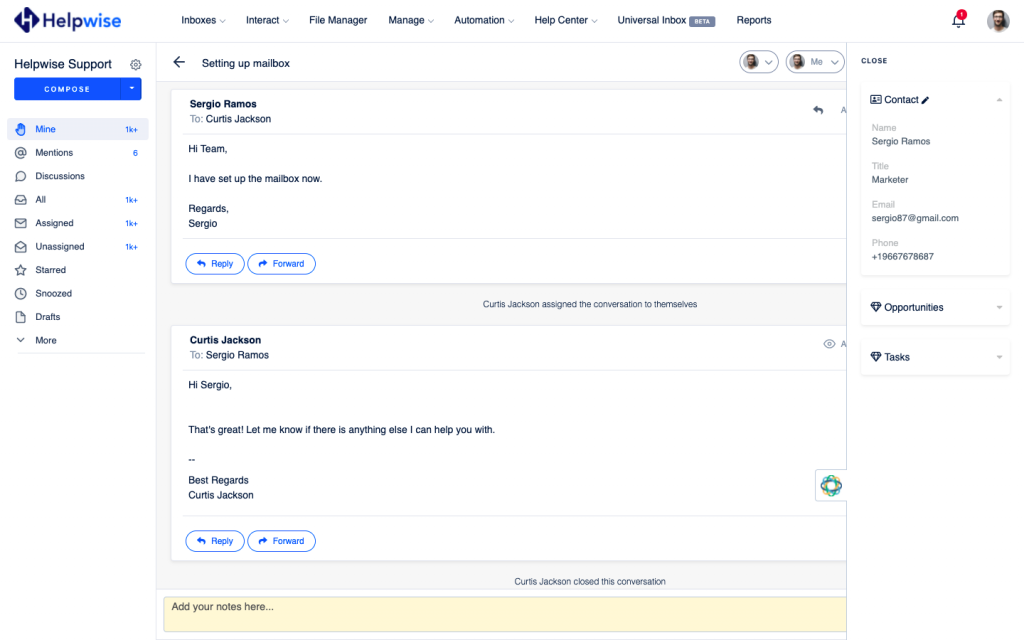
Here are the steps to track the profile of your contact directly from Helpwise shared inbox:
- Login to your Helpwise account and open the inbox.
- Open a conversation from any of the tabs (i.e, inbox, draft, sent, etc.)
- Now, you will see the Close logo on the right side of your screen. Click on that to open the panel.
- This will search for the contact and show the results to you.
- You will see contact details and their associated opportunities and tasks.
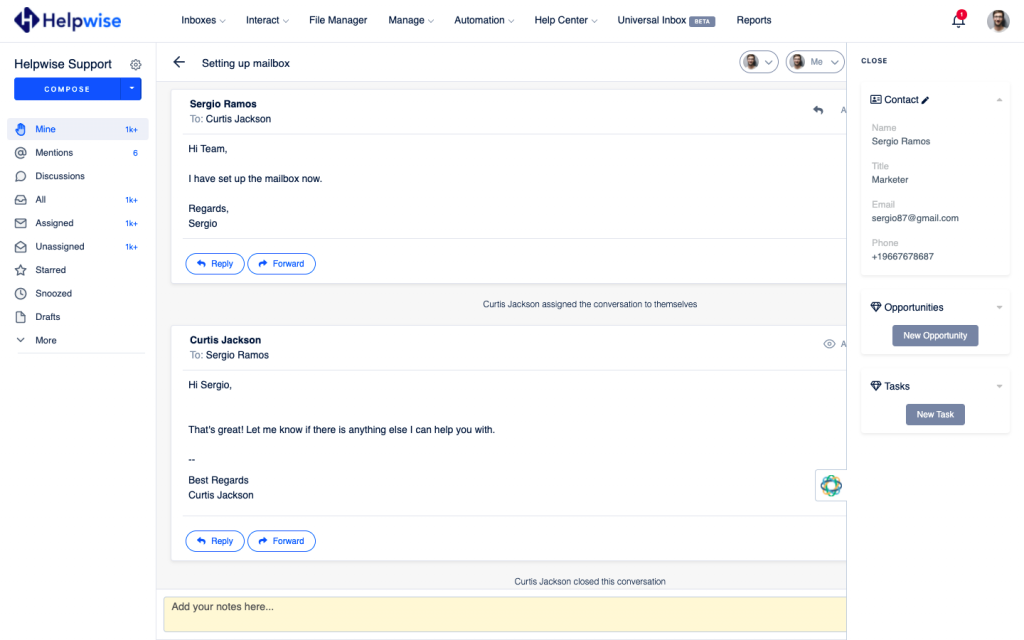
Create a new contact directly from Helpwise
You can also create a new contact directly from Helpwise. Follow the steps given above to search for the contact. If no contact is found, you will see an option to create one.
- Click on the “Create New Contact” link to create the contact.
- It will open up a form to enter the information of the contact. The email field will be automatically filled by Helpwise.
- Enter the information and click on “Create Contact”. This will create the contact right away.
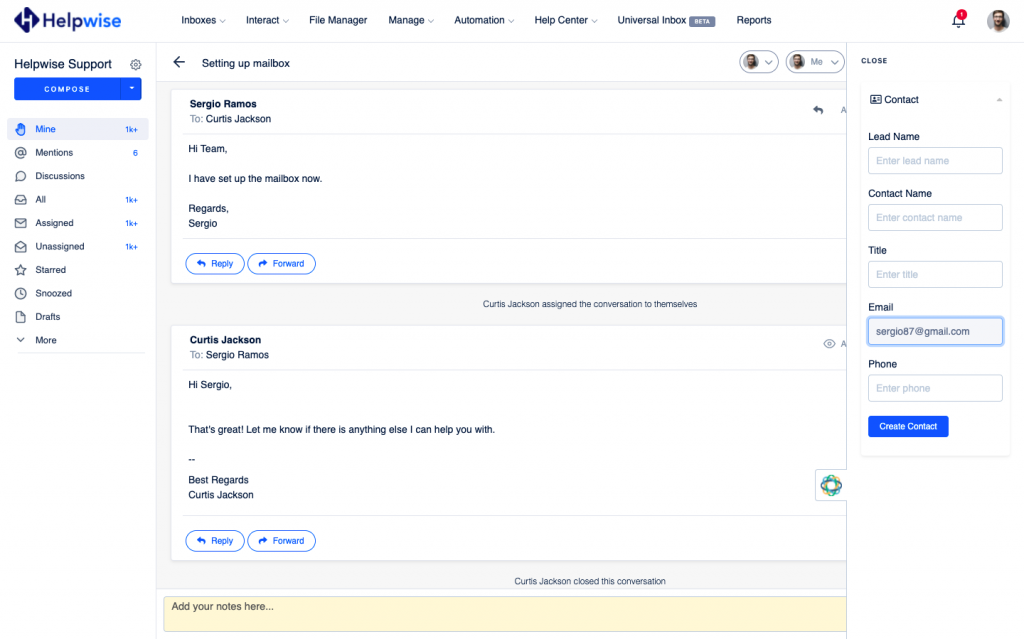
Create opportunities in Close directly from Helpwise
You can associate a new opportunity for the contact directly from Helpwise. To create an opportunity follow the steps below:
- Click on the “New Opportunity” button.
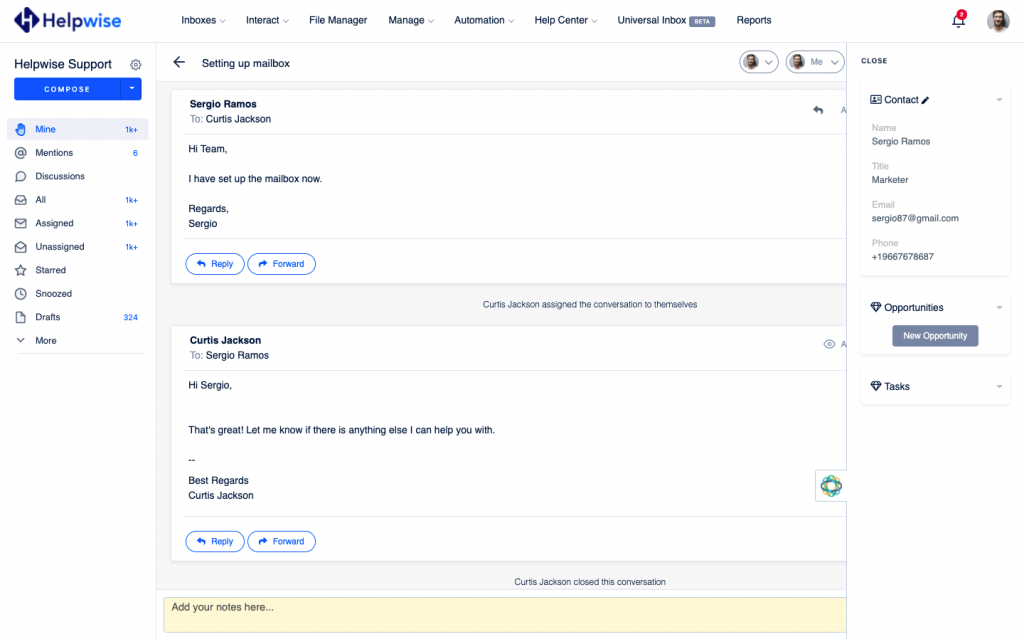
- Fill in the details in the opportunity form.
- Now, click on “Create”.
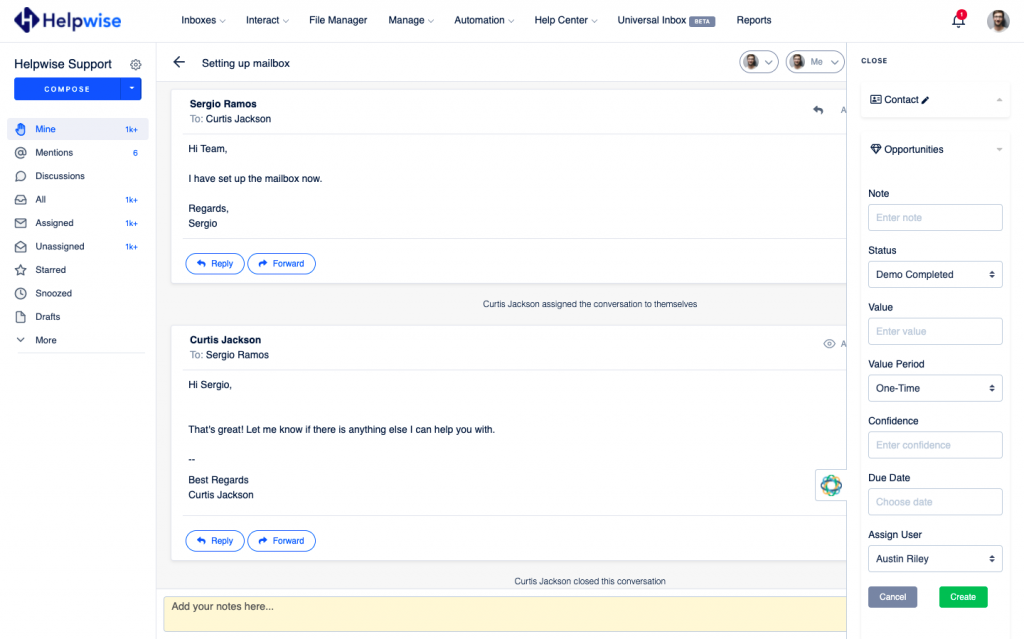
- This will create the opportunity and associate for the shown contact.
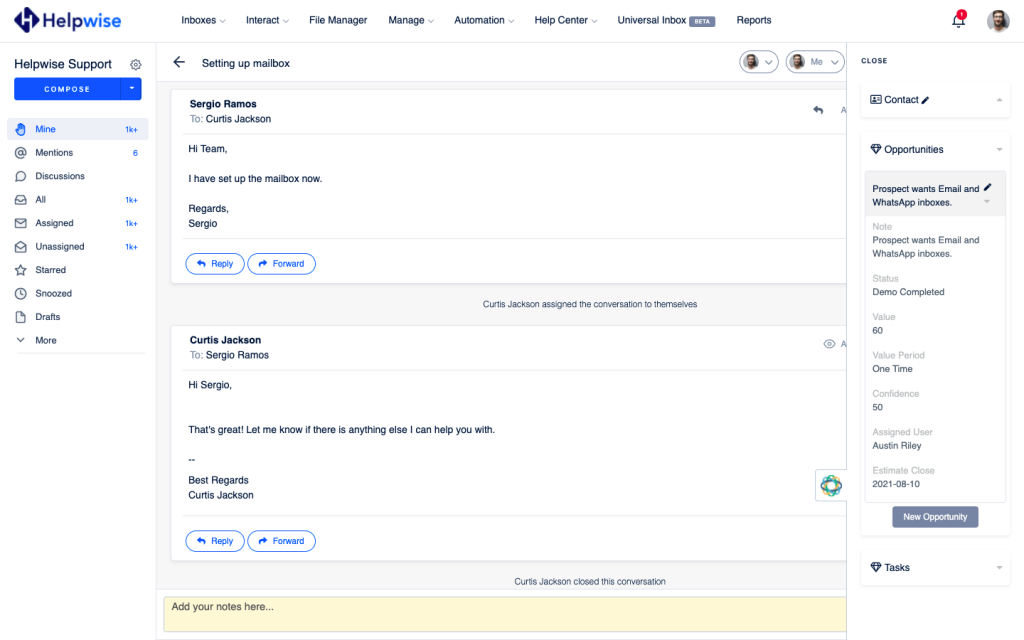
Create tasks in Daylite from Helpwise
You can associate a new task to the contact directly from Helpwise. To create a task follow the steps below:
- Click on the “New Task” button.
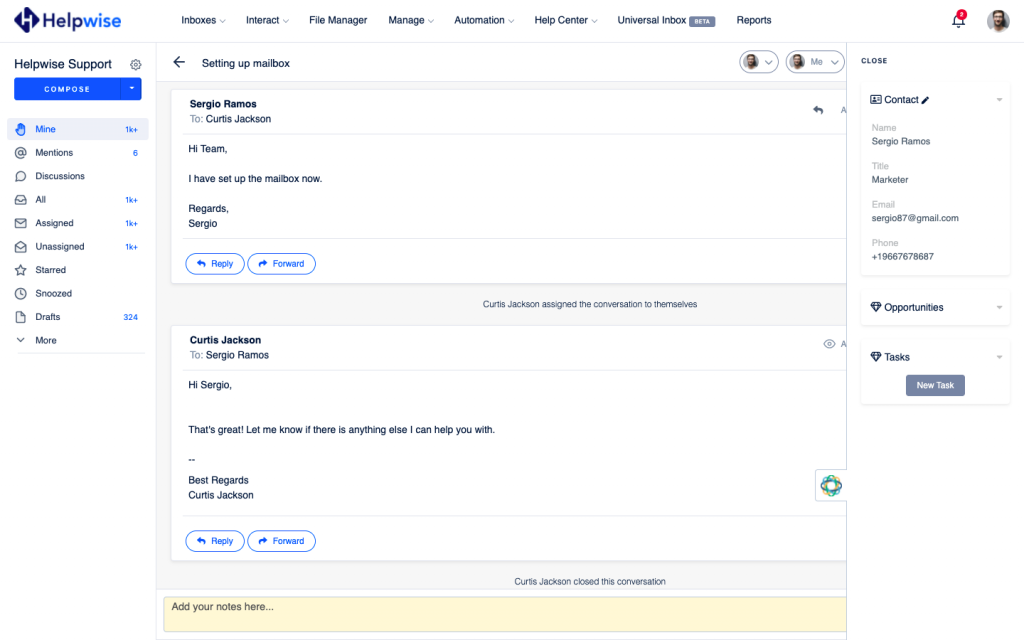
- Fill in the details in the task form.
- Now, click on “Create”.
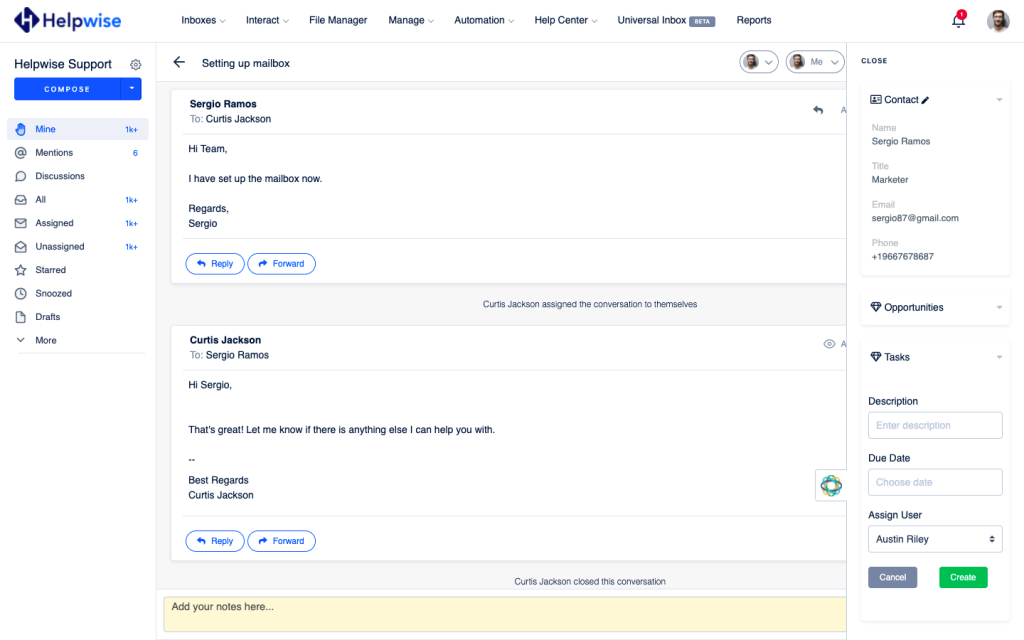
- This will create the task and associates it with the contact shown.
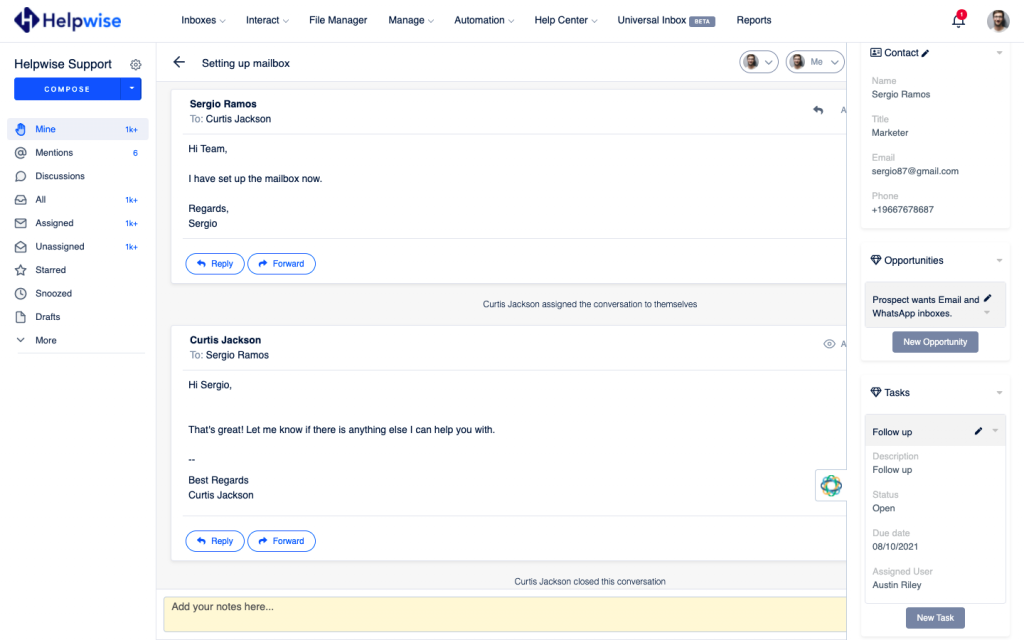
If you wish to know more, schedule a free demo with us.