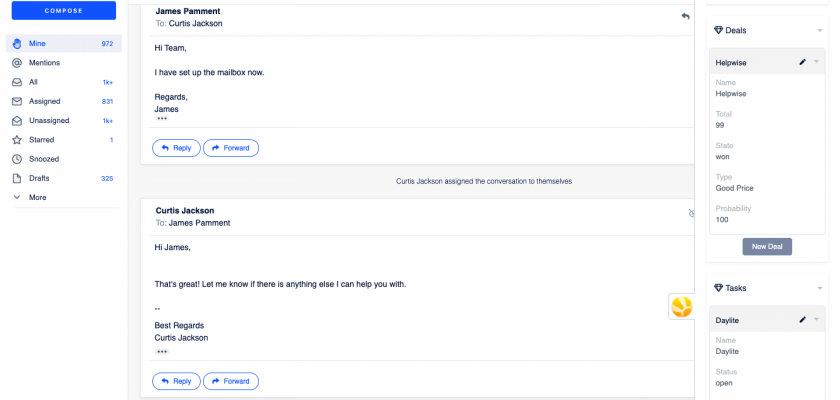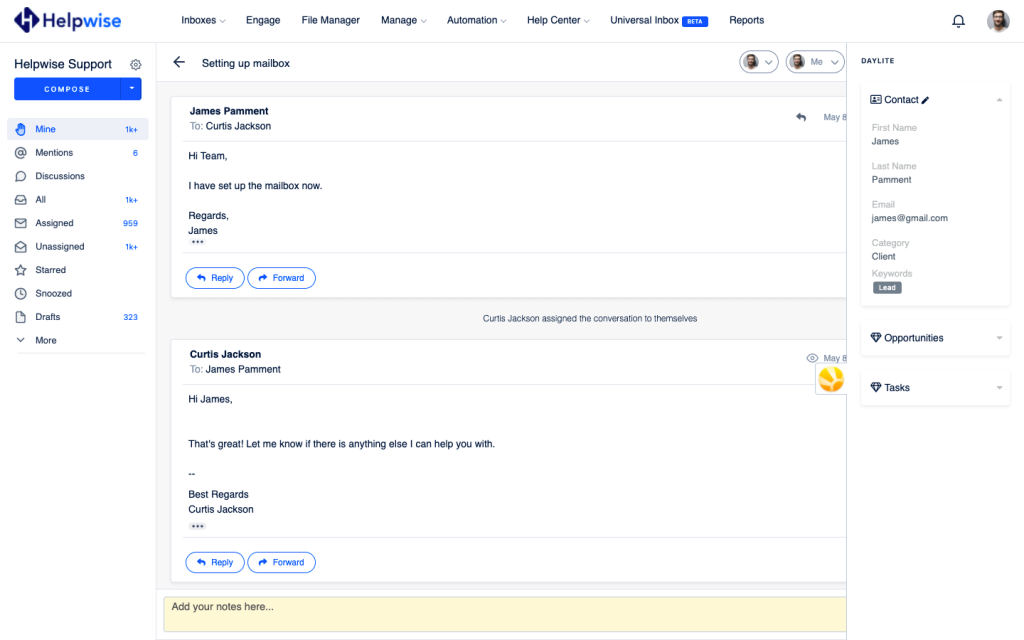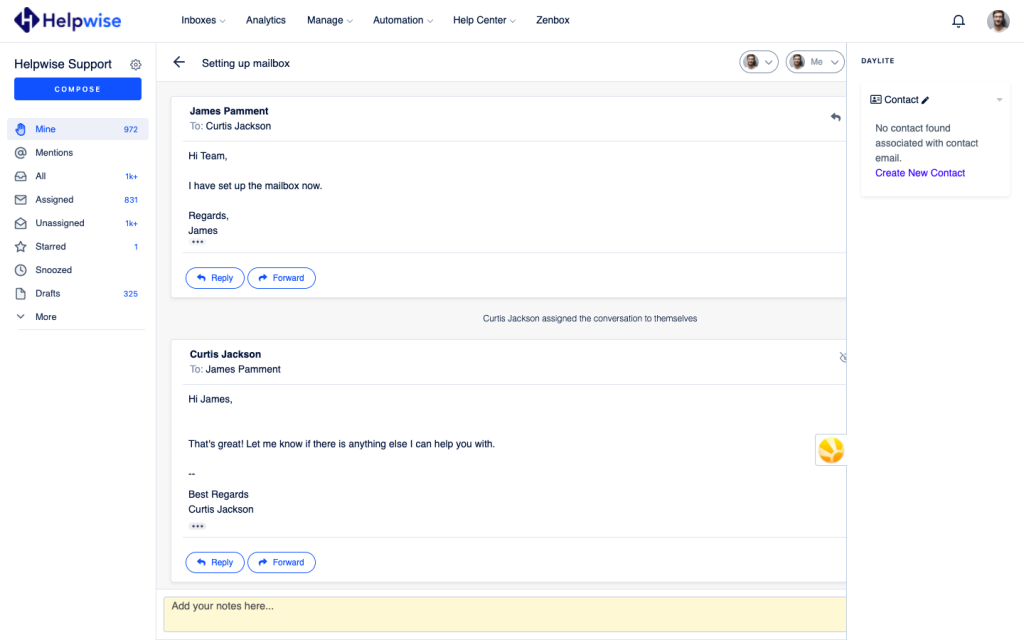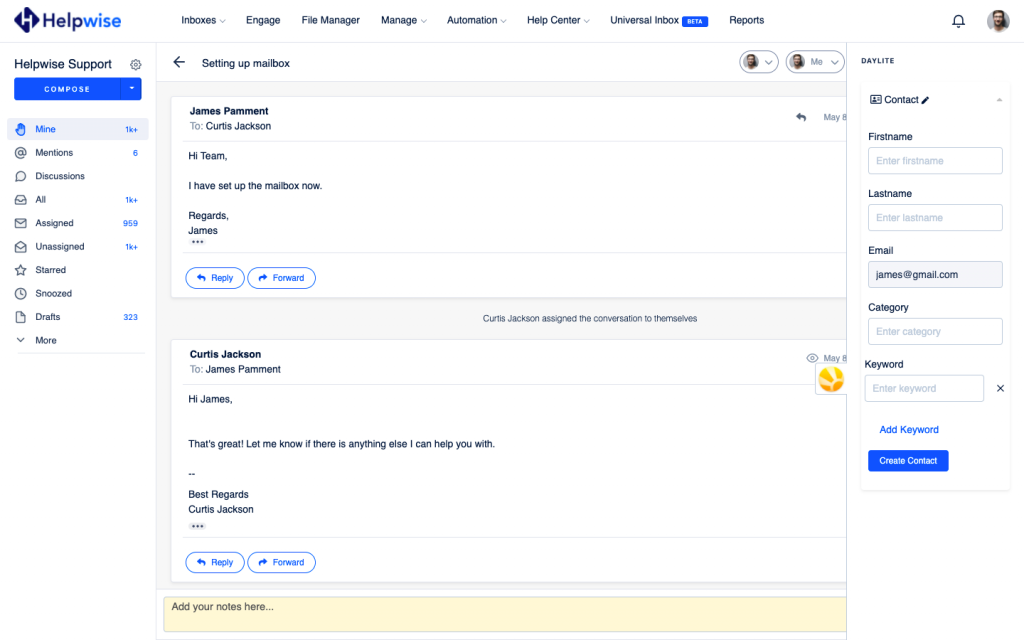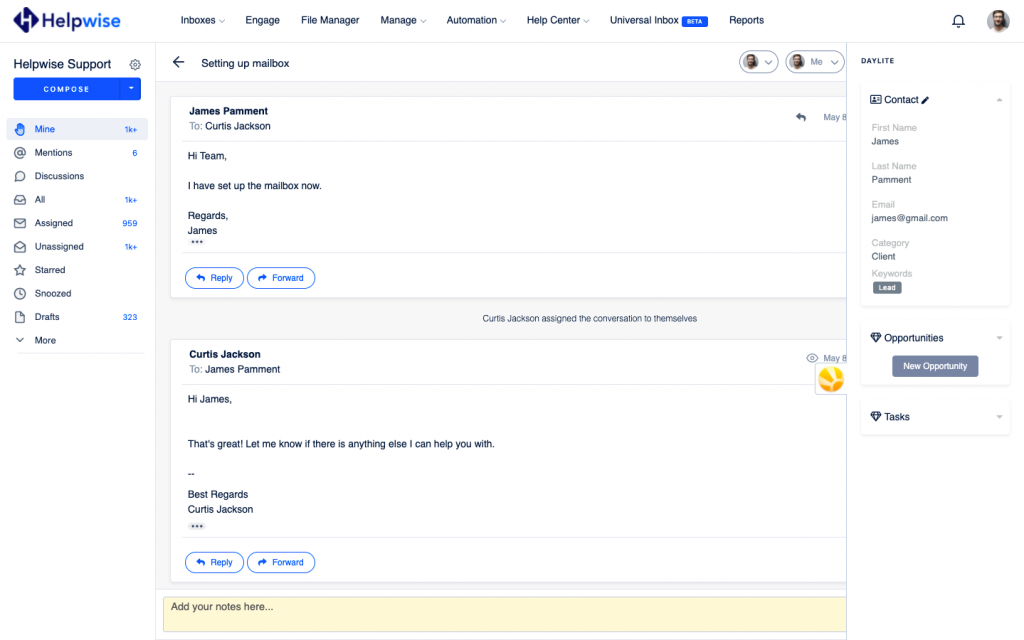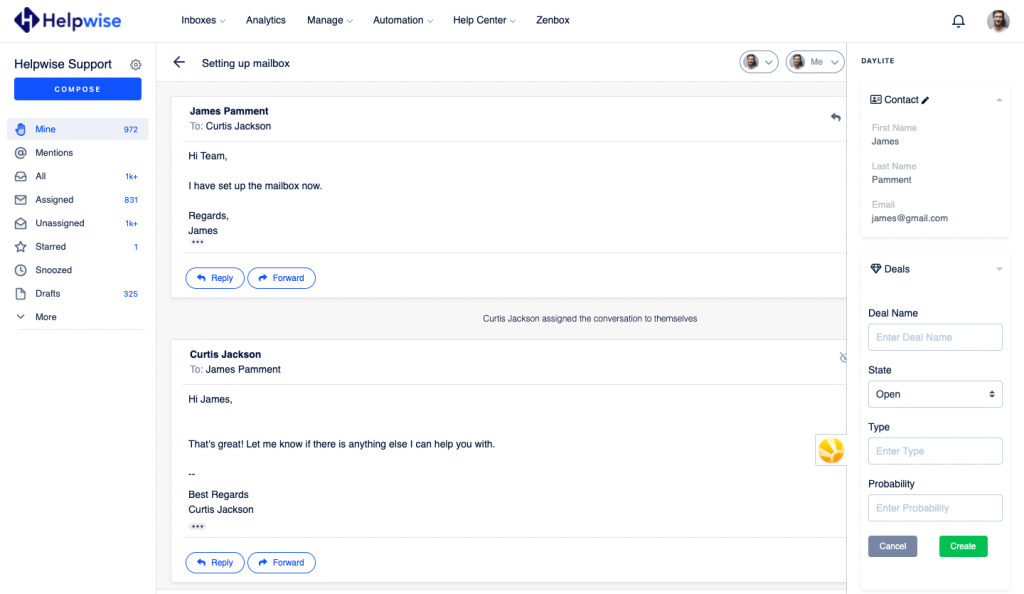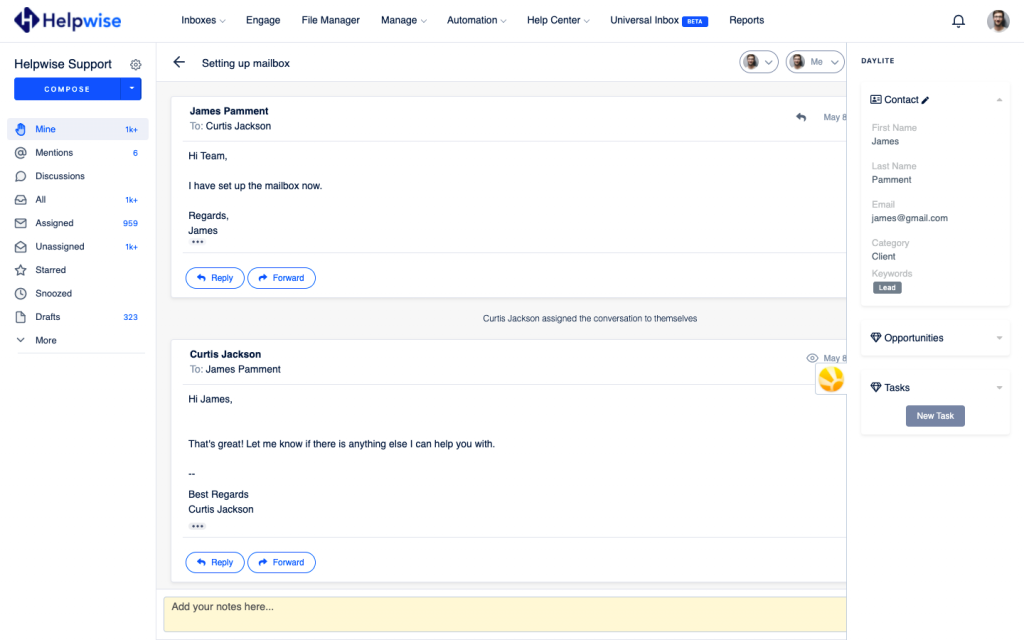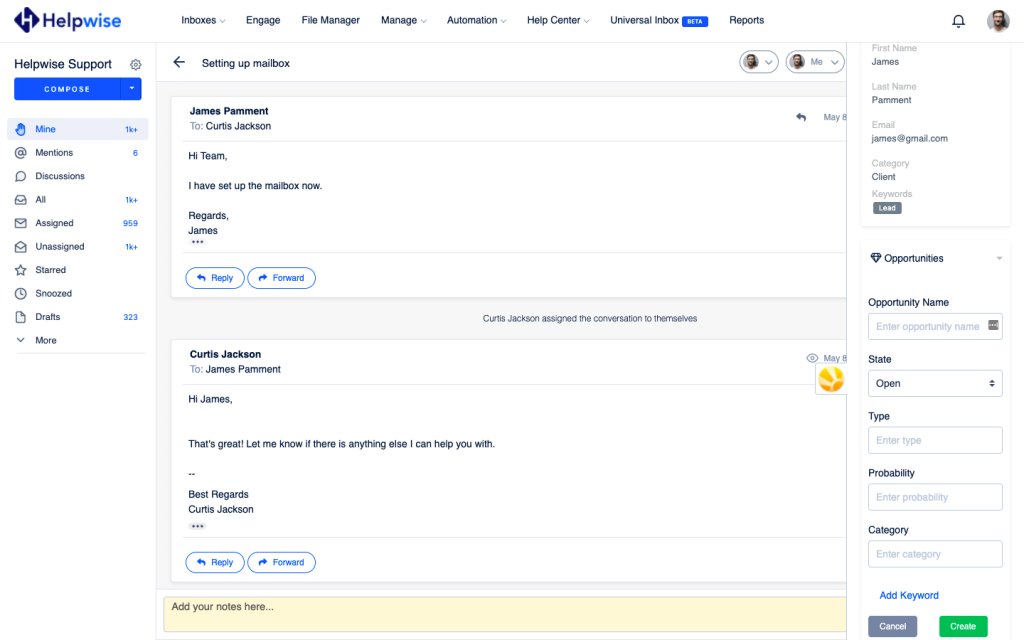With Helpwise – Daylite integration, you can fetch contact information, opportunities, and tasks directly in your shared inbox. Connect your shared mailbox with Daylite and create/update contacts, opportunities, and tasks associated with your contact.
How to connect Daylite with Helpwise?
See contact’s information in your shared inbox
Once you have connected your Helpwise shared inbox with Daylite, you can easily track the information of your deals and tasks. Here are the steps:
- Login to your Helpwise account.
- Select the inbox whose emails you wish to see.
- Open an email from any of the tabs (i.e, mine, assigned, sent, etc.)
- Now, you will see Daylite logo on the right side of your screen. Click on that.
- It will open Daylite panel and you will see contact data and its associated deals and tasks.
Create new contact directly from Helpwise
You can also create a new contact directly from Helpwise. Follow the steps given above to search for the contact. If no contact is found, you will see an option to create one.
- Click on the “Create New Contact” link to create the contact.
- It will open up a form to enter the information of the contact. The email field will be automatically filled by Helpwise.
- Enter the information and click on “Create Contact”. This will create the contact right away.
Create Opportunities in Daylite from Helpwise
You can associate a new opportunity for the contact directly from Helpwise. To create an opportunity follow the steps below:
- Click on the “New Opportunity” button.
- Fill in the details in the opportunity form.
- Now, click on “Create”.
- This will create the opportunity and associate with the shown contact.
Create tasks in Daylite from Helpwise
You can associate a new task to the contact directly from Helpwise. To create a task follow the steps below:
- Click on the “New Task” button.
- Fill in the details in the task form.
- Now, click on “Create”.
- This will create the task and associates it with the shown contact.
If you wish to know more, schedule a free demo with us.