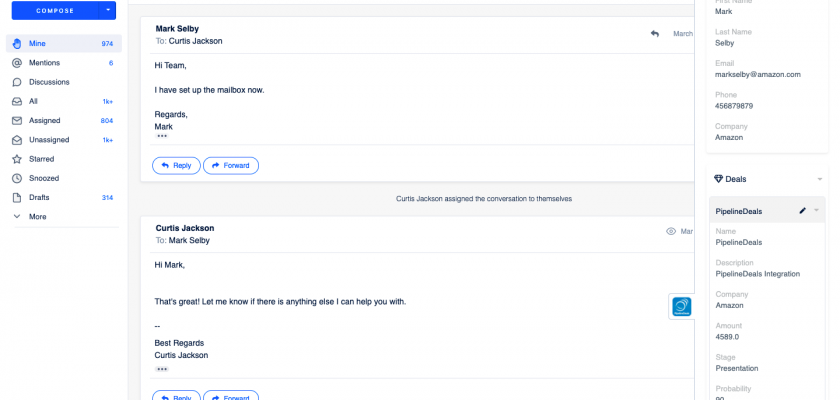With the Helpwise – PipelineDeals integration, you can fetch deals directly in your shared inbox. Connect your shared inbox with PipelineDeals and create/update deals associated with your contact.
How to connect PipelineDeals with Helpwise?
See contact’s information in your shared inbox
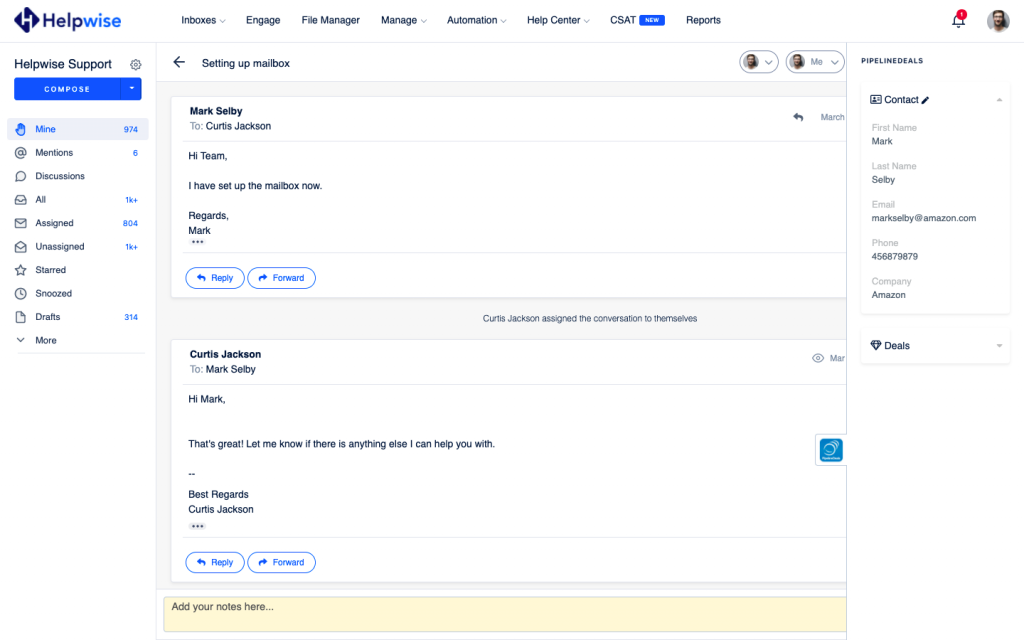
Once you have connected your Helpwise shared inbox with PipelineDeals, you can easily track the information of your contact. Here are the steps to integrate:
- Login to your Helpwise account.
- Select the inbox whose emails you wish to see.
- Open an email from any of the tabs (i.e, mine, assigned, sent, etc.)
- Now, you will see the PipelineDeals logo on the right side of your screen. Click on that.
- It will open the PipelineDeals panel and you will see the contact data and its associated deals.
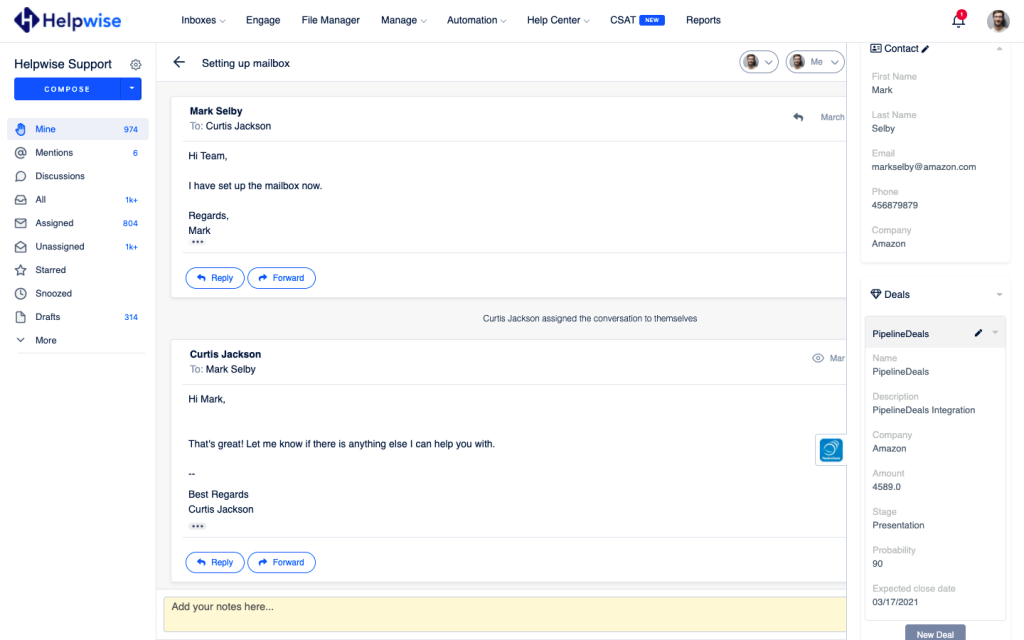
Create a new contact directly from Helpwise
You can also create a new contact directly from Helpwise. Follow the steps given above to search for the contact. If no contact is found, you will see an option to create one.
- Click on the “Create New Contact” link to create the contact.
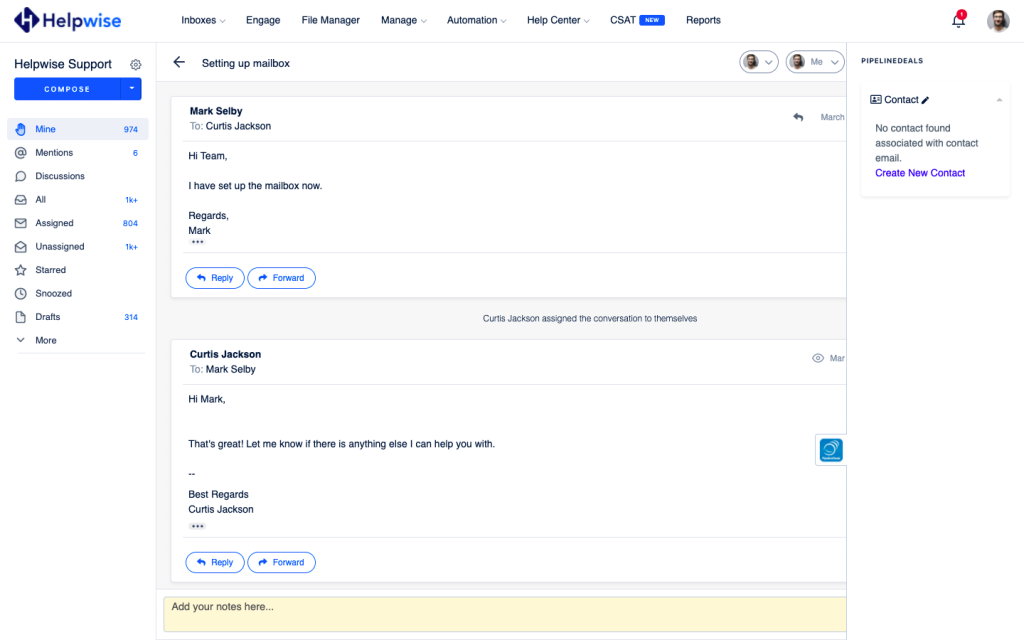
- It will open up a form where you can enter the information of the contact. The email field will be automatically filled by Helpwise.
- Enter the information and click on “Create Contact”. This will create the contact right away.
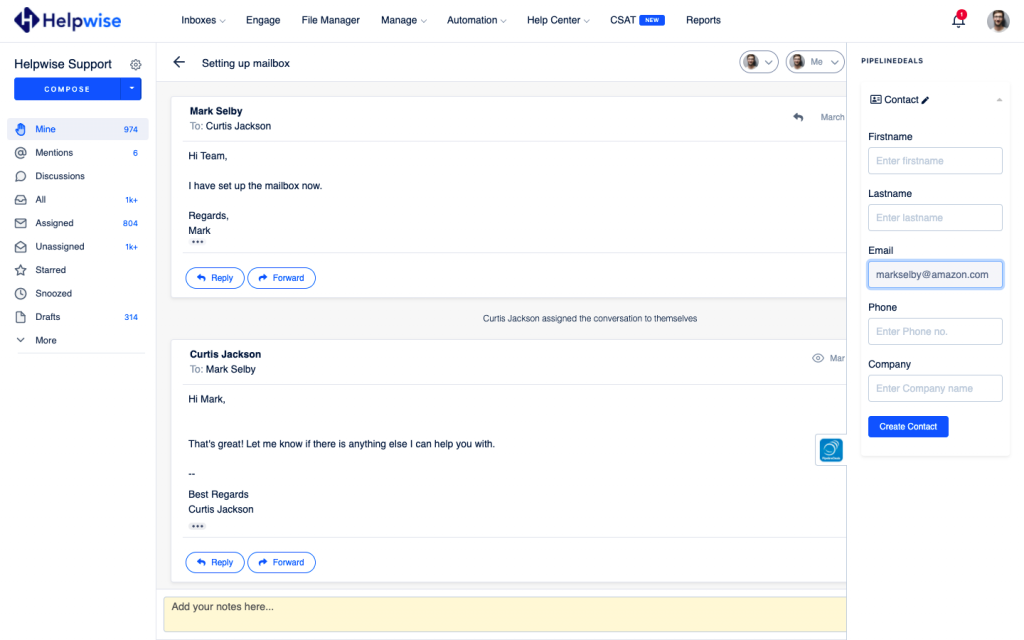
Create deals in PipelineDeals from Helpwise
You can associate a new deal to the contact directly from Helpwise. To create a deal follow the steps below:
- Click on the “New Deal” button.
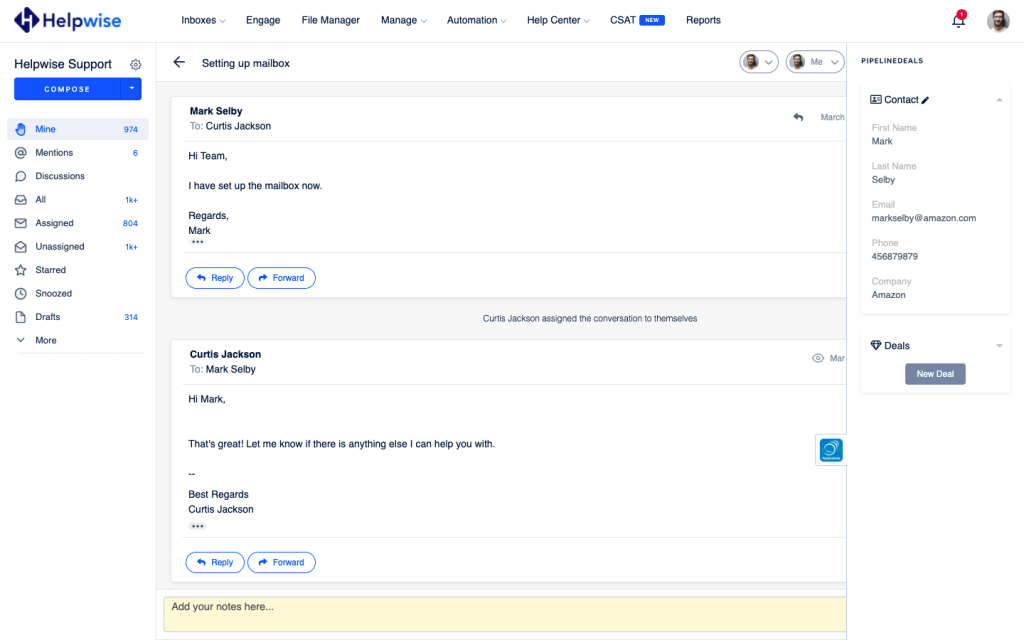
- Fill in the details in the deal form.
- Now, click on “Create”.
- This will create the deal and associate it with the shown contact.
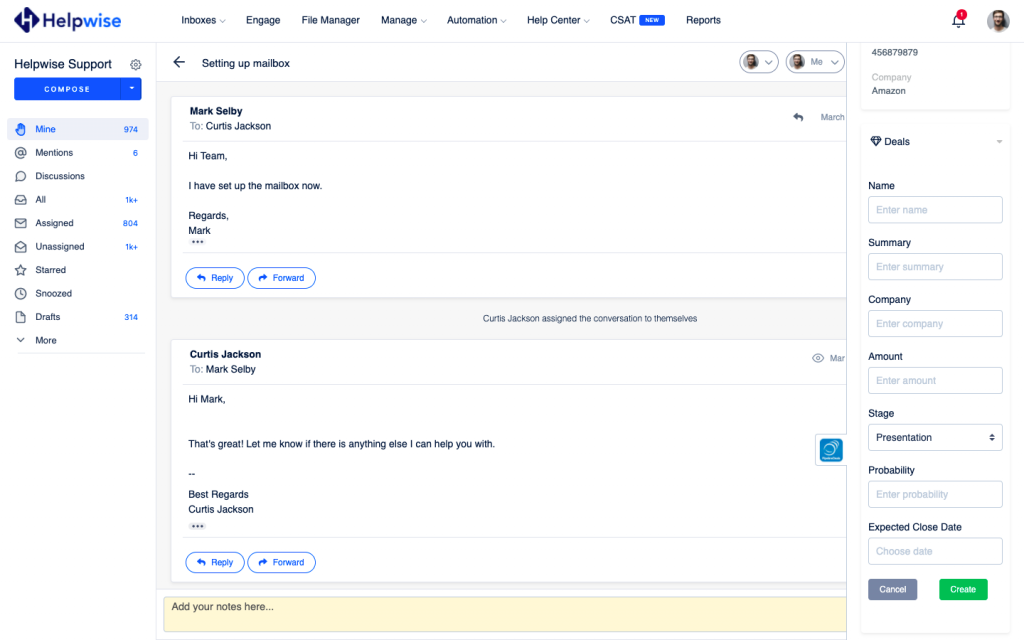
If you wish to know more, schedule a free demo with us.