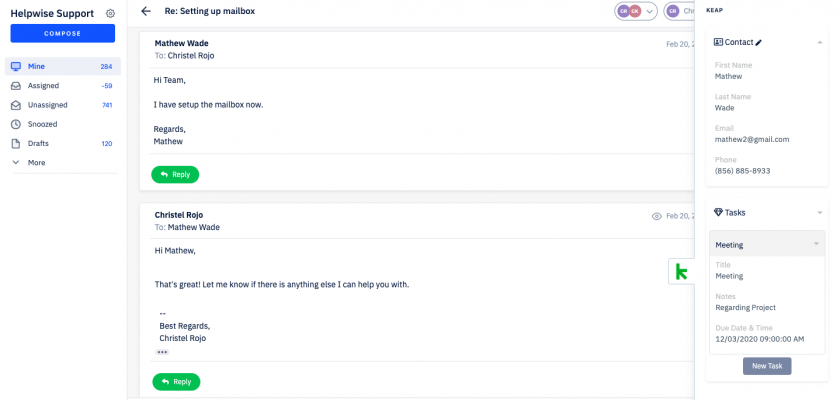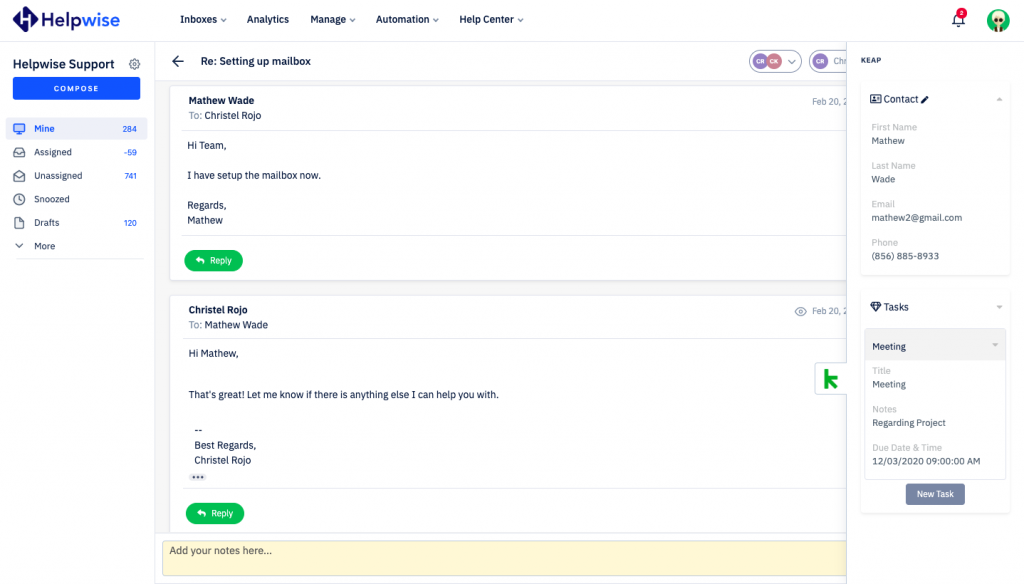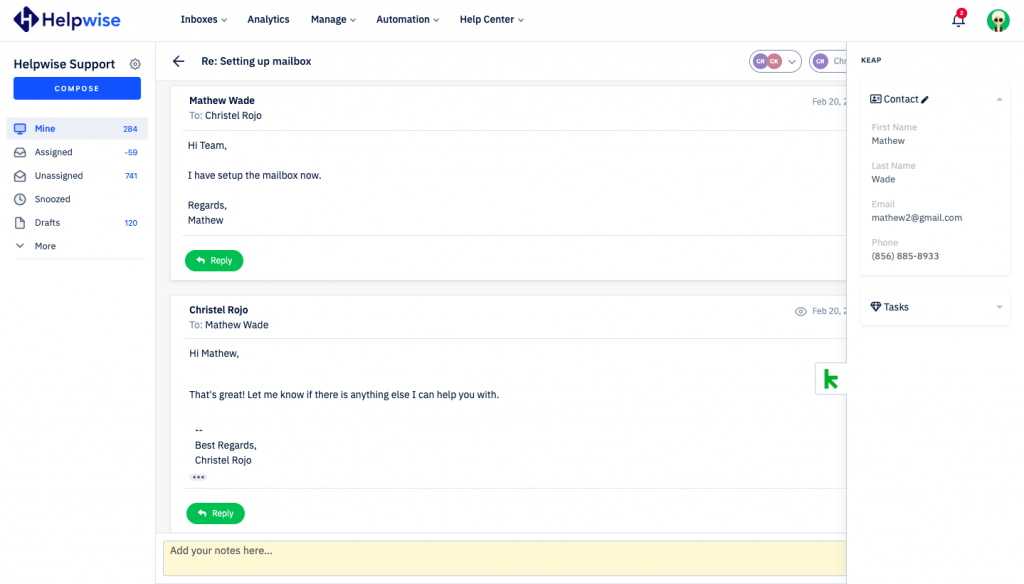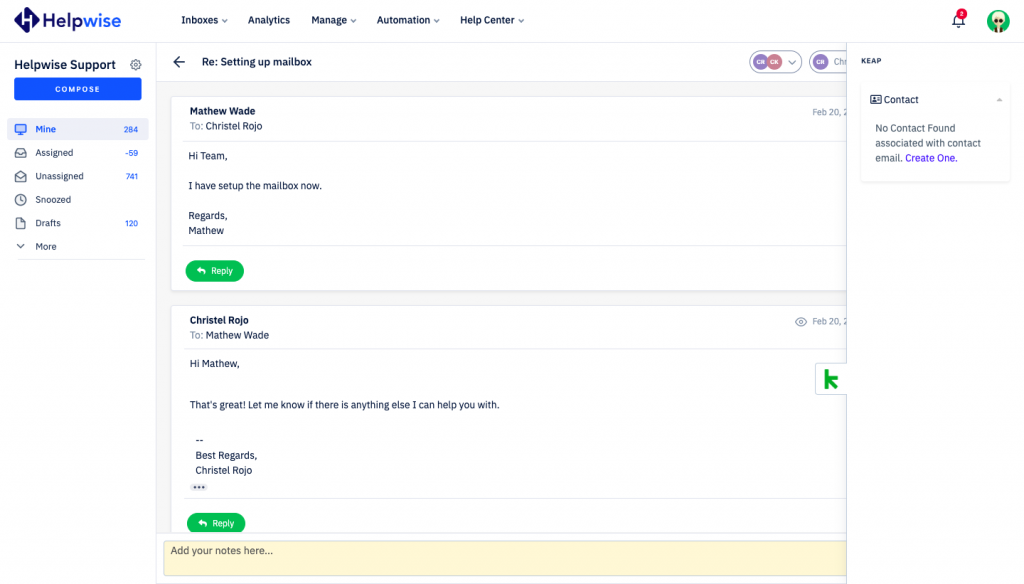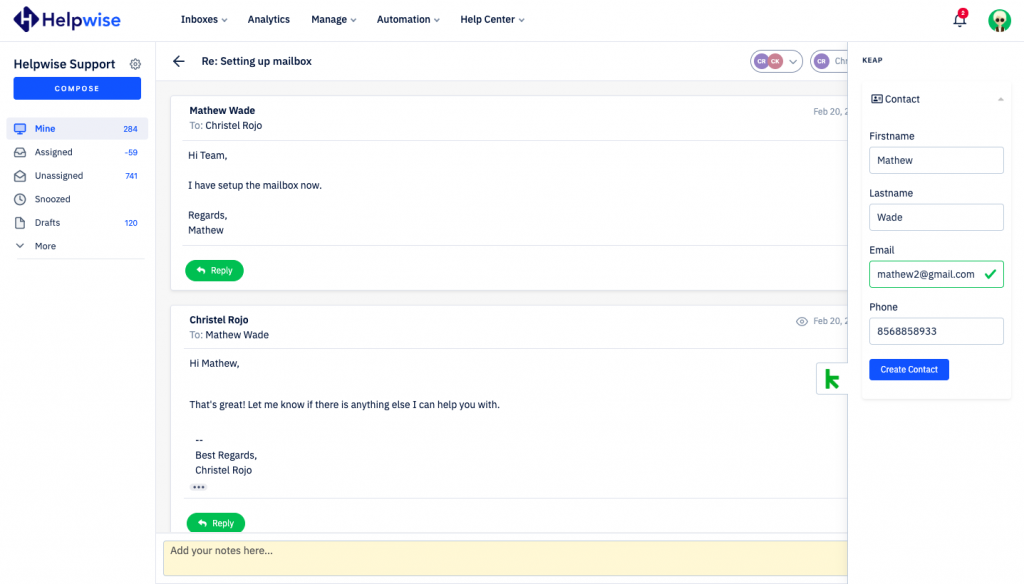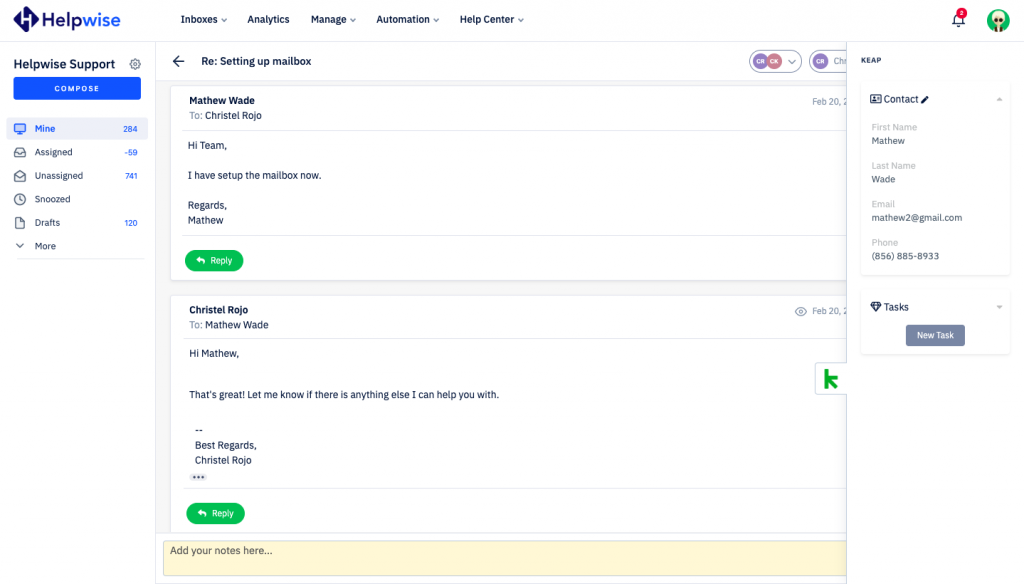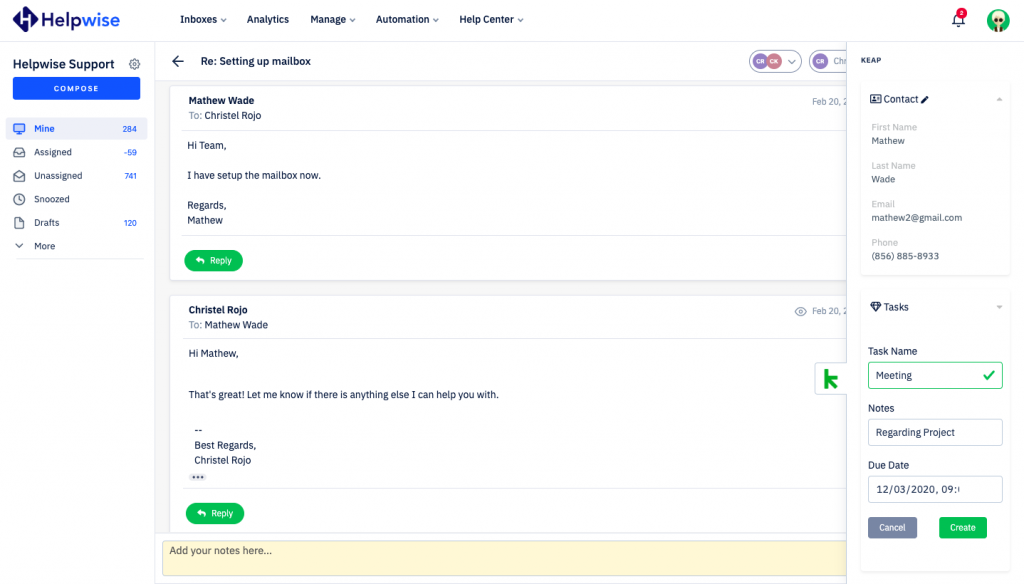With Helpwise – Keap integration, you can track your contact’s information directly in your shared mailbox. Connect your shared mailbox with Keap and can see and update your contact’s information and tasks associated with them.
How to connect Keap with Helpwise?
See contact’s information in your shared mailbox
Once you have connected your shared mailbox Helpwise account with Keap, you can easily track the information of your customer. Here are the steps:
- Login to your Helpwise account.
- Select the mailbox whose emails you wish to see.
- Open an email from any of the tabs (i.e, inbox, draft, sent, etc.)
- Now, you will see the Keap logo on the right side of your screen. Click on that.
- It will open the Keap panel, which contains the information of the customer.
- You will see contact data from Keap and its associated Tasks.
Create new contact directly from Helpwise
You can also create a new contact in Keap directly from Helpwise. Follow the steps given above to open the Keap panel. If no contact is found in Keap, you will see the option to create contact. Follow the steps below to create a contact in Keap :
- Click on the link (Create One) shown to create the contact.
- It will open up a form to enter the information of the contact. The email field will be automatically filled by Helpwise.
- Enter the information and click on “Create Contact”. That’s it! You have now created a contact in Keap directly from your shared mailbox.
Create Tasks in Keap from Helpwise
You can associate a new task to the contact directly from Helpwise. To create a task follow the below steps:
- Click on the “New Task” button.
- Fill the details in the task form.
- Now, Click on “Create” .
Helpwise will associate the task to the contact directly in Keap and you can also see the task.