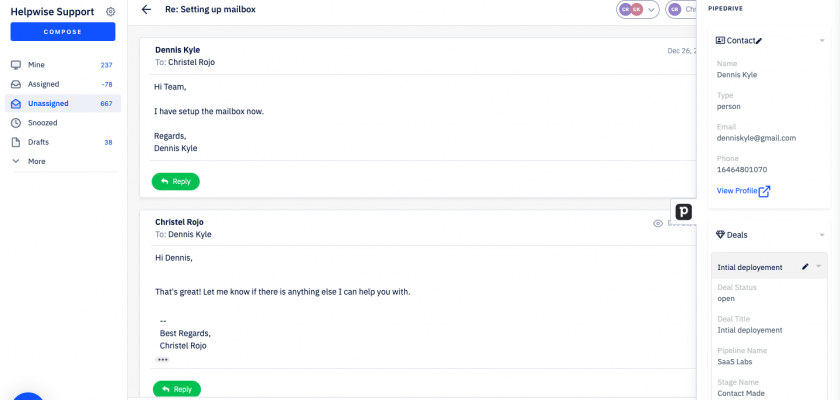With Helpwise-Pipedrive integration, you can track your customer’s information directly in your shared mailbox. Connect your shared mailbox with Pipedrive and see your customer’s information, deals associated with them and recent activities.
How to connect Pipedrive with Helpwise?
See person’s information in your shared mailbox
Once you have connected your shared mailbox Helpwise account with Pipedrive, you can easily track the information of your customer. Here are the steps:
- Login to your Helpwise account.
- Select the mailbox whose emails you wish to see.
- Open an email from any of the tabs (i.e, inbox, draft, sent, etc.)
- Now, you will see the Pipedrive logo on the right side of your screen. Click on that.
- It will open the Pipedrive panel, which contains the information of the customer.
- You will see contact data from Pipedrive and its associated deals and activities.
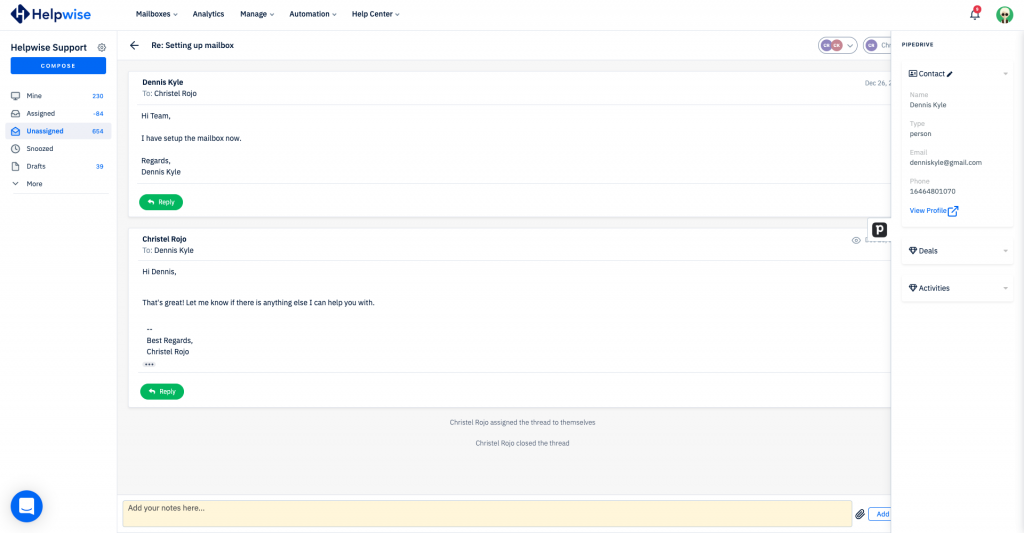
Create new person directly from Helpwise
You can also create a new person in Pipedrive directly from Helpwise. Follow the steps given above to open the Pipedrive panel. If no person is found in Pipedrive, you will see the option to create person. Follow the steps below to create a person in Pipedrive:
- Click on the link (Create One) shown to create the contact.
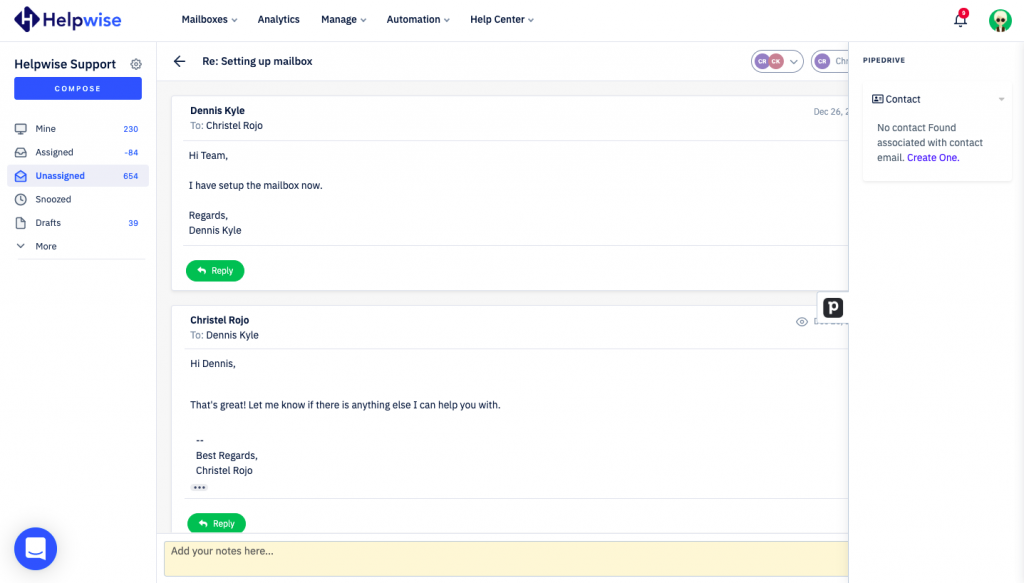
- It will open up a form to enter the information of the person. The email field will be automatically filled by Helpwise.
- Enter the information and click on “Create Contact”. That’s it! You have now created a contact in Pipedrive directly from your shared mailbox.
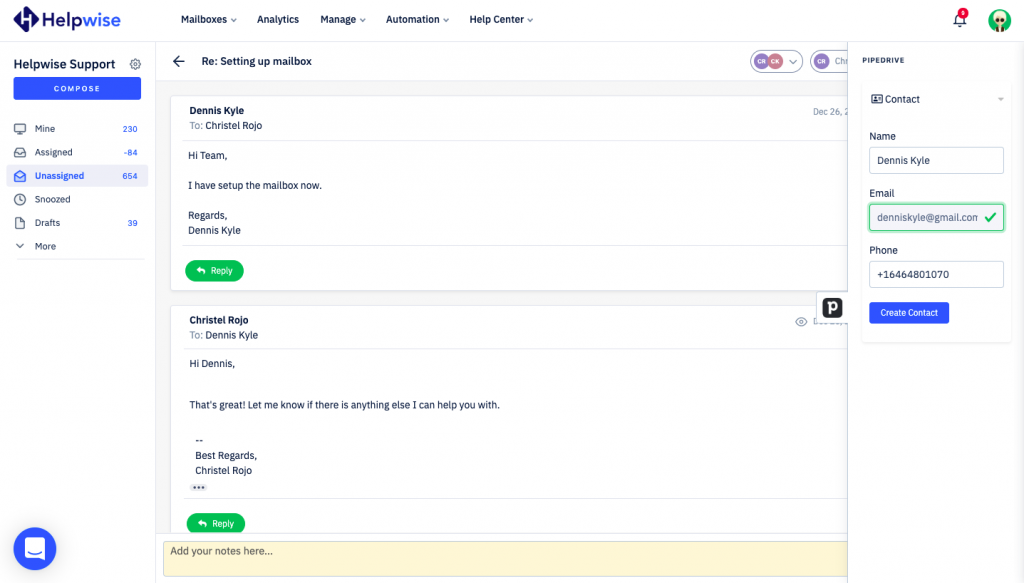
Create deals in Pipedrive from Helpwise
You can create the deal associated to person from Helpwise directly. You will see the option to create a deal (as shown below). Follow the steps below to associate a deal with your contact in Pipedrive:
- Click on “New Deal”.
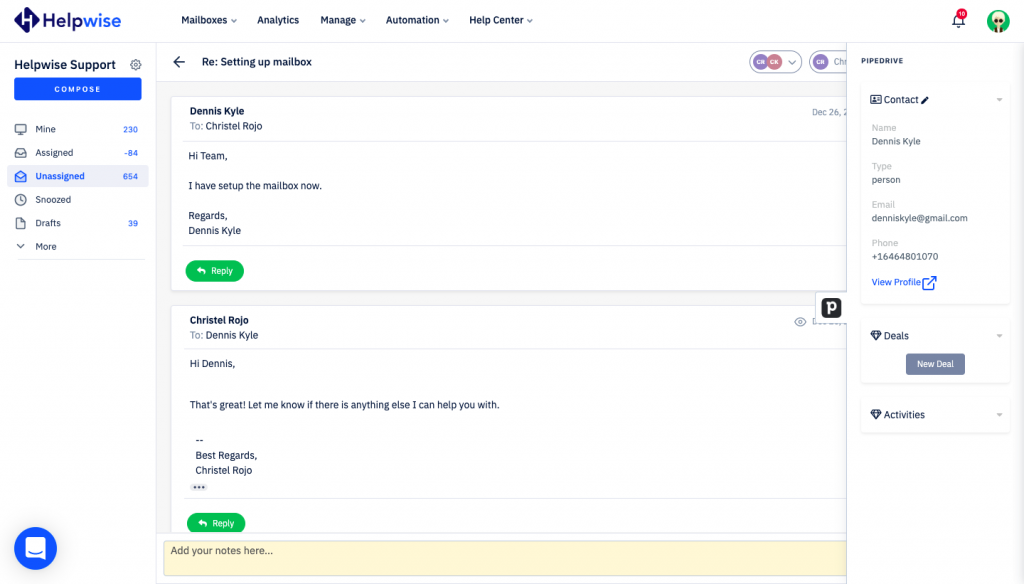
- It will open the deal form. Enter the information about the deal.
- Assign a Pipeline and Stage to it.
- Now, click on “Create”.
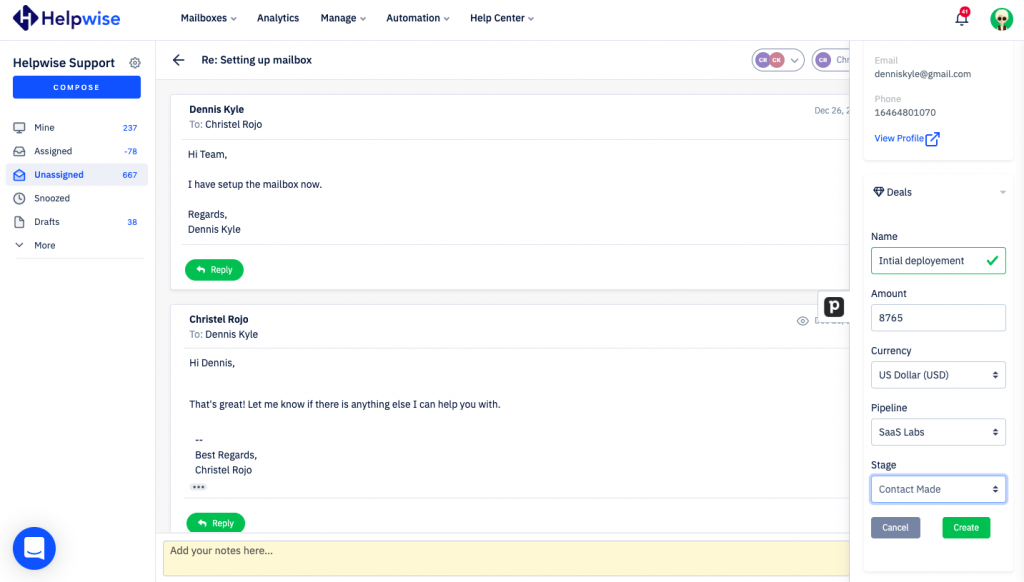
Helpwise will create a new deal in Pipedrive for that person.
Create Activities in Pipedrive from Helpwise
New Activity can be associated to the person directly from the Helpwise. You will see the option to create an activity (as shown below). Follow the steps below to associate an activity with your contact in Pipedrive:
- Click on “New Activity”.
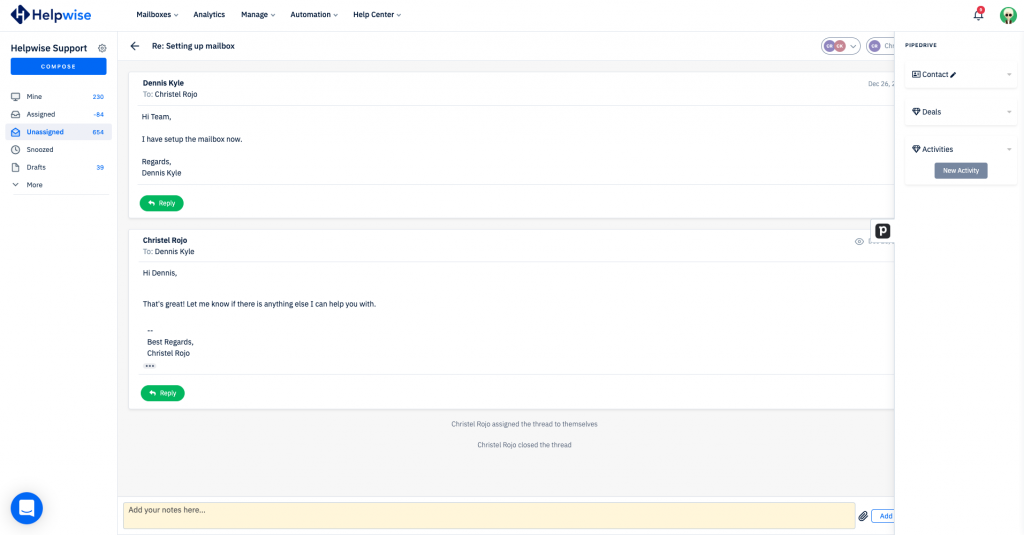
- It will open the activity form. Enter the information about the activity.
- Now, click on “Create”.
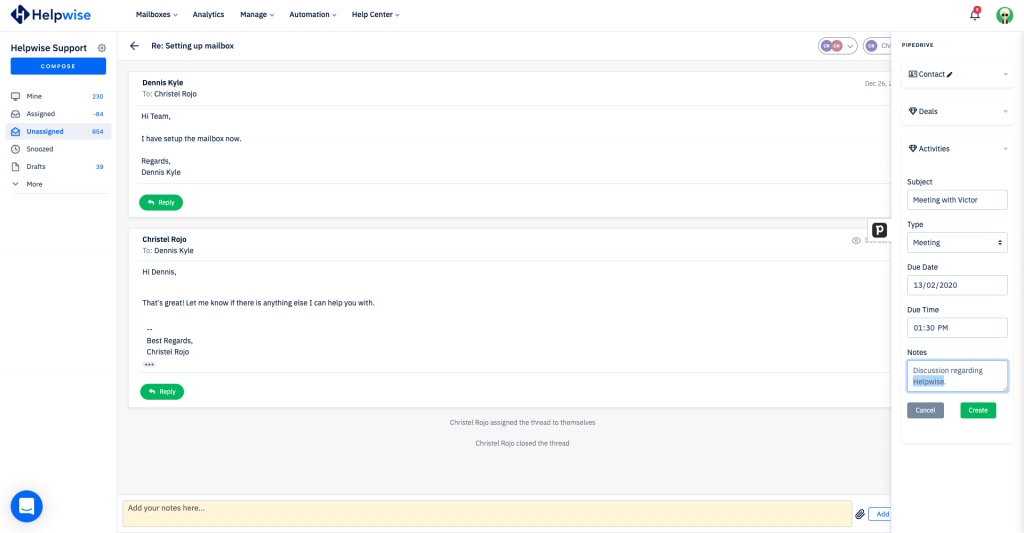
Helpwise will create a new activity in Pipedrive for that person.
For more information on Pipedrive integration with Helpwise, book a slot for a free demo with our product expert.