Connect your shared mailbox with Copper and see your customer’s information, coming from Copper, directly in Helpwise.
How to connect Copper CRM with Helpwise?
See customer information in your shared mailbox
Once you have connected your shared mailbox Helpwise account with Copper, you can easily track the information of your customer. Follow the steps below to see the information of your customer:
- Login to your Helpwise account.
- Select the mailbox whose emails you wish to see.
- Open an email from any of the tab (i.e, inbox, draft, sent, etc.)
- Now, you will see the Copper logo on the right side of your screen. Click on that.
- It will open the Copper panel, which contains the information of the customer.
- You will see contact or lead data from Copper and its associated company.
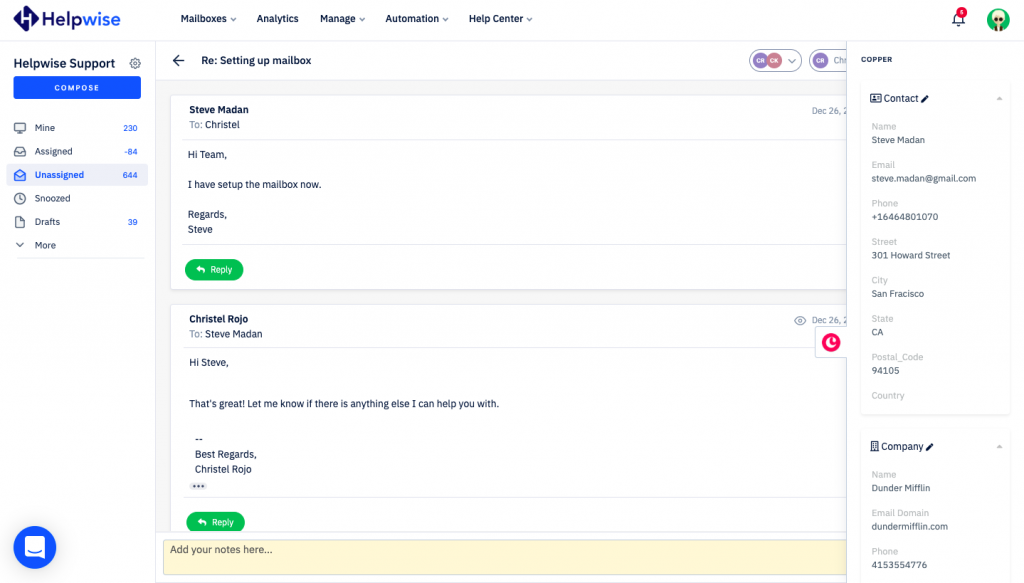
Create new contact or leads directly from Helpwise
You can also create a new contact or lead and company in Copper directly from Helpwise. Follow the steps given above to open the Copper panel. If no contact or lead is found Copper, you will see the option to create contact or lead. Follow the steps to create the contact or lead in Copper:
- Click on the link “Create One” to create the contact or lead depending upon your requirements.
- It will open up a form to enter the information of the contact or lead. The email field will be automatically filled by Helpwise.
- Enter the information and click on Save. That’s it! You have now created a contact or lead in Copper directly from your shared mailbox.
- You can also associate a company with the contact by clicking on the “Create One” link under the Company section.
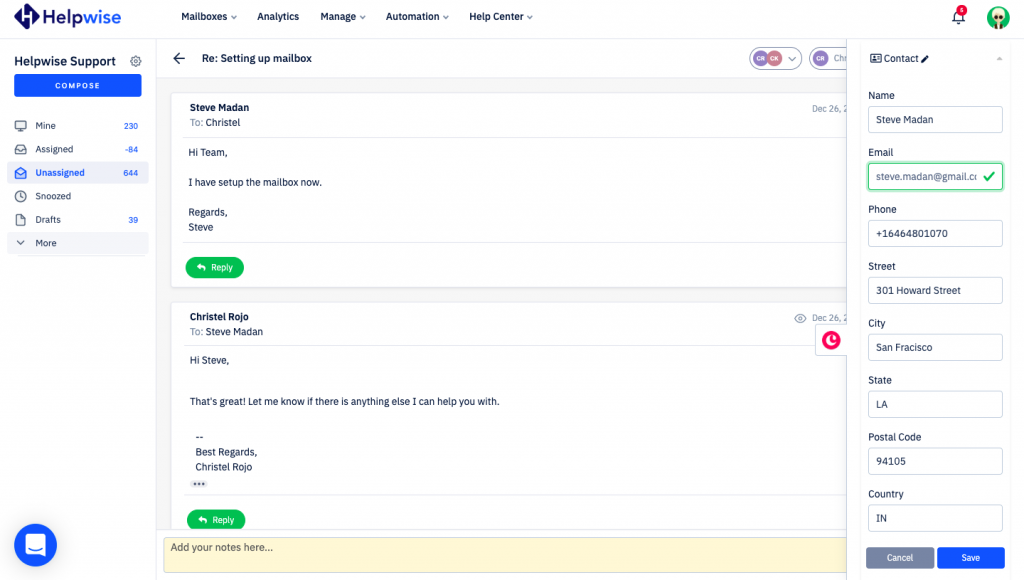
For more information on Copper integration with Helpwise, book a slot for a free demo with our product expert.
