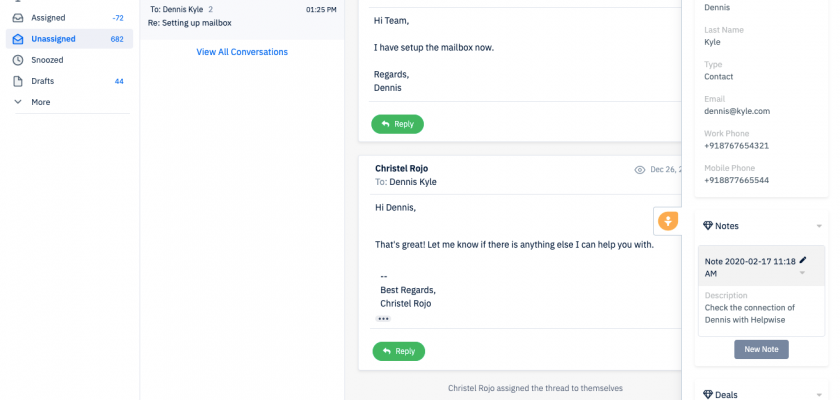With Helpwise-Freshsales integration you can track your customer’s information directly in your shared mailbox. Connect your shared mailbox with Freshsales and see your customer’s information, deals & notes associated with them and recent activities.
How to connect Freshsales with Helpwise?
See Person’s information in your shared mailbox
Once you have connected your shared mailbox Helpwise account with Freshsales, you can easily track the information of your customer. Here are the steps:
- Login to your Helpwise account.
- Select the mailbox whose emails you wish to see.
- Open an email from any of the tabs (i.e, inbox, draft, sent, etc.)
- Now, you will see the Freshsales logo on the right side of your screen. Click on that.
- It will open the Freshsales panel, which contains the information of the customer.
- You will see person data from Freshsales and its associated notes, deals, and activities.
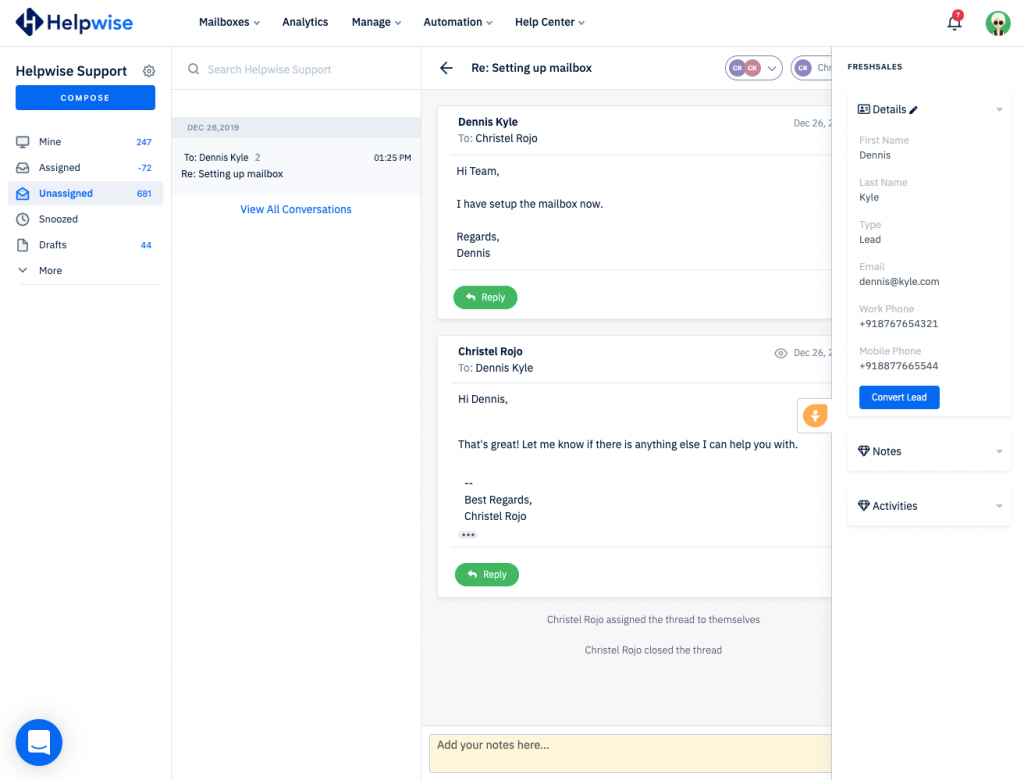
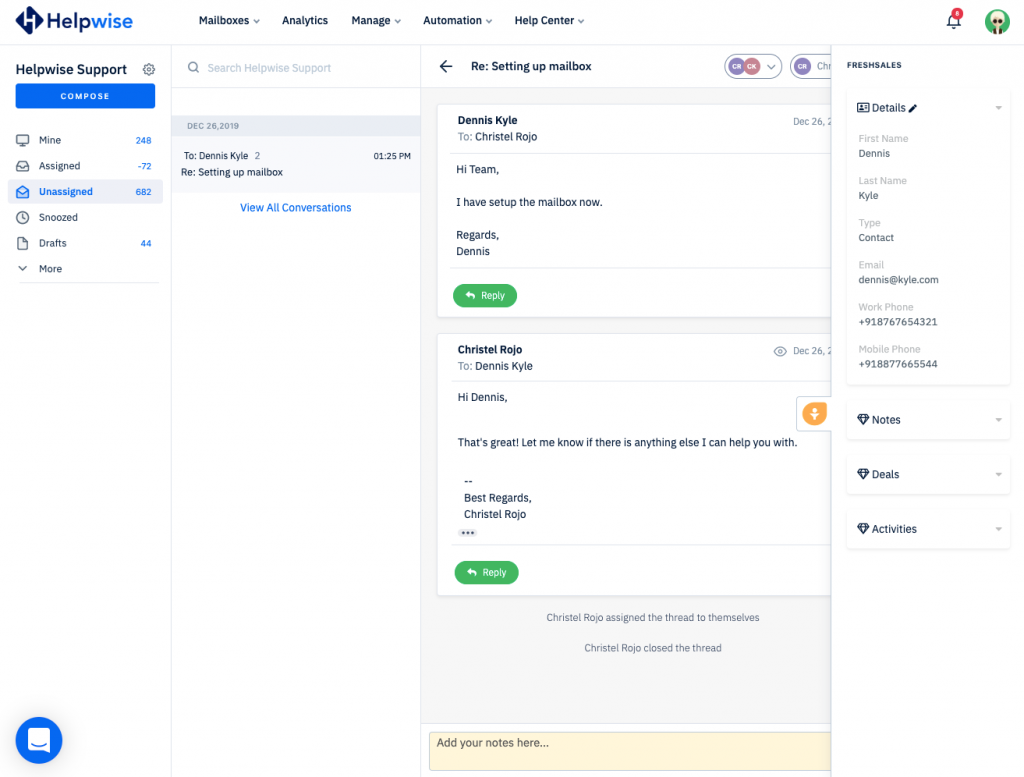
Add new person directly from Helpwise
You can also create a new person in Freshsales directly from Helpwise. Follow the steps given above to open the Freshsales panel. If no person is found in Freshsales, you will see the option to add. Follow the steps below to create a person in Freshsales:
- Click on the link (Add now) shown to add details of the person.
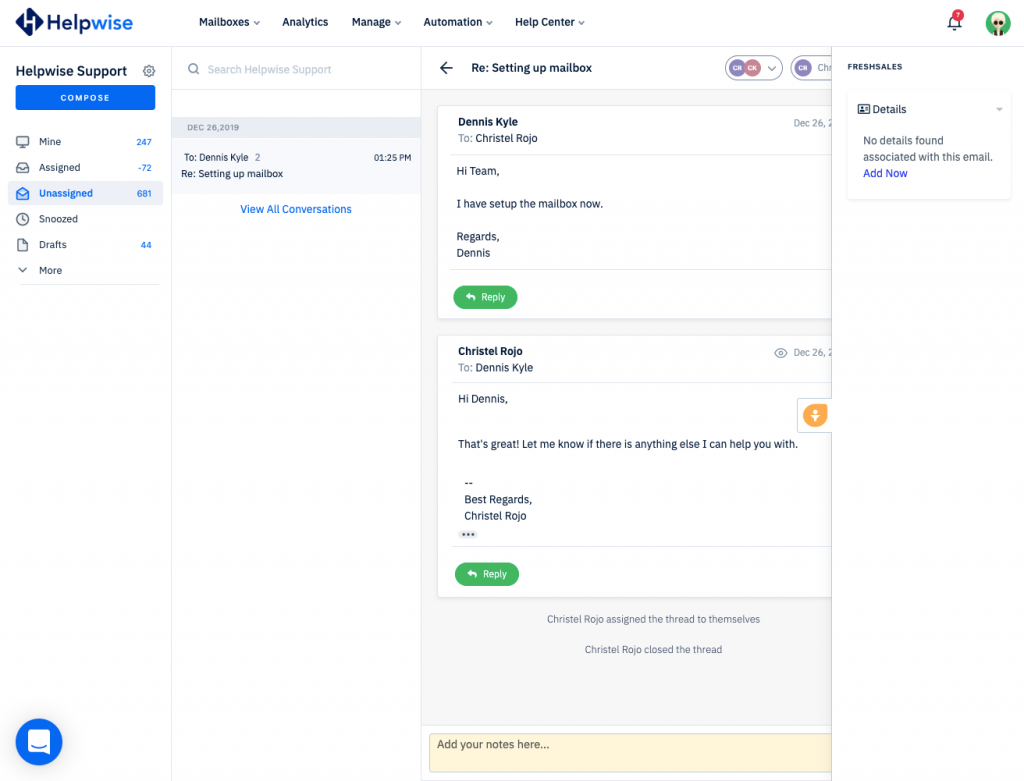
- It will open up a form to enter the information of the person. The email field will be automatically filled by Helpwise.
- Enter the information and click on “Add Details”. That’s it! You have now added the person in Freshsales directly from your shared mailbox.
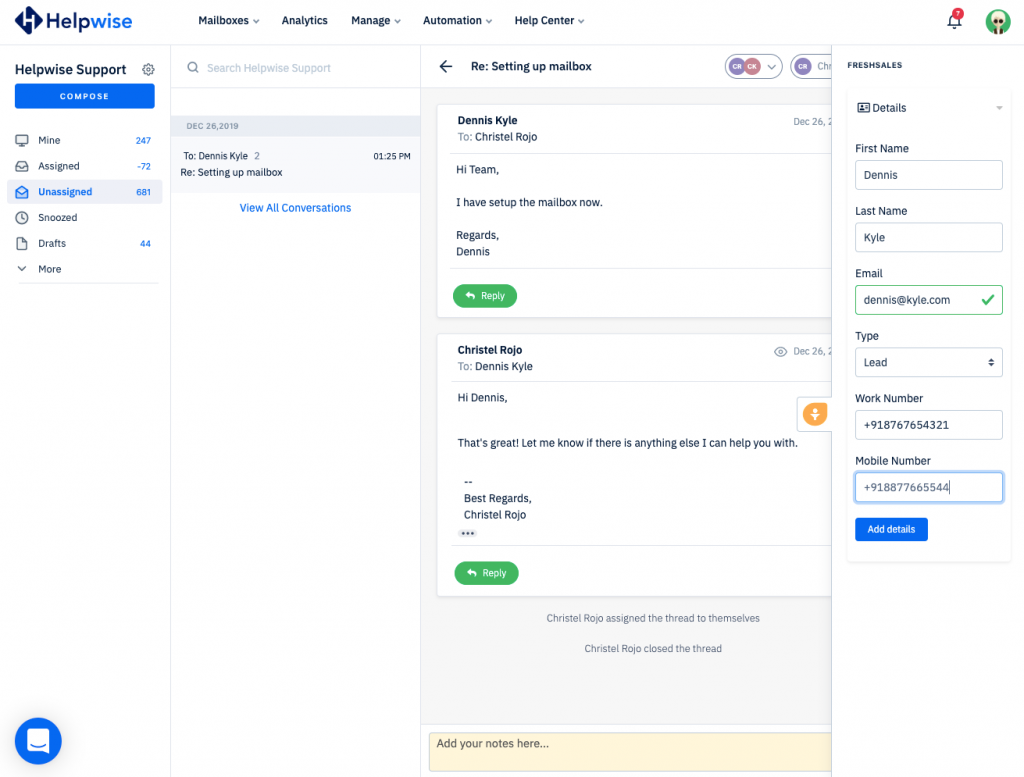
Convert Lead into Contact directly from Helpwise
If the person exists as a Lead in your Freshsales CRM, you can convert it to contact directly from Helpwise. Click on the “Convert Lead” button.

Create Notes in Freshsales from Helpwise
You can directly add notes in Freshsales from Helpwise. Follow the below steps to add notes :
- Click on the “New Note”.
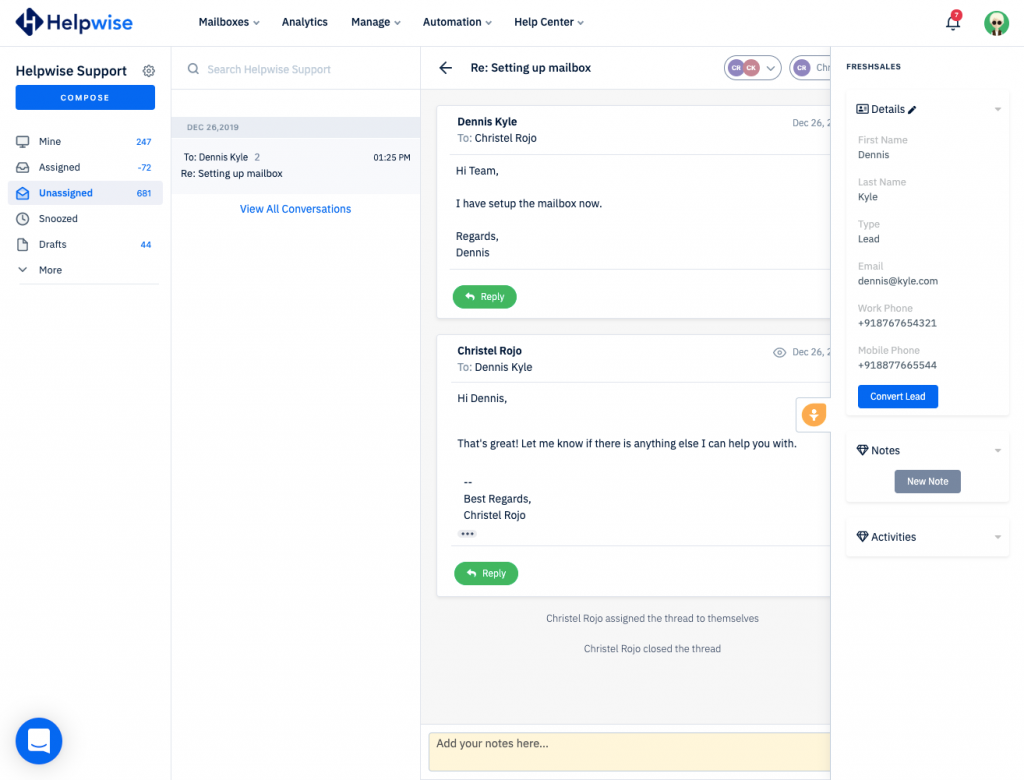
- It will open the note form. Fill the details in the form.
- Now, Click on “Create”.
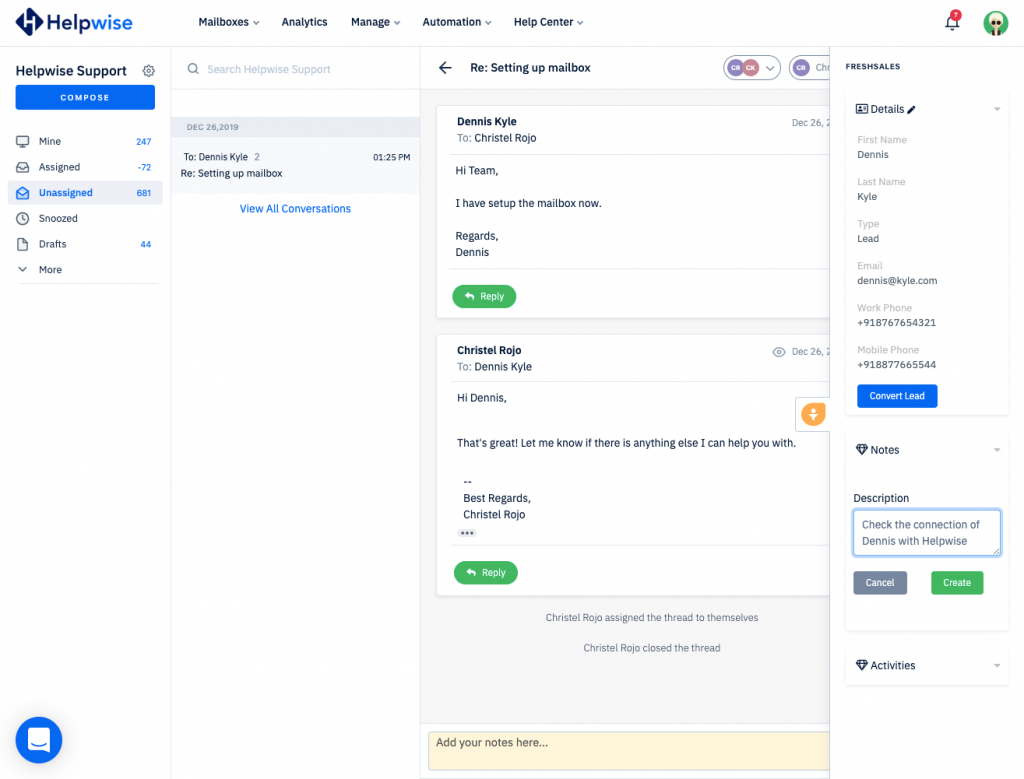
Helpwise will create the note in Freshsales.
Create Deals in Freshsales from Helpwise
You can associate deals with the person (if a person is Contact) directly from Helpwise. To create deals follow the below steps :
- Click on “New Deal”.
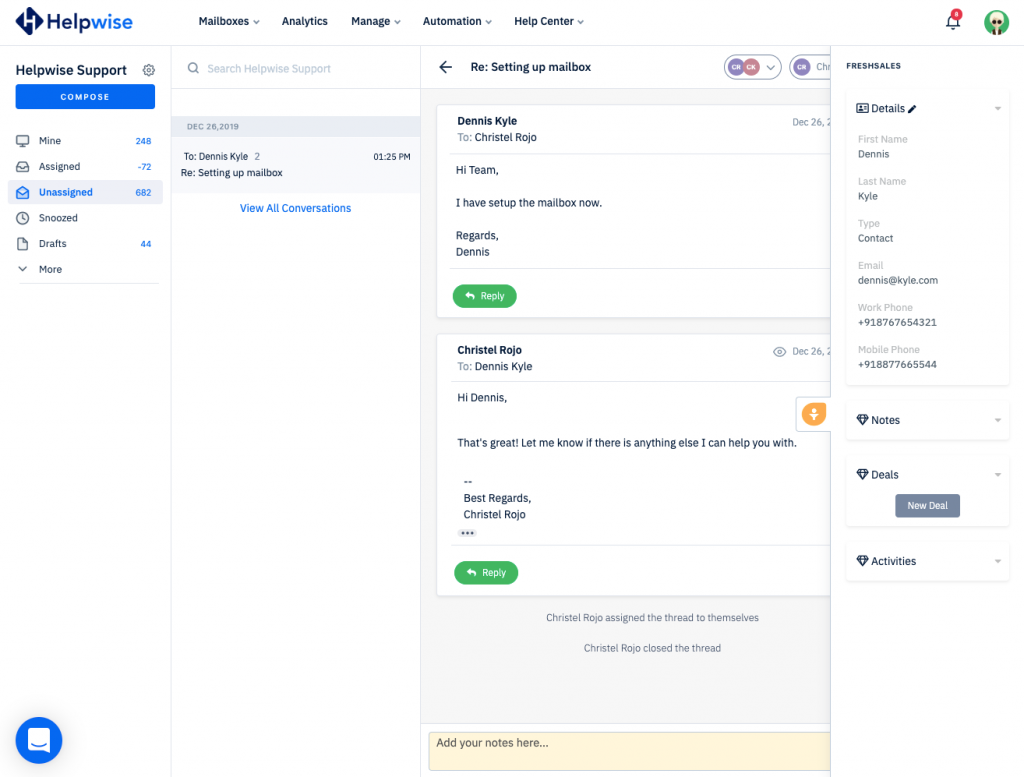
- It will open the deal form. Enter the information about the deal.
- Assign a Pipeline and Stage to it.
- Now, click on “Create”.
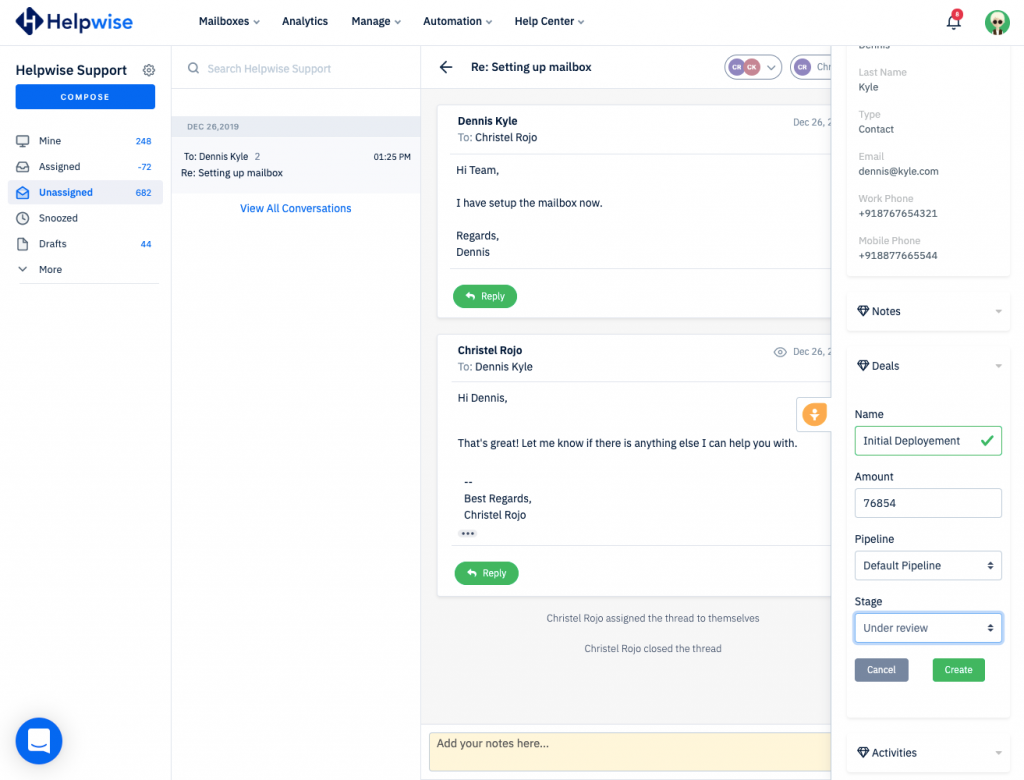
Helpwise will associate the deal with the person in Freshsales.
For more information on Freshsales integration with Helpwise, book a slot for a free demo with our product expert.