Exciting news! We’ve teamed up Helpwise with Zoho to make your work life easier. Picture this: You’re quickly solving customer questions with Helpwise and, at the same time, effortlessly managing your sales and tasks with Zoho – all in one place. No more switching apps or losing track. Whether you’re responding to a customer, or looking at your sales – it’s all streamlined. Simple, fast, and super effective. Get ready to see how Helpwise and Zoho together make your daily tasks a breeze!
Connect your shared inbox with Zoho CRM and view and edit your customer’s information in Zoho, directly from Helpwise.
How to connect Zoho CRM with Helpwise?
Access Zoho customer information in your Helpwise shared inbox
Once you have connected your Helpwise account with Zoho, you can easily track the information of your customer.
- Select an inbox in Helpwise
- Open a conversation from any of the tabs (i.e, mine, all, mentions, sent, etc.)
- Now, you will see Zoho logo on the right side of your screen. Click on that.
- It will open the Zoho panel, which contains the information of the customer.
- You will see contact, lead data from Zoho and its associated deals.
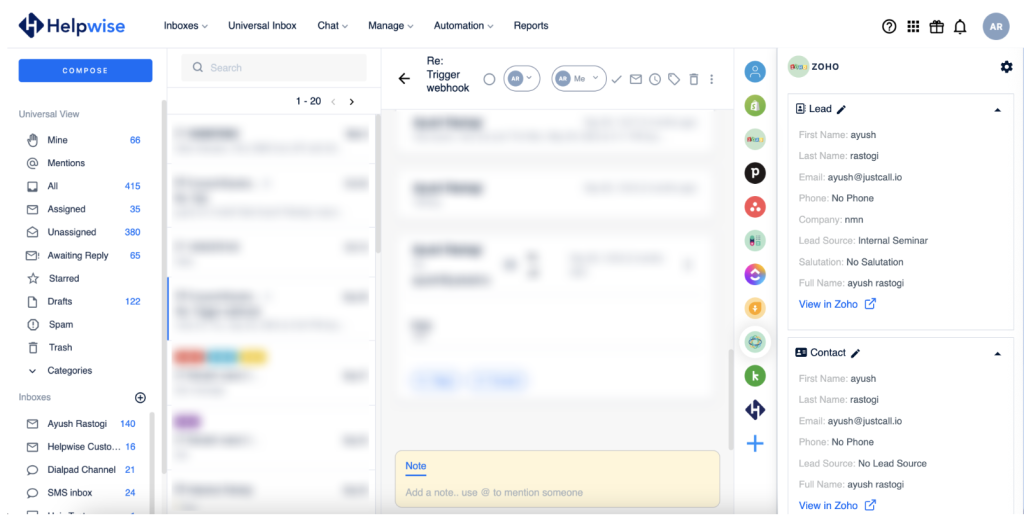
Create, view and edit new leads in Zoho directly from Helpwise
You can create a new lead in Zoho directly from Helpwise. Follow the steps given above to open the Zoho panel. If no contact is found Zoho, you will see the option to create contact. Follow the steps to create the contact in Zoho:
- Click on the Zoho integration widget on the right side of the screen, and click on ‘Create Contact’
- It will open up a form to enter the information of the contact. The email field will be automatically filled by Helpwise.
- Enter the information and click on Save. That’s it! You have now created a contact in Zoho directly from your shared inbox.
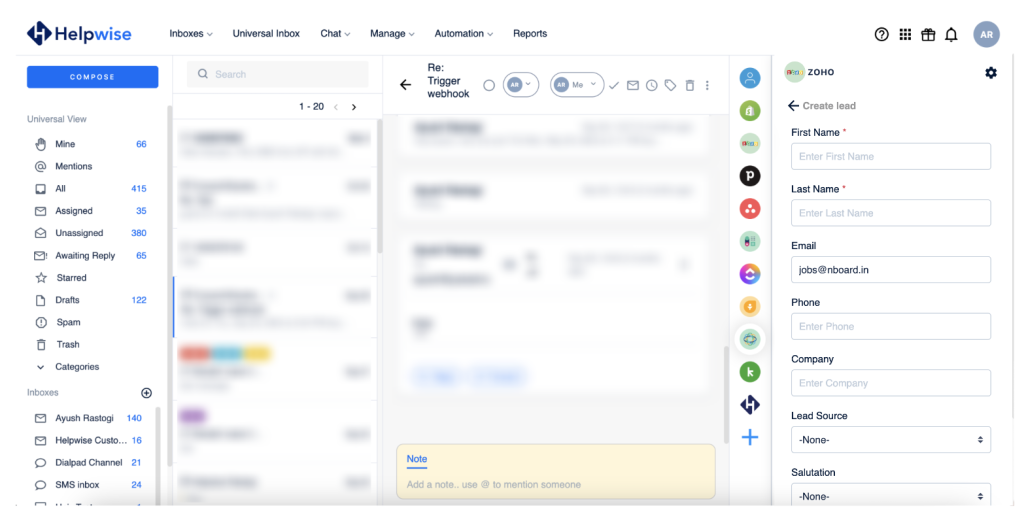
Create, view and Edit Contacts in Zoho from Helpwise
If there is no contact associated with the email id, you will see the option to create a contact. Follow the steps below to associate a deal with your contact in Zoho:
- Click on “Create new contact”.
- It will open the deal form. Enter the information about the deal.
- Now, click on “Save”.
Create, view and Edit deals in Zoho from Helpwise
If the contact doesn’t have a deal associated with it. You will see the option to create a deal (as shown below). Follow the steps below to associate a deal with your contact in Zoho:
- Click on “Create new deal”.
- It will open the deal form. Enter the information about the deal.
- Now, click on “Save”.
Configure Zoho custom fields in Helpwise integration panel
You can access all the custom fields in Zoho from Helpwise. Just head over to Helpwise Zoho integration settings and configure which fields you want to access in the integration panel.
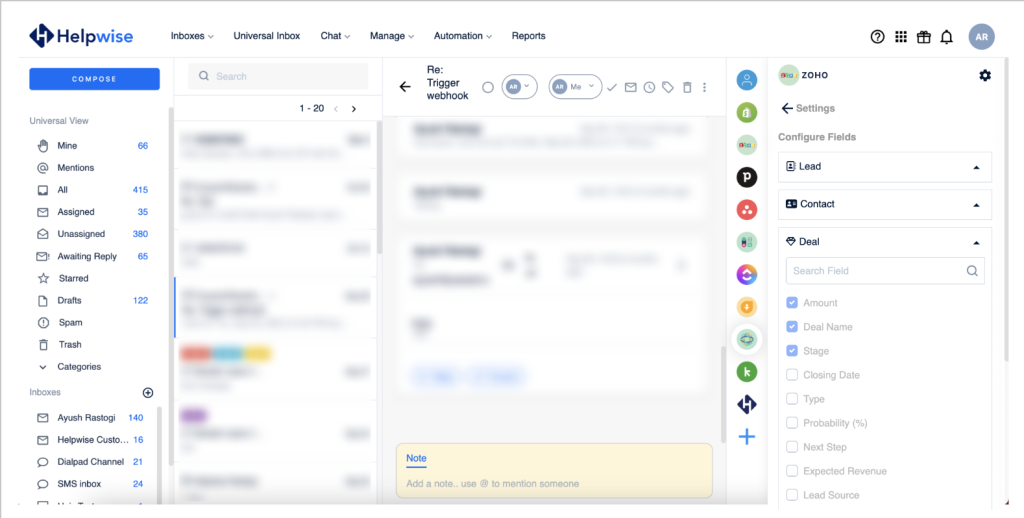
For more information on Zoho integration with Helpwise, book a slot for a free demo with our product expert.
