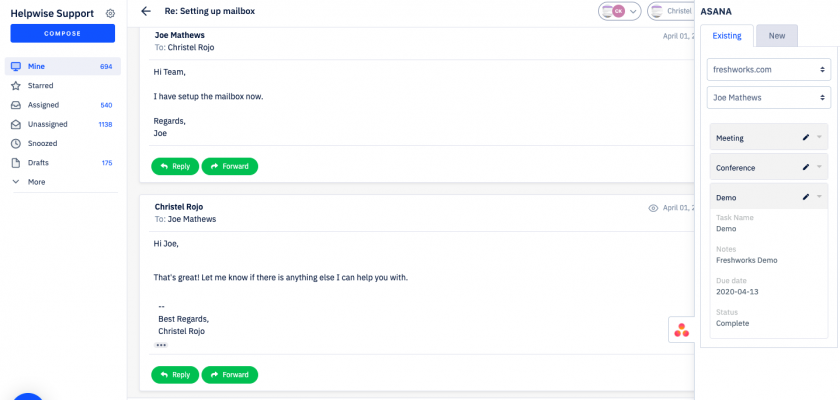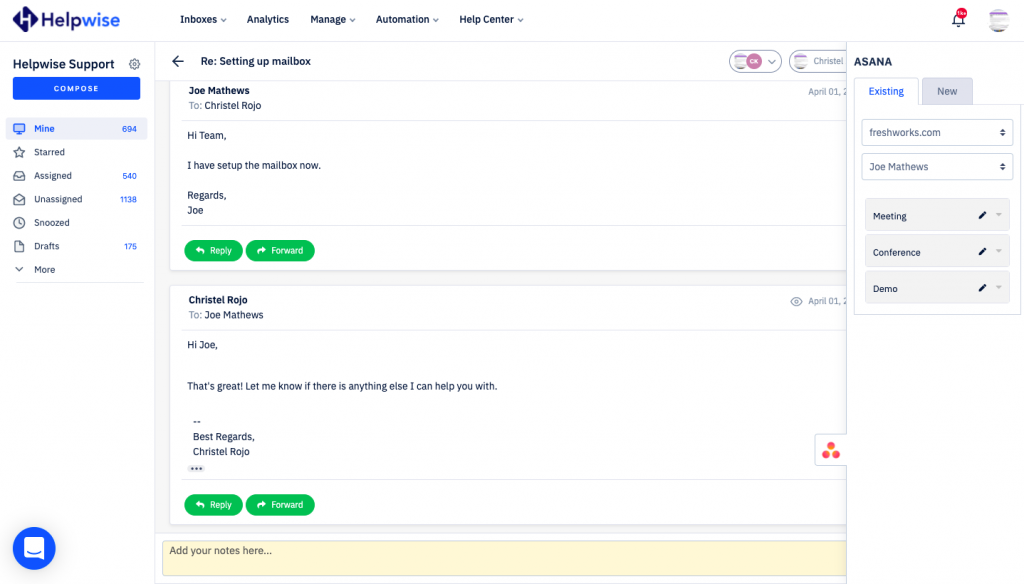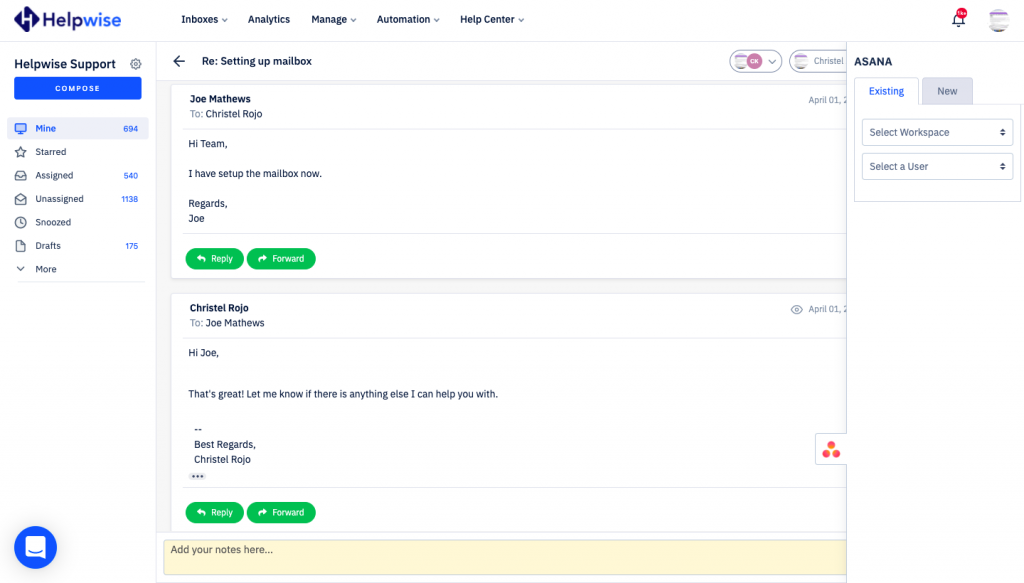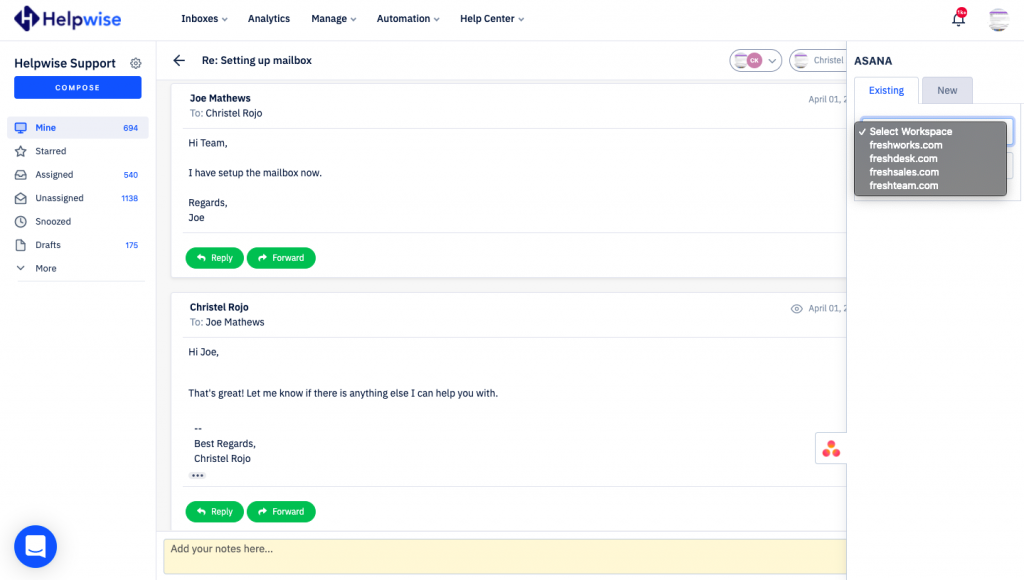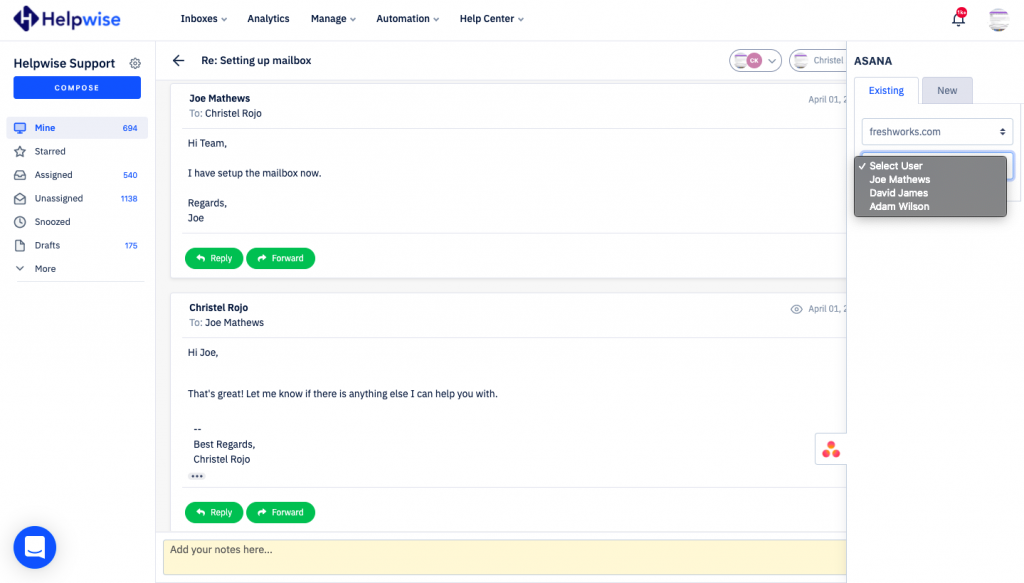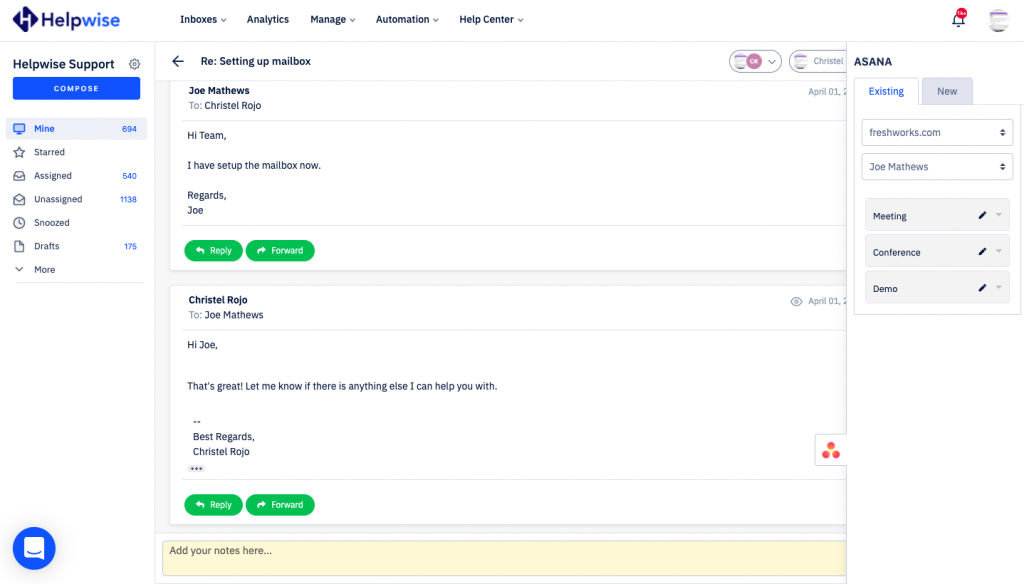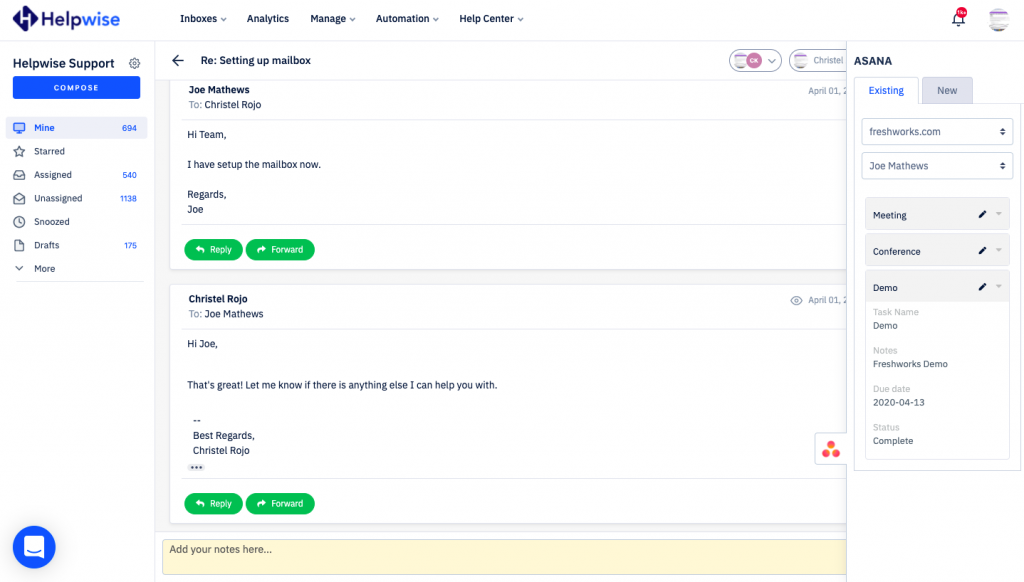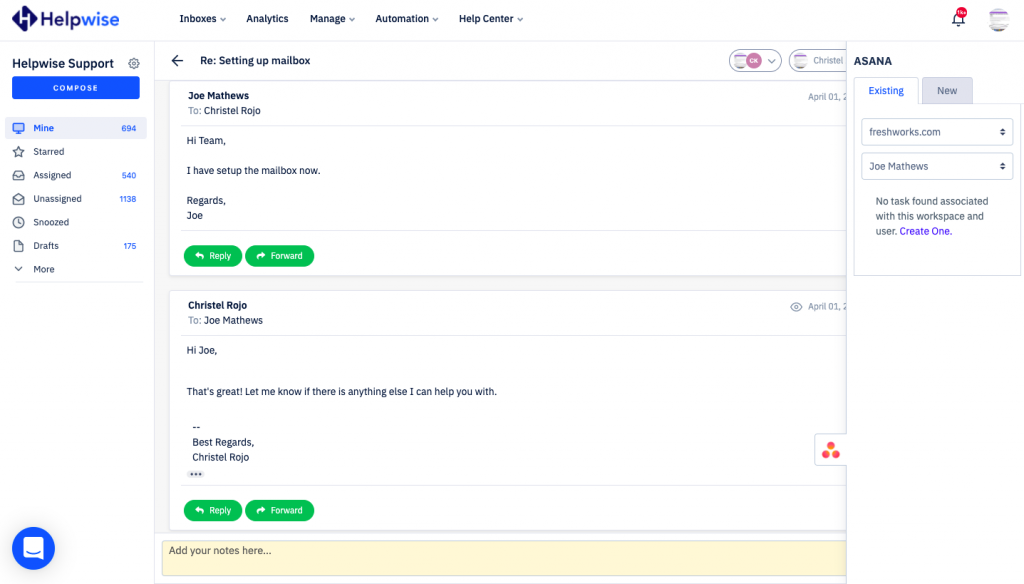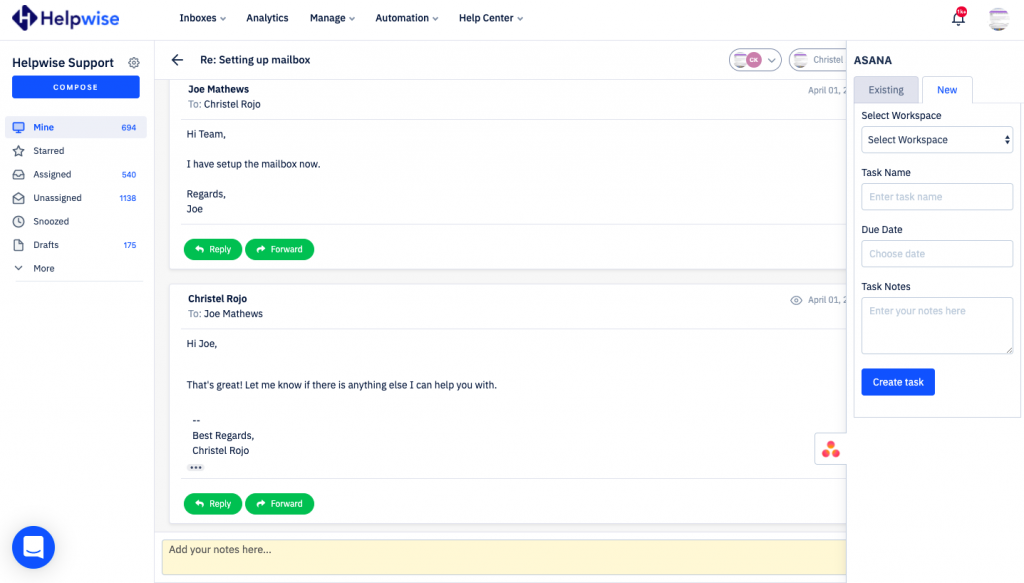With Helpwise – Asana integration, you can fetch task’s information directly in your shared inbox. Connect your shared mailbox with Asana and create/update tasks associated with your workspace.
How to connect Asana with Helpwise?
See tasks in your shared mailbox
Once you have connected your Helpwise shared inbox with Asana, you can easily track the information of your task. Here are the steps:
- Login to your Helpwise account.
- Select the inbox whose emails you wish to see.
- Open an email from any of the tabs (i.e, mine, assigned, sent, etc.)
- Now, you will see Asana logo on the right side of your screen. Click on that.
- It will open Asana panel, which contains the workspace selection dropdown and user selection dropdown.
- Select a workspace for which you wish to manage your tasks.
- Select team member who’s task you wish to manage.
- Helpwise will retrieve the tasks associated with this user and workspace.
- Click on a particular task to see it’s details.
Create new task directly from Helpwise
You can also create a new task in Asana directly from Helpwise. Follow the steps below to create a task in Asana :
- If you don’t have any task then click on “Create One” or you can create another task to your existing list by clicking on the “New” tab shown.
- Here you’ve to enter all the information of the task.
- Enter the information and click on “Create Task”. That’s it! You have now created a task in Asana directly from your shared mailbox.
If you have any questions, feel free to reach out to us on our chat support.