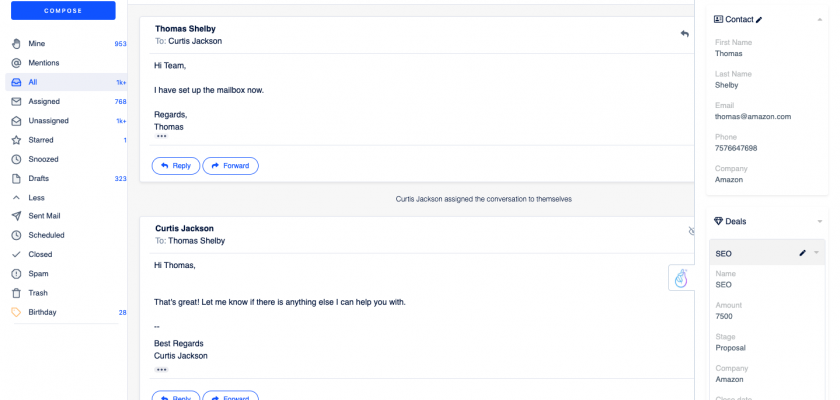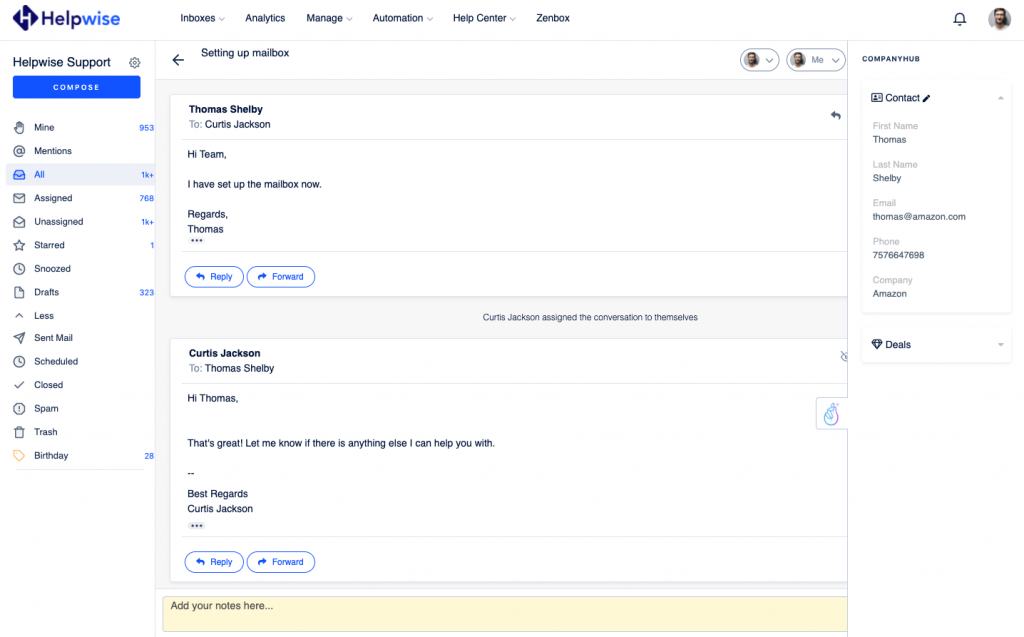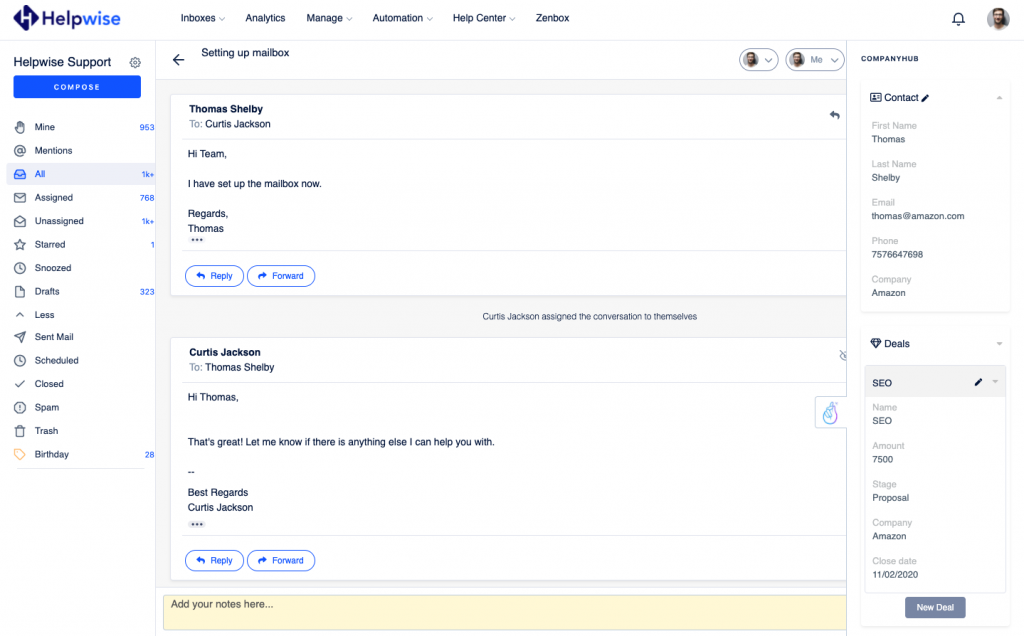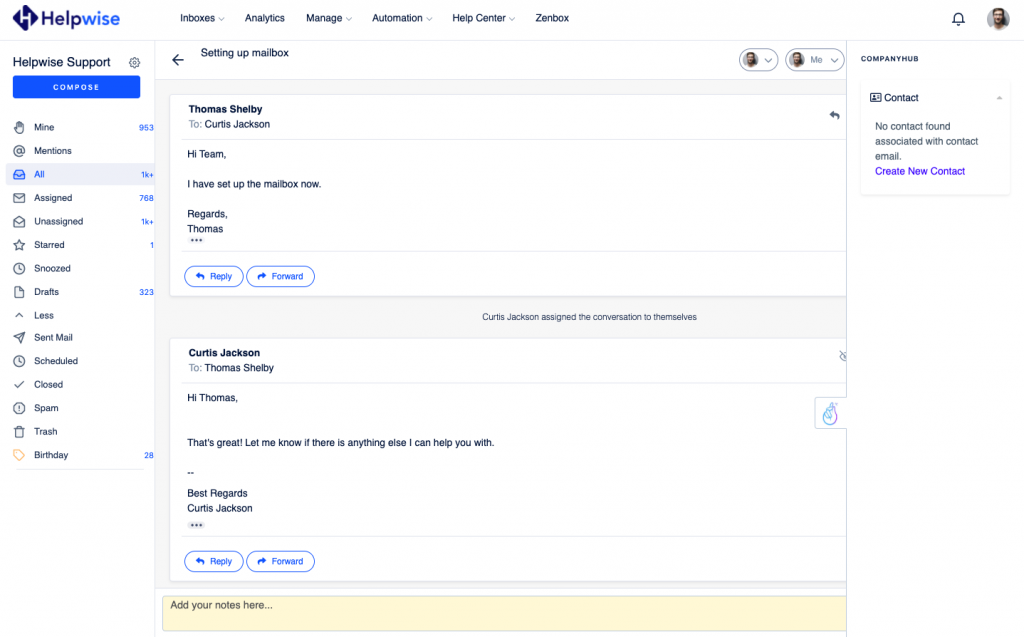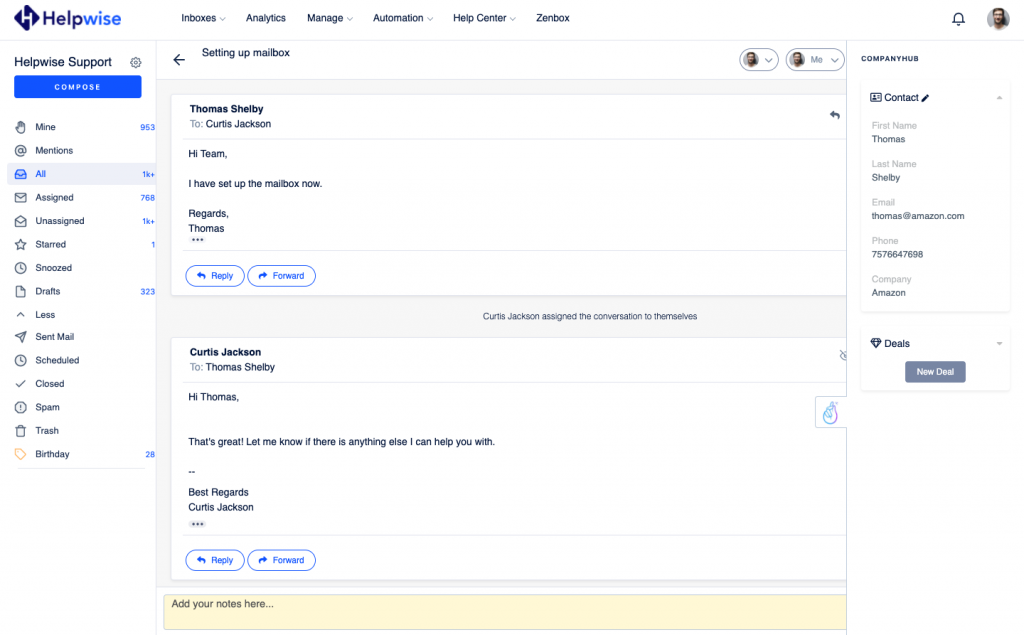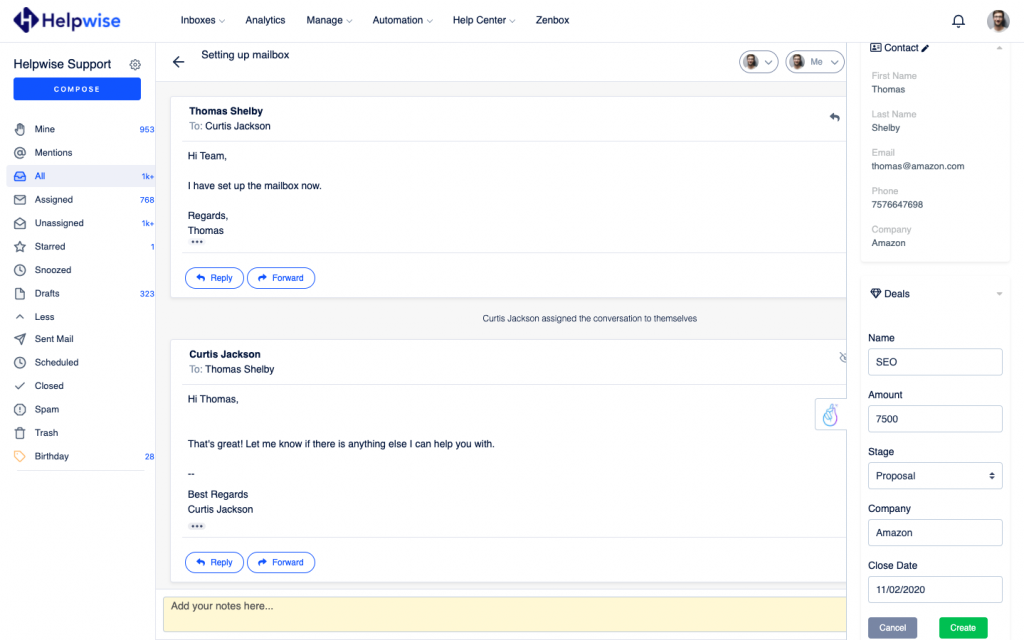With Helpwise – CompanyHub integration, you can fetch deals directly in your shared inbox. Connect your shared mailbox with CompanyHub and create/update deals associated with your contact.
How to connect CompanyHub with Helpwise?
See contact’s information in your shared inbox
Once you have connected your Helpwise shared inbox with CompanyHub, you can easily track the information of your contact. Here are the steps:
- Login to your Helpwise account.
- Select the inbox whose emails you wish to see.
- Open an email from any of the tabs (i.e, mine, assigned, sent, etc.)
- Now, you will see CompanyHub logo on the right side of your screen. Click on that.
- It will open CompanyHub panel and you will see contact data and its associated deals.
Create new contact directly from Helpwise
You can also create a new contact directly from Helpwise. Follow the steps given above to search for the contact. If no contact is found, you will see an option to create one.
- Click on the “Create New Contact” link to create the contact.
- It will open up a form to enter the information of the contact. The email field will be automatically filled by Helpwise.
- Enter the information and click on “Create Contact”. This will create the contact right away.
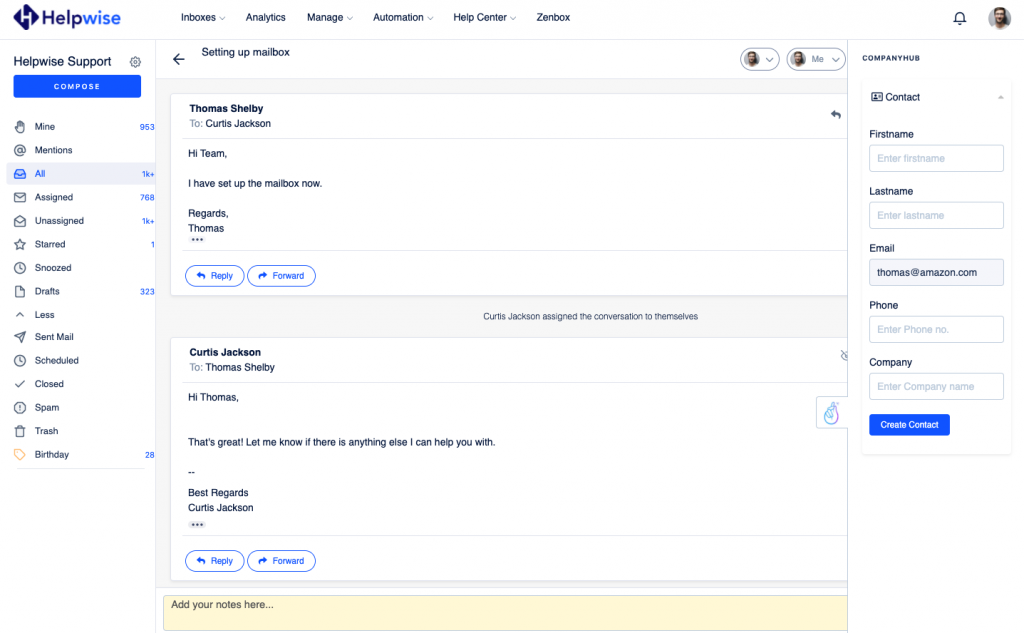
Create deals in CompanyHub from Helpwise
You can associate a new deal to the contact directly from Helpwise. To create a deal follow the steps below:
- Click on the “New Deal” button.
- Fill the details in the deal form.
- Now, click on “Create” .
- This will create the deal and associate with the shown contact.
If you wish to know more, schedule a free demo with us.