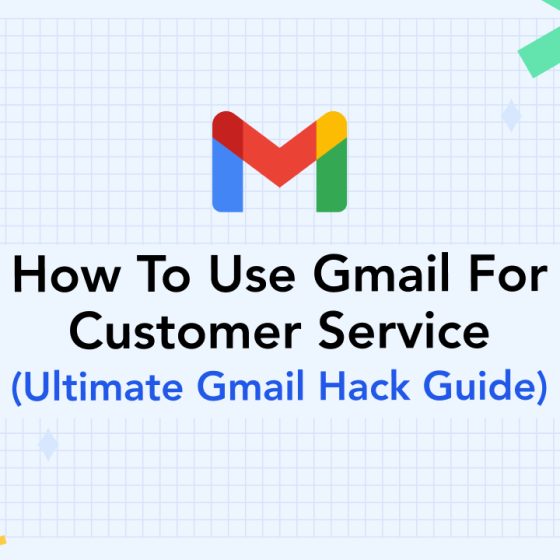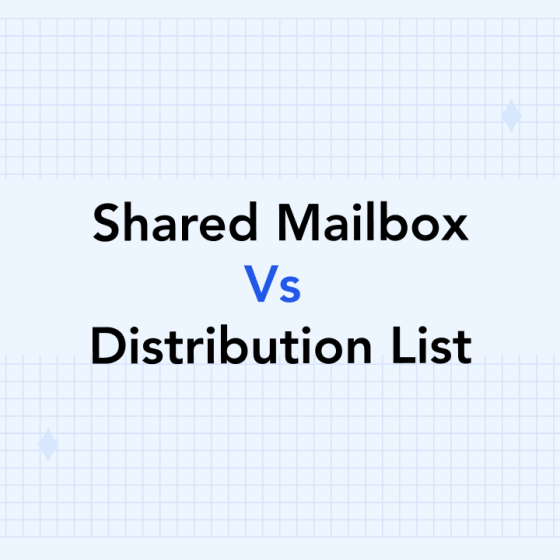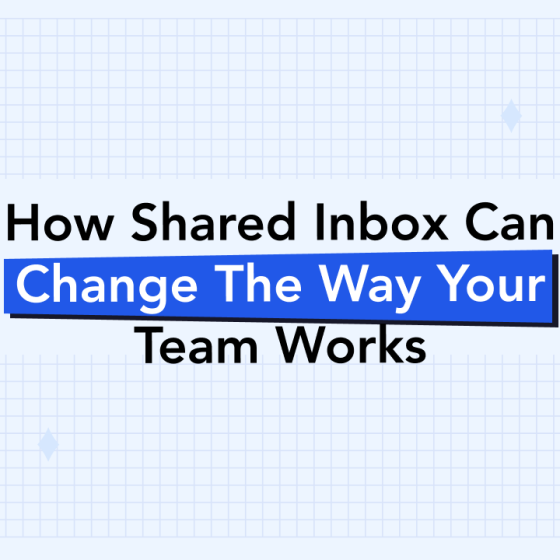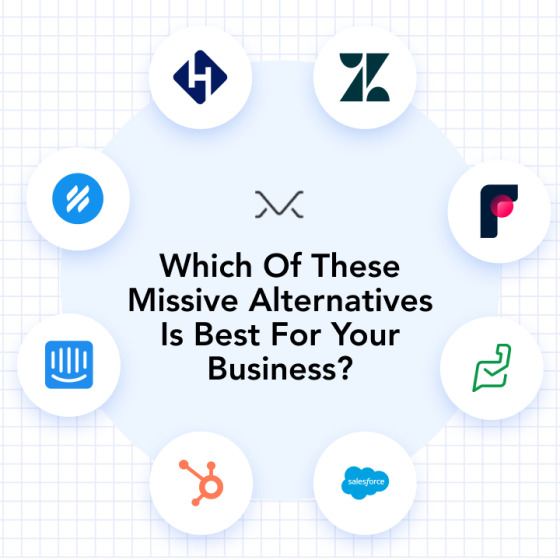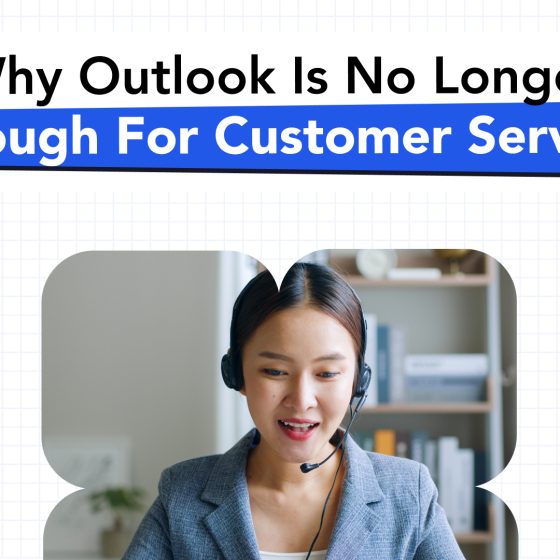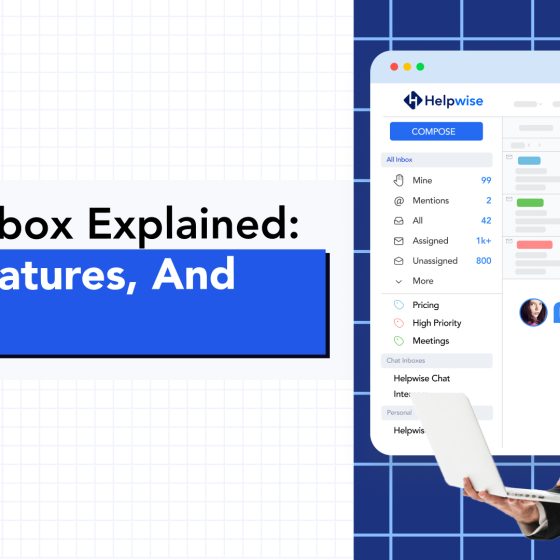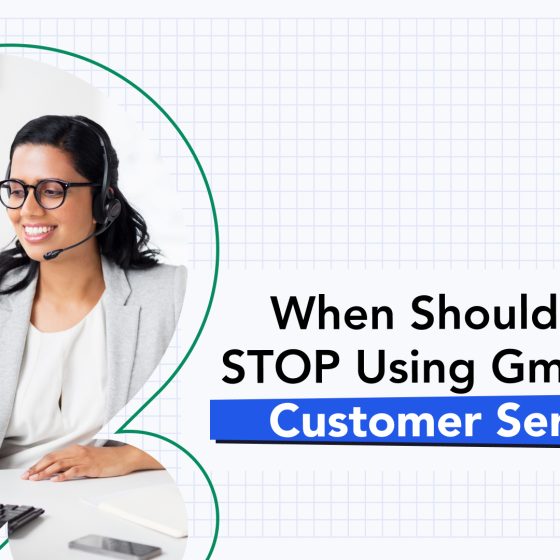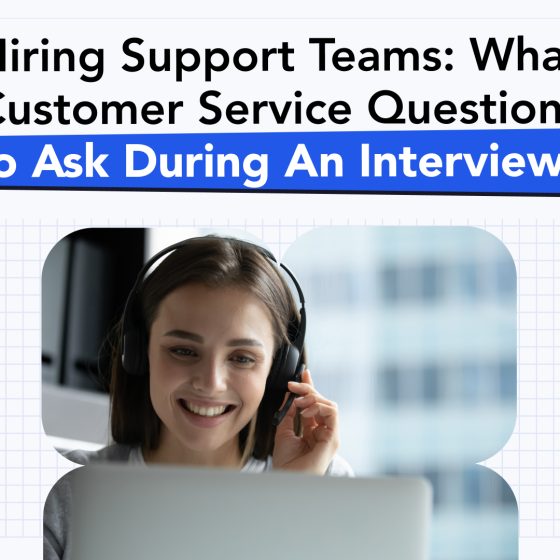On average, office workers receive 120 emails every day. When employees are also working from a shared inbox, this can increase that number and make it more difficult for each one to be taken care of. That’s why one of the best things you can do for your employees and customers is to set up automated processes.
These will speed up response time so employees waste less time and customers get a quicker solution.
Keep reading to learn more about how Zapier can help you set up email automation for better customer service.
What Is Zapier?
Zapier is an app designed to connect the other business apps you use and help you automate processes. It can be integrated with HelpDesk’s email software to create email automation.
This app can also be integrated with a number of other popular workflow apps so you can bring everything together in one place and allow them to communicate with each other.
You do this by creating “zaps.” A zap is an if-this-then-that (IFTTT) action that you can use to automate tasks. For example, if you receive an email with an attachment, then it should be uploaded to DropBox.
Identifying Time-Wasting Tasks
Before you can know what to automate, you first need to determine which tasks are wasting the majority of your time. There are two ways you can do this.
The first way is to go through the previous month of emails to see find emails that you can potentially automate. These emails may include:
- Frequently-asked questions
- Scheduling requests
- Requests for tasks
- Marketing emails
- Unsolicited emails
Another way to perform this audit is to take notes over the course of a month. Track which interactions you have most often and plan on automating these.
How to Create Automated Processes
Let’s take a closer look at each of these time-wasting tasks and cover how you can set up email automated processes to cut way down on the time you’re spending on them.
Frequently-Asked Questions
When customers ask you the same question often, it’s easy to set up a snippet that you can insert as a reply rather than typing out the same thing several times a day.
Google Labs offers this feature as “Canned Responses” and Outlook 365 calls it “Quick Parts.” You may also integrate other apps that can do this for you.
With whatever program you choose, you can save responses to common questions and insert them as needed. Some programs allow you to set up a shortcut key so you can just type in a code and it will automatically add your saved response.
Scheduling Requests
If you get asked about your availability often, you already know how much time you spend checking your calendar, typing dates and times into an email, and waiting to see when the stars align to get onto a call with someone.
Instead of wasting so much time doing that, use an app like Calendly, x.ai, or Mixmax. These allow you to put your available time slots into one program so you can easily direct people to that instead.
You can even save a response to this type of email that includes the link and allows customers and co-workers to quickly and easily set up a meeting with you. Then, you’ll get a notification from the app that you can add to your schedule.
Requests for Tasks
Speaking of adding tasks to your schedule, another common type of email is regarding work that needs to be done. This could be in the form of meetings or other tasks necessary to keep the company running smoothly.
When you’re using a different app to track your workflow, then you’ll need to copy and paste every task from your email which can be time-consuming. However, when you use Zapier, you can have this happen automatically.
For example, if you use Trello to track projects, you can create a “zap” that creates a new card whenever you use a certain tag on an email. Since tagging a post takes only a second, you can save a lot of time copying and pasting.
Marketing Emails
We’re considering marketing emails as anything you receive that you want to read or save for future information. These could contain information that can help your business or possible opportunities to connect and expand your company.
However, having these emails can clog up your email inbox and are especially frustrating to have in a shared inbox when you have a zero email inbox policy. Fortunately, there’s an easy way to solve this problem.
Most email platforms have filters built into them that you can use to “catch” an email before it hits your inbox. The email will instead be redirected to a certain folder so you can find it later.
You can set up filters based on the sender or keywords in the subject or body of the email. This is particularly great if you’re signed up for an email newsletter since you can have all emails from that person go to their own folder.
Unsolicited Emails
Every business email is going to get emails from people offering services you’re not interested in. There are a few ways you can deal with this.
One option is to set up a filter so that emails from unknown senders go into a certain folder that can be kept low-priority. You’ll still want to make sure this folder is being checked regularly but at least your inbox will stay free of these.
If you frequently get unsolicited emails that can benefit your business, then you may want to instead set up some saved responses to quickly request more information from the sender or politely decline what they’re offering.
Ready to Automate Your Business?
Now know how you can use Zapier to created automated processes in your shared customer service inbox. As you can see, it’s a straightforward process that provides many benefits to your business and your customers.
If you’re ready to try out our shared inbox software, sign up for a free trial today. It’s a great way to experiment before investing.