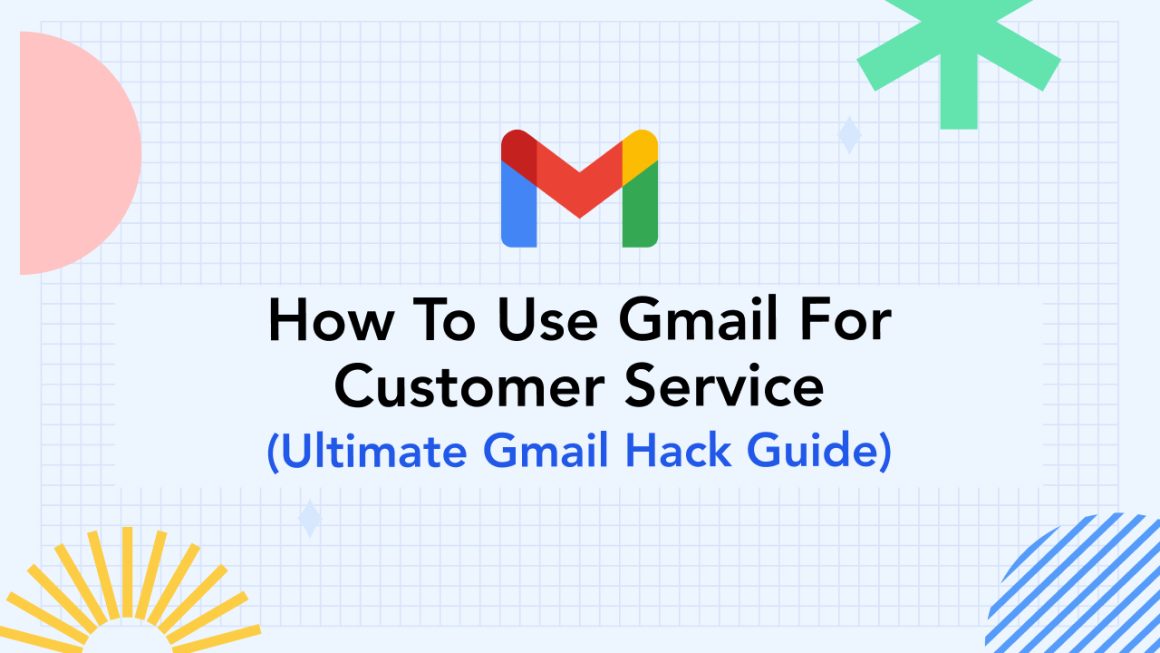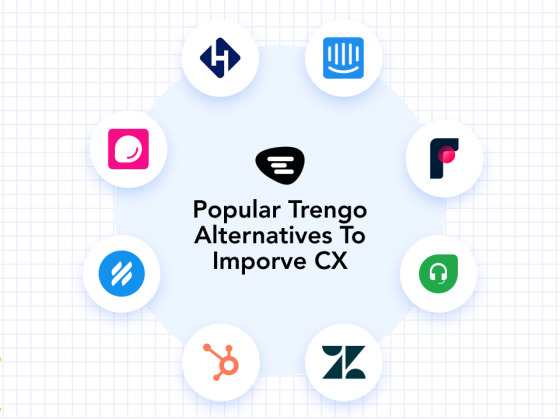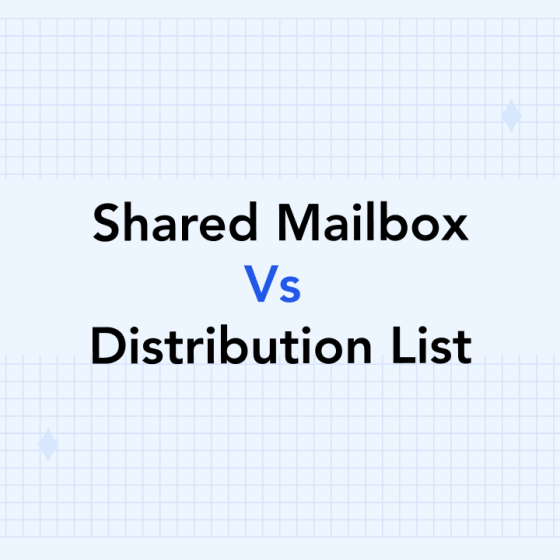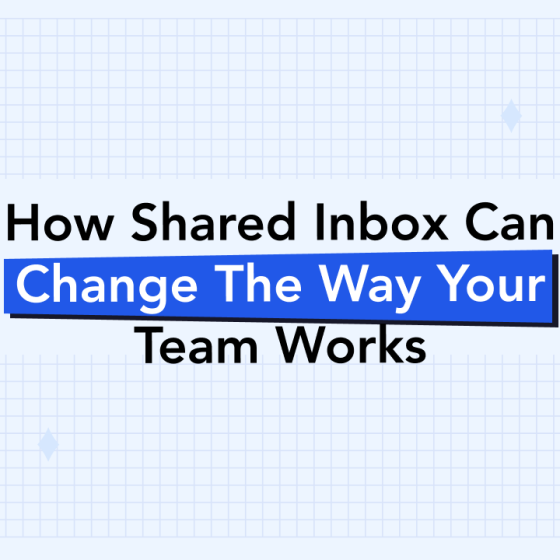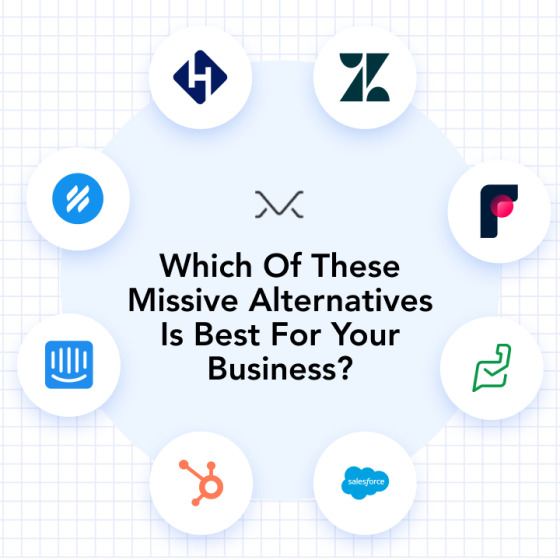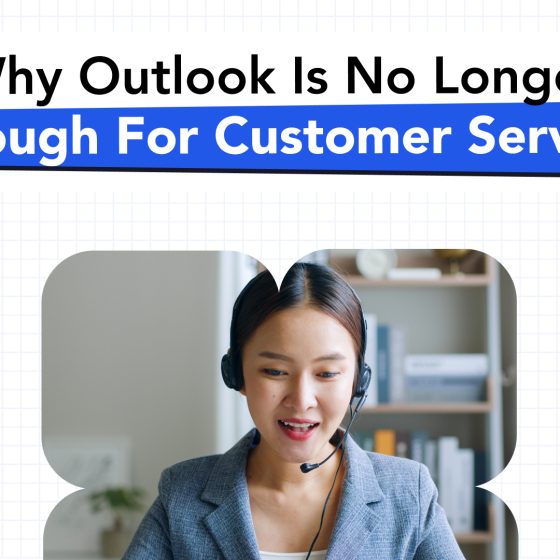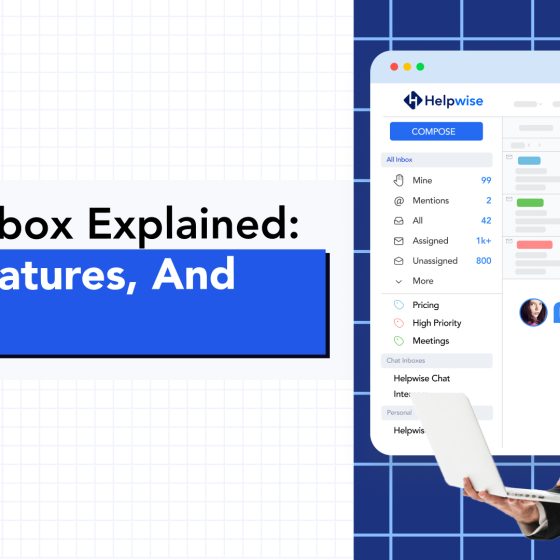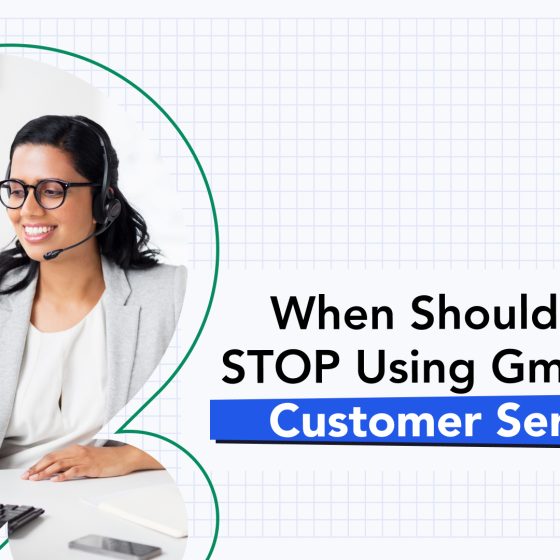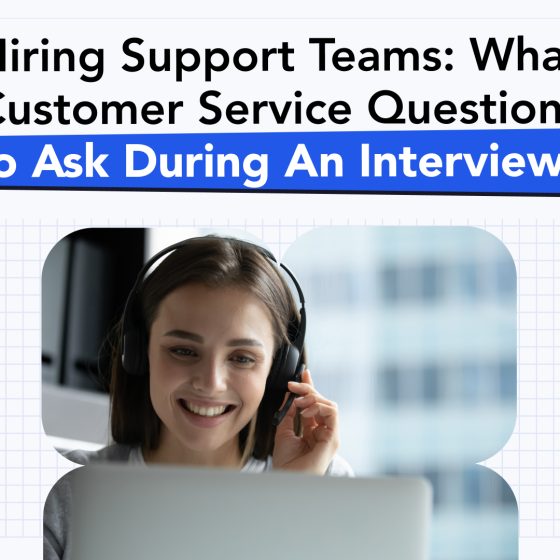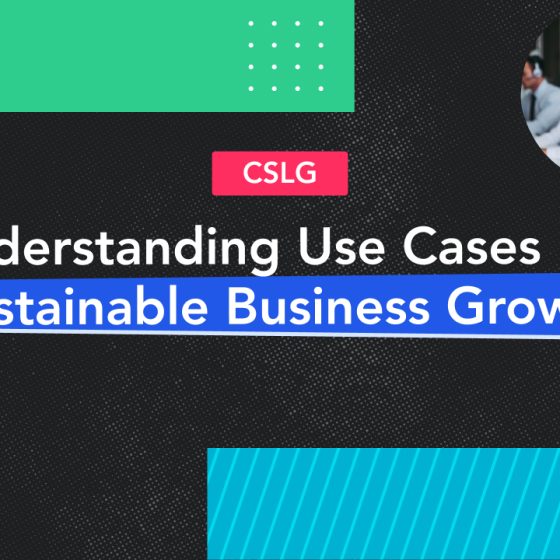If you’ve just started out your business, we are sure you’ve resorted to the mainstream channel of customer service – Emails.
Emails have been the lifeblood of business communication for decades and still, 81% of SMBs rely on emails for customer retention. Gmail has been a trusted email client for entrepreneurs and small businesses worldwide.
While it may seem straightforward to use Gmail for your customer service needs, the addition of more team members simply turns your customer service into a big, confusing mess.
Replies to customers start to take longer as your agents keep forwarding emails like passing the parcel, customers get multiple, confusing answers to the same question, and worst of all the customer info is all over the place – so no context of any query whatsoever.
At the root of it all is the inability of your agents to see the same dashboard. In a nutshell, a lack of shared visibility.
What happens next is pretty obvious.
Your customers get frustrated and your agents get burnt out which is not good for your business, and definitely not great for your customers.
The good thing to know is that there are Gmail hacks to fix these problems and make sure your team is able to work together smoothly, even as it gets bigger and your customers are happy.
Let’s get started and make it happen for you.
8 working Gmail hacks for shared team visibility
01. Set up a Gmail shared inbox
When it comes to having shared visibility, a shared inbox makes the most sense for growing customer service teams. Shared inbox enables the team to collaborate and perform more productively. There are several ways in which you can share the email inbox, which are
1. Sharing credentials
One of the easiest ways to share an inbox is simply by sharing account credentials with your team so that they can all access the same dashboard of queries. While this is the most convenient way, it is not a recommended method because it comes with significant security risks and violates Google’s terms of service.
Sharing the credentials also results in email overlap, unrestricted access to everyone, and lack of accountability leading to haphazard and risky customer service.
2. Google Groups Collaborative Inbox
Google Groups Collaborative Inbox is a secure and recommended method for setting up shared inboxes in Gmail. You can simply create a Google Group, configure its permissions, and designate it as a collaborative inbox.
You get to organize emails into different categories within the collaborative inbox, making it easy for team members to handle specific types of emails. You can add team members to the Google Group, and they can access the shared inbox. You have granular control over who can view, respond to, or manage emails in the collaborative inbox.
While Google Groups can help manage emails collectively, it falls short of providing a true shared inbox experience. Ironically, collaboration is limited in Gmail’s collaborative inbox, and the interface can be clunky.
Moreover, without saved replies your agents would be stuck in the loop of repetitive emails. The back and forth of sharing an email for review and the lack of automation will further burn out your team. This will ultimately have a negative impact on customer satisfaction.
3. Gmail’s native delegation
Gmail allows you to delegate access to your Gmail account to others. You can simply grant access to your account by entering the email address of the person you want to grant access to.
They will receive an email notification, and once they accept it, they can access your inbox and send emails on your behalf, but you can control the extent of their access. You can easily revoke the access at any time by removing the delegated email address.
While it provides some level of collaboration, it lacks the advanced features, tag options needed for efficient teamwork and AI and automation capabilities to ease your agents. Tracking changes, circulating CSAT surveys, and measuring customer service can also be challenging and this is why you need a dedicated shared inbox.
4. Using a dedicated shared inbox
Deploying a dedicated shared inbox like Helpwise is the best way to share your inbox among your team members as they are suitable for all team sizes, making them a scalable solution.
These are actually the true shared inboxes that allow you to have advanced features designed specifically for efficiency like email auto-assignment, SLAs, saved replies, and more.
They also promote seamless collaboration among your team with features like internal comments and shared drafts. These integrate with other apps and services, enhancing overall productivity and workflow efficiency. Getting started with Helpwise takes less than 5 minutes. You can simply sign up and share the email inbox instantly with your team.
02. Manage contacts
As you grow, a higher influx of customer queries is evident. As these emails come from different sources, they can create a huge pile of contacts which in turn, increases the risk of mistakenly sending replies to the wrong contact.
So start by organizing your contacts. Use labels or tags to sort your contacts into different categories. For example, you can have groups for high-priority customers, partners, leads, and more. This way, your team will always find the right contact quickly.
Next, what you can do is make groups based on your team’s needs. For instance, create a group for your customer service team, another for your sales team, and so on. When you share these contact groups, everyone on the team can easily access the same contacts. It keeps everyone on the same page and ensures smooth communication.
You must also regularly go through your contact list and remove any duplicates or outdated entries. This not only keeps things neat but also ensures that your contact list stays up-to-date and accurate for your agents to use.
03. Share labels
Every customer desires prompt resolution. Without proper categorization, your agents are wasting their time searching through the emails to find what they need.
Gmail labels are nothing but organized folders of your emails. They can have multiple use cases to foster shared visibility.
Use case 1: If a customer service rep is handling a query, they may label the conversation as assigned so that no one else picks up the query. You can further create shared labels like “Assigned,” “In Progress,” and “Resolved” to indicate the status of each customer inquiry,
Use case 2: You can use labels to prioritize emails. Create labels such as “High Priority,” “Medium Priority,” and “Low Priority” on the basis of the customers, words used in the email body, or subject.
Use case 3: If you share important reference materials and documents via email, you can apply labels like “Documentation” to these emails. When needed, your agents can easily retrieve them from the labeled folders.
Use case 4: You can also create labels for each client’s name and apply them to emails associated with that client if you have a smaller customer base.
Use case 5: Creating labels on the basis of the query type also makes your agents efficient wherein labels of “refunds”, “bugs”, “support issues” and more could be used to segregate the queries.
Now, what if we told you all this labeling could be automated?
Set up filters in Gmail to automatically add labels to incoming emails based on certain criteria. You can also use labels on emails you send. This helps your agents easily track the conversations they’re involved in.
Yet, this requires a lot of back and forth for your team to do the labeling and change the label when the status changes. There’s a smoother way to do all of this.
Helpwise offers tags that provide more flexibility in automation. You can just put the tagging on auto-pilot to categorize emails. II further offers auto-assignment so you don’t have to keep changing labels on the emails to collaborate with your team. You can even track the analytics of each tag.
04. Manage permissions
In the hustle and bustle of expanding your support team, making sure that the right team members have the appropriate access to emails can be challenging. Mismanaged permissions can lead to
- Confusion
- Security risks
- Compromised customer information
- Locking team members out of important emails
Things can get worse. Before that happens, here’s how you can fix it.
In Gmail’s native delegation, you can grant permissions such as sending emails on your behalf, reading, editing, deleting, and archiving emails. On the other hand, in Gmail’s Collaborative Inbox, permissions are typically organized around distinct roles rather than granular email-level access.
These roles include those who can post new discussions, assign emails to team members, archive discussions, moderate content, and those with view-only access to observe discussions.
Dedicated shared inboxes like Helpwise come with a more granular level of permissions so that you have 100% control over your customer support operations. All these permissions offer different levels of access to people handling customer queries, allowing you to delegate specific tasks and responsibilities based on business needs.
05. Chat with your teammates
With a growing team, comes the need for everyone to be on the same page and collaborate seamlessly. While Gmail lacks robust collaboration features, your agents can overcome this limitation by using Google Spaces.
It’s important to note that it requires separate email addresses to create a connected space. This connected space can then enable you to establish a central place for file sharing, task assignment, and chatting among team members.
If only two agents wish to communicate with each other regarding any email, they can simply use Google Chat and streamline teamwork.
But here’s the catch – the important context often gets lost in these cases. In such situations, your team will have to forward emails which is a lot of manual work.
Using Helpwsie on the other hand, your team can effortlessly mention and leave notes for each other inside the relevant email itself that the customers won’t be able to see. This not only simplifies collaboration but also ensures that everyone involved has context to a specific conversation.
06. Share email drafts
Unfortunately, your fav tool Gmail does not have a built-in feature to directly share an email draft with another user. However, you can work around this limitation by copying and pasting the draft content into a new email and sharing the same or creating a Google Docs document, and sharing the link.
You can further collaborate with others in your doc by typing ‘@’ and mentioning them to help with an email. Alternatively, you can use tools like OnlyOffice, Quip, or Hive for collaborative writing.
This sharing of drafts comes with a lot of back and forth. Using Helpwise, you can simply share drafts with a click of a button and the other person can simultaneously work on the same email draft, making it easy to review, edit, and finalize emails before sending them out to your customers.
07. Refrain from sending out conflicting responses
Without shared visibility, two of your agents may reply to the same email. Trust us, nothing is more frustrating for your customers than receiving two responses to a query.
Such situations can damage your brand’s credibility and leave customers feeling confused and undervalued. To prevent this mishap, you can use Gmail’s “Send and Archive” feature which can help to some extent by automatically archiving email threads after sending a response so that another agent does not pick it up.
However, businesses need a more robust and foolproof solution to manage team communication and prevent annoying duplicate responses. Helpwise comes with an advanced collision detection feature that notifies all the agents who are replying to the same email simultaneously.
08. Deploy Google Workspace
The last hack on our list to have shared visibility of your customer emails is deploying the collaborative Google Workspace. It comes with a lot of products wherein your team can collaborate and achieve desired results. Some of these are
- Google Calendar – to easily schedule and view meetings, making it easy for your team to coordinate and stay more present
- Google Meet – makes it easy for you to conduct virtual meetings, webinars, and collaborative sessions
- Google Drive – allows you to create dedicated folders for different teams so that all relevant documents, files, and resources are organized in one place. You may share these folders with the respective team members, granting them access to collaborate, edit, and upload files as needed.
- Google Sheets & Slides – easily prepare reports and presentations that require input from various team members. Sheets and slides allow multiple users to edit the same project in real time, making it easy to collate data and analyze it collaboratively.
- Google Forms – to gather feedback from customers or conduct internal surveys.. These surveys can be easily shared with your team. Responses are automatically collected in Google Sheets, making it simple to analyze and collaborate on the collected data.
There you have it! All you need to maximize the collaboration within your teams and gain shared visibility into customer queries. This way your team can consistently score high CSAT scores and even higher brand loyalty.
Want slower growth? Use Gmail. If not, try Helpwise
While Gmail is a powerful email platform, it is important to understand that it is not built for teams and definitely falls short when it comes to shared visibility & collaborative communication.
As your business or team grows and your communication requirements become more complex, the limitations with Gmail become prominent. You may find that Gmail is just a lot of manual work for your team and you might just be losing your VIP customers.
Recognizing these limitations, you might find yourself looking for dedicated solutions. And that’s where tools like Helpwse come into play that are tailor-made to address the needs of small to medium customer service teams.
Helpwise is an AI-powered platform engineered to simplify team collaboration, automate email workflows, and provide an epicenter for managing customer emails. The best part is that you can get started right away without paying a penny.