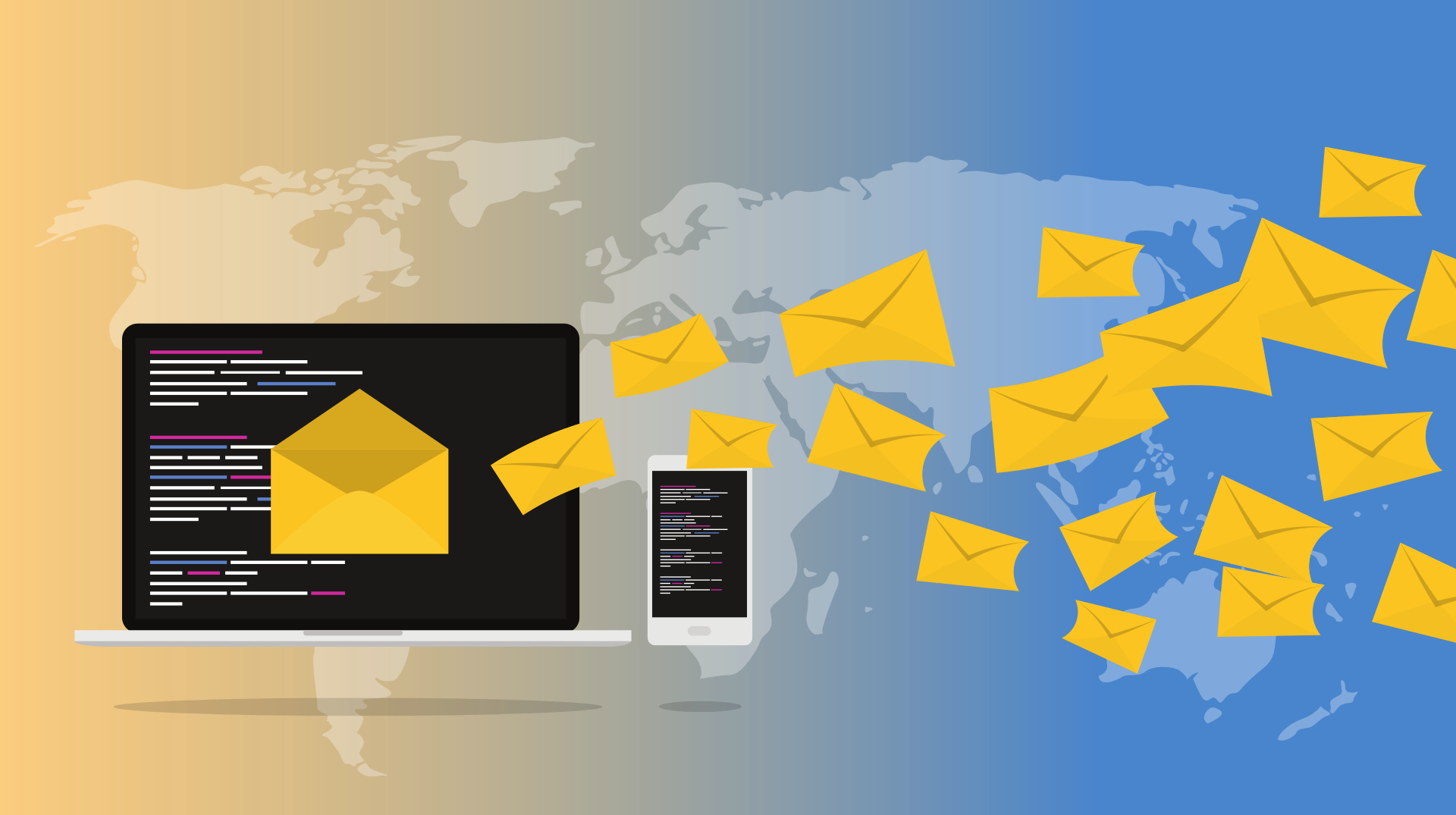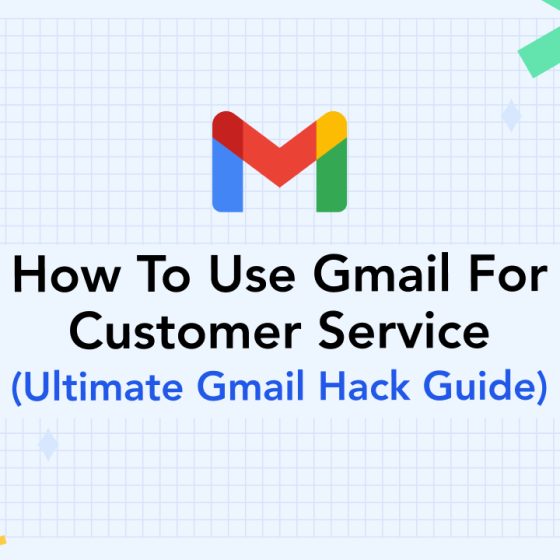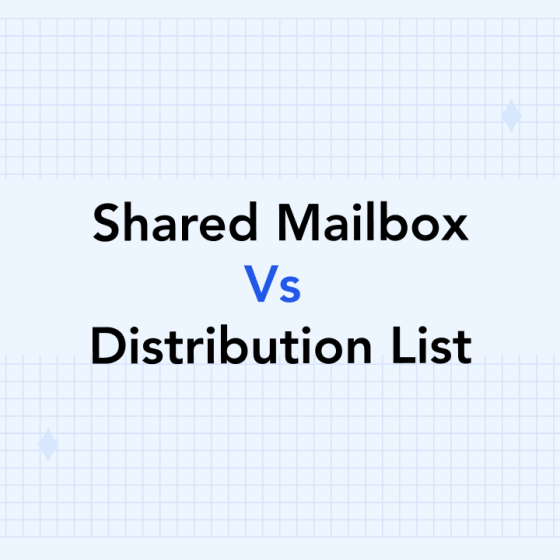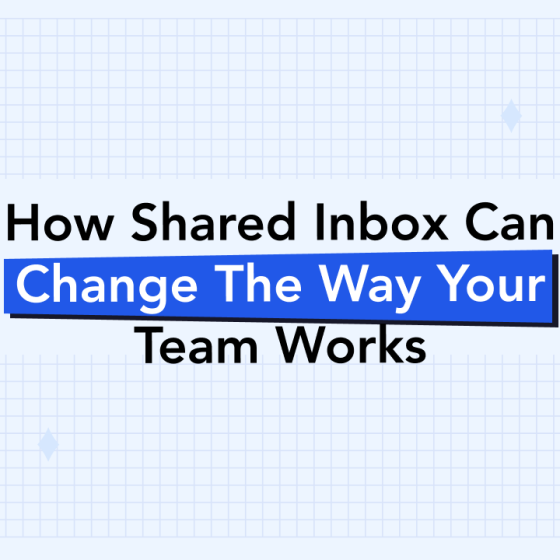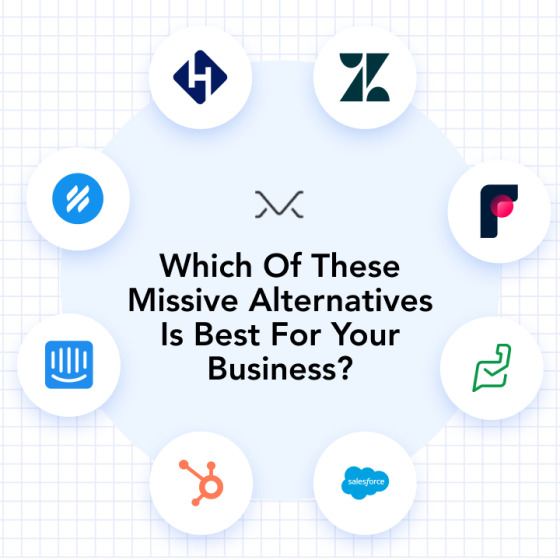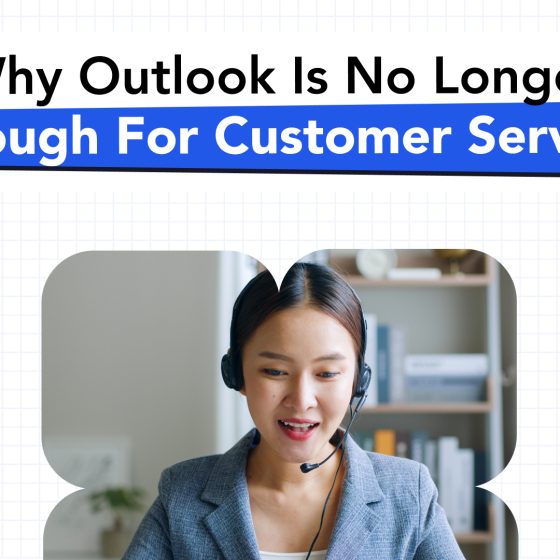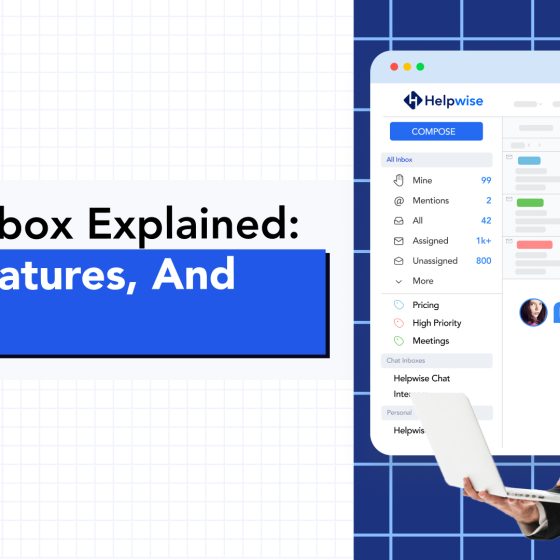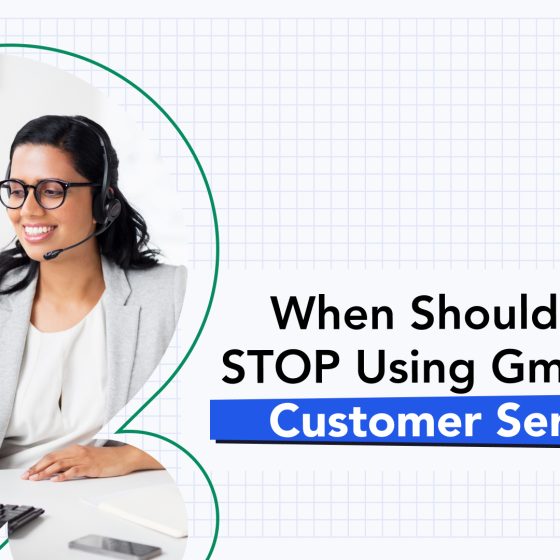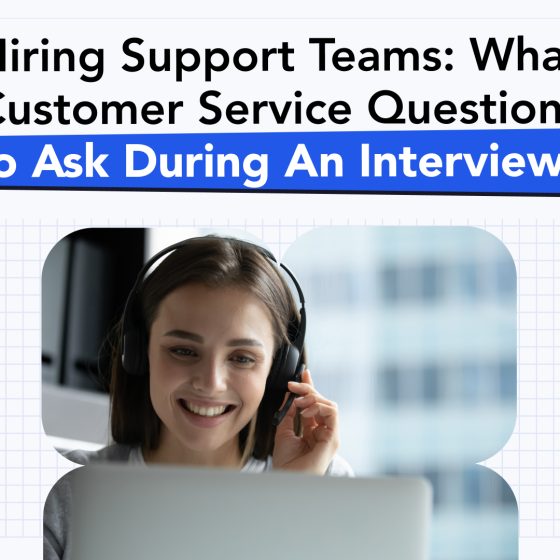Picture this: you’re managing a team and don’t want to have to respond to each email yourself. What if the whole team could chip in, and help answer emails? This would take the strain off any one member, and make the whole operation more efficient.
A shared inbox can help your business run much more smoothly. Shared inboxes give a group of people access to the same inbox, letting them respond to queries much more effectively.
If you’re interested in getting a shared inbox for your business, take a look at our price list. We’ve got solutions that can help out any business.
In the meantime, check out this list of shared inbox hacks, and see why having one could help your business grow!
1. How to Forward Emails to More Than One Person
Forwarding one email at a time is inefficient. What if you could mass forward emails to a whole team at once? This way, anyone qualified to fix the problem could handle it.
This is easy. We’re going to show you how to forward emails to more than one person in Outlook 365, which is a popular business inbox.
Create a Distribution List
To create a new distribution list, go into your settings. Here, click “options,” “groups,” and finally “distribution groups I own.” Click “new.”
Add all the information you need, such as group name. Then click “save.”
You can now use the membership tab to add and remove members, as required.
Change the Settings for the Shared Inbox to Allow For Mass Forwarding
In settings, go to the mailbox features tab. Here, click on “mail flow.”
In this setting, update the delivery options, adding distribution lists’ email, which was set up in the last step. Now, save your changes.
That’s all there is to it. Now any email can be forwarded to that entire work group with ease!
2. How to Create Ready-Made Responses in Gmail
Whatever sector your business is in, there will be some questions that you are constantly being asked. If you don’t want to waste your time painstakingly writing out a response to each one of these, you don’t have to. In Gmail, you can create ready-made responses, which you can use to reply quickly to common emails.
Doing this is simple, if you create a Gmail shared inbox.
Go into the advanced settings for your Gmail account, and enable canned responses. You can then draft a canned response which you can use next time you’re asked that question.
Hit more options and save the message when you’re finished drafting. Then it can be used as required. This saves you time, letting you get on with other, more important tasks.
3. Schedule Emails in Gmail
We’ve all been there, sat in bed, on our phones, replying to emails. We shouldn’t be thinking about work, but it needs to be done.
However, you don’t need to send out the email then and there. Instead, you can set the email to be sent out during normal business hours. This way, you’re not forcing someone else to also sit up in bed, and reply to an email they receive just before bed.
Write out the email as normal, but don’t hit send just yet. Instead, click on the little arrow next to the send button. From there, choose “scheduled send,” and then pick the time and date for the email to go out.
Encourage your team members to do this too. You can easily check that emails have been scheduled by going into the scheduled send outbox.
This is also great for communications inside the business. By scheduling non-urgent emails to be sent to your team the next morning, you’re letting colleagues have time away from work. This, in turn, makes them less stressed, and keeps everything running smoothly.
4. How to Forward More Than One Email at a Time
Let’s say that you’ve had a whole bunch of emails come through to your personal inbox. They’re all about sales, and you’ve got a sales email, but they’ve still come through to you. You don’t need to forward them to the shared inbox one at a time!
This hack works in both Outlook and Gmail, and is very intuitive.
How to Forward Multiple Emails in Gmail
In Gmail, select the emails that you want to forward by clicking the checkbox next to them. When you’ve got them selected, hit the forward button. In the dialog box, add the shared inbox email.
How to Forward Multiple Emails in Outlook 365
In Outlook, press and hold CTRL, while selecting emails. Then hit the forward button. A new email will load up, with the selected emails as attachments, and you can then email it to the shared inbox.
5. Keep Your Shared Inbox Organized
Keeping your inbox organized and easy to sort through is essential for any business. While each team should have their own shared inbox, breaking it down further can really help productivity. Luckily, Gmail has this feature built in.
You can add labels to emails, which you can then access through the toolbar on the left of your inbox.
To add a label, click on the label option, next to “more” at the top of the email. Here, you can add standard labels or create your own, according to your needs.
You can color code these labels as required, and have different labels for every different shared inbox.
What are Your Favorite Shared Inbox Hacks?
Do you run a shared inbox? Got any awesome shared inbox hacks that we’ve missed out? Share them with us in the comments!
If you’re interested in having us help and support your shared inbox, take a look at our free trial options! We’re also happy to schedule a demo, and show you what we can do.
No matter whether you want a shared inbox for HR or a shared inbox for sales, we’ve got the solution for you. If you’ve got any other comments or feedback for us, don’t hesitate to get in touch with us.